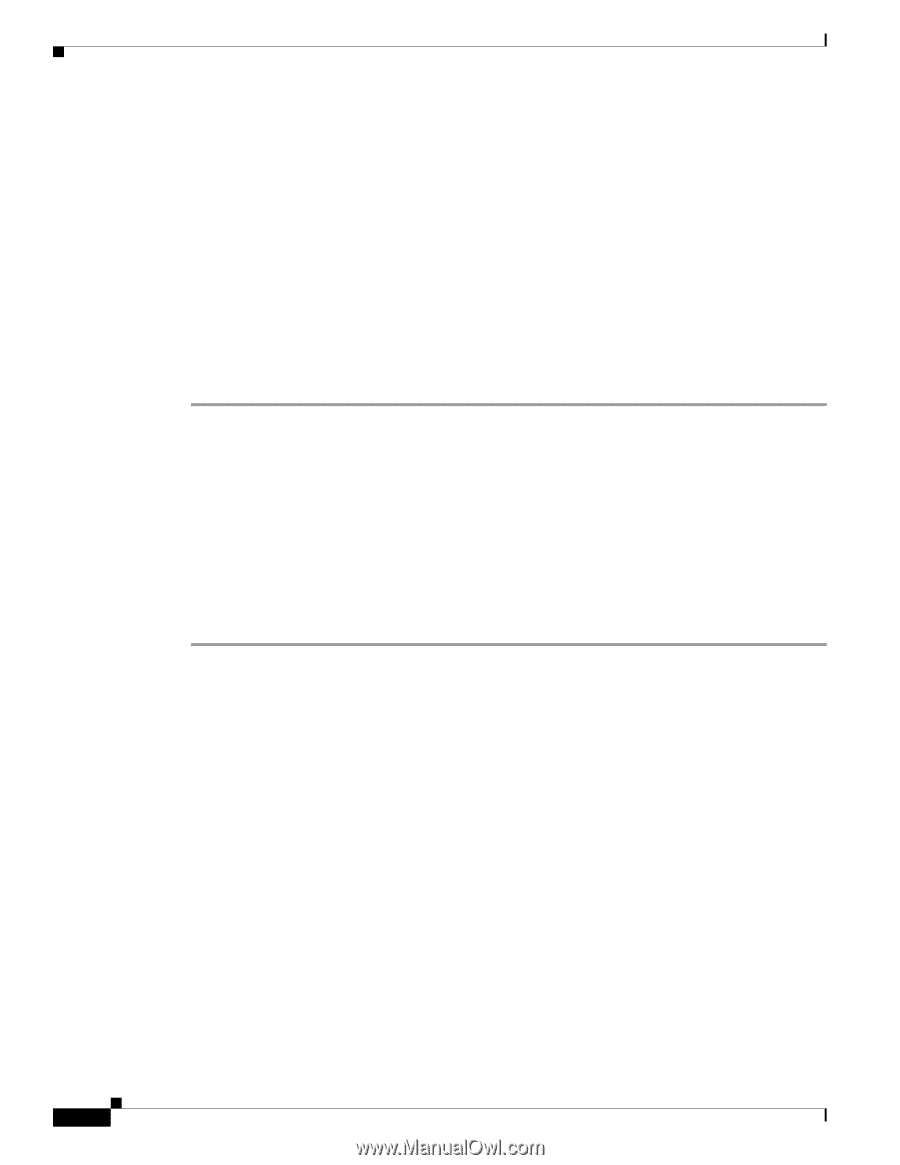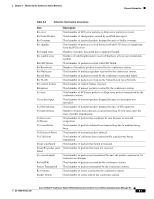Cisco 7937G Administration Guide - Page 92
Using Ping, Resolving Startup Problems
 |
UPC - 882658165283
View all Cisco 7937G manuals
Add to My Manuals
Save this manual to your list of manuals |
Page 92 highlights
Using Ping Chapter 9 Troubleshooting and Maintenance Using Ping You use Ping to test network connectivity to another conference station. Ping is available through the Applications menu. The Ping menu displays the following two options to test network connectivity to another conference station: • Ping Arbitrary IP-Allows you to enter the IP address of a conference station to make sure the device is connected to your conference station. • Ping Arbitrary Host-Allows you to enter the host name of a conference station to make sure the device is connected to your conference station. To use Ping, follow these steps: Procedure Step 1 Step 2 Step 3 Step 4 Step 5 Step 6 Choose Applications > Settings > Status > Ping. Press the Up or Down navigation button to select a method to identify the conference station you want to ping. You can enter either an IP address or a Host name. Press the Select button to choose the desired Ping selection method. Enter the IP address or Host name of the conference station you want to ping. Press the */. key on the pad to enter periods (.), and press the