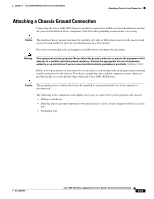Cisco ASR1002 Installation Guide - Page 20
Step 1, If the rack is provided with stabilizing devices - installation guide
 |
UPC - 882658196416
View all Cisco ASR1002 manuals
Add to My Manuals
Save this manual to your list of manuals |
Page 20 highlights
Installing the Cisco ASR 1002 Router in a Rack Chapter 8 Cisco ASR 1002 Router Overview and Installation -When mounting this unit in a partially filled rack, load the rack from the bottom to the top with the heaviest component at the bottom of the rack. -If the rack is provided with stabilizing devices, install the stabilizers before mounting or servicing the unit in the rack. Statement 1006 We recommend that you allow at least 1 or 2 inches (2.54 or 5.08 cm) of vertical clearance between the router and any equipment directly above and below it. To install the chassis in the rack, perform the following steps: Step 1 Step 2 Step 3 Step 4 Step 5 On the chassis, ensure that all screw fasteners on the installed components are securely tightened. Make sure that your path to the rack is unobstructed. If the rack is on wheels, ensure that the brakes are engaged or that the rack is otherwise stabilized. See the next sections on the types of racks you can use to install the chassis. (Optional) Install a shelf in the rack to support the Cisco ASR 1002 Router. If you use a shelf, this will help support the chassis while you secure it to the rack. With two people, lift the chassis into position between the rack posts. Align the mounting bracket holes with the rack post holes and attach the chassis to the rack. Note If you are using a shelf then raise the chassis to the level of the shelf. Let the bottom of the chassis rest on the brackets, but continue to support the chassis. Step 6 Position the chassis until the rack-mounting flanges are flush against the mounting rails on the rack. Tip To allow space to attach the cable-management brackets to the chassis in the rack easily, make certain that you use the rack-mount bracket ear holes specified in the next steps. Step 7 Hold the chassis in position against the mounting rails in the equipment rack and follow these steps: a. Insert the bottom screw into the second hole up from the bottom of the rack-mount ear and use a hand-held screwdriver to tighten the screw to the rack rail. Tip To make installation easier, insert one screw at the bottom of the chassis and the next screw at the top of the chassis diagonally from the first screw. b. Insert the top screw into the second hole from the top of the rack-mount ear diagonally from the bottom screw and tighten the screw to the rack rail. c. Insert the four screws to secure the chassis to the rack equipment. Tip As a result of using the specified rack-mount bracket ear holes, the cable-management bracket can be easily attached to the rack-mount bracket when the chassis is in the rack. Step 8 Tighten all screws on each side to secure the chassis to the equipment rack. 8-20 Cisco ASR 1000 Series Aggregation Services Routers Hardware Installation Guide OL-13208-09