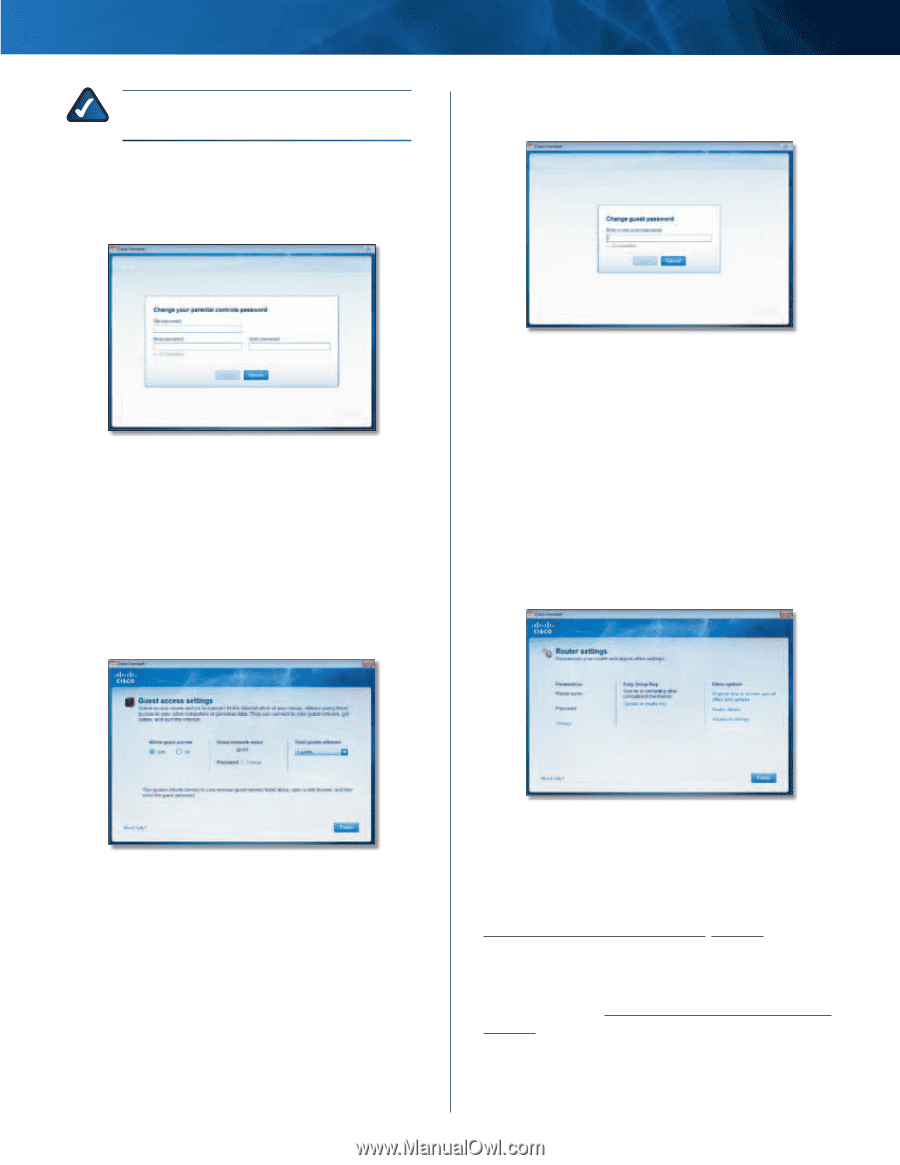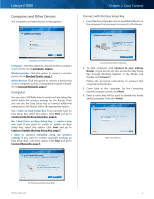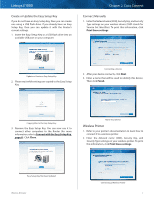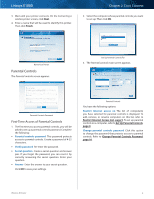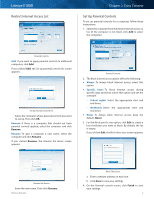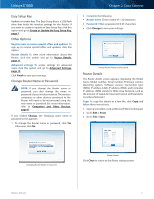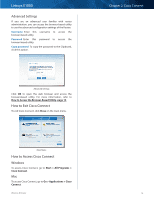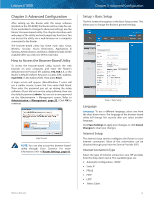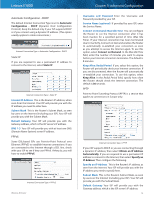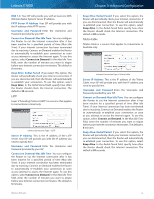Cisco E1000 User Guide - Page 13
Guest Access, Router Settings, Change Parental Controls Password, Personalize - default password
 |
View all Cisco E1000 manuals
Add to My Manuals
Save this manual to your list of manuals |
Page 13 highlights
Linksys E1000 NOTE: Repeat steps 1-4 to set up parental controls for different computers. Change Parental Controls Password If you clicked Change parental controls password, the Change your parental controls password screen appears. Chapter 2: Cisco Connect If you clicked Change, the Change guest password screen appears. Change Your Parental Controls Password •• Old password Enter the old password. •• New password Enter a new password of 4-32 characters. •• Verify password Re-enter the new password. Click Change to save your setting. Guest Access The Guest access settings screen appears. Change Guest Password •• Enter a new guest password Enter a password of 4-32 characters. •• Click Change to save your setting. Total guests allowed By default, 5 guests are allowed Internet access through the guest network. Select the appropriate number of guests allowed on your guest network; you can select up to 10 guests. Click Finish to save your settings. Router Settings The Router settings screen appears. Guest Access Settings Allow guest access By default, guest access is enabled. To disable guest access, select no. Guest network name By default, the setup software sets up the name of the guest network. Password By default, the setup software sets up the password for the guest network. To change the password, click Change. Router Settings Personalize Router name The name of the Router is displayed (this is also the name of your wireless network). To change the name, click Change and go to Change Router Name or Password, page 11. Password The password that protects access to the Router's settings is displayed (this also protects wireless access to your local network).To change the password, click Change and go to Change Router Name or Password, page 11. Wireless-N Router 10