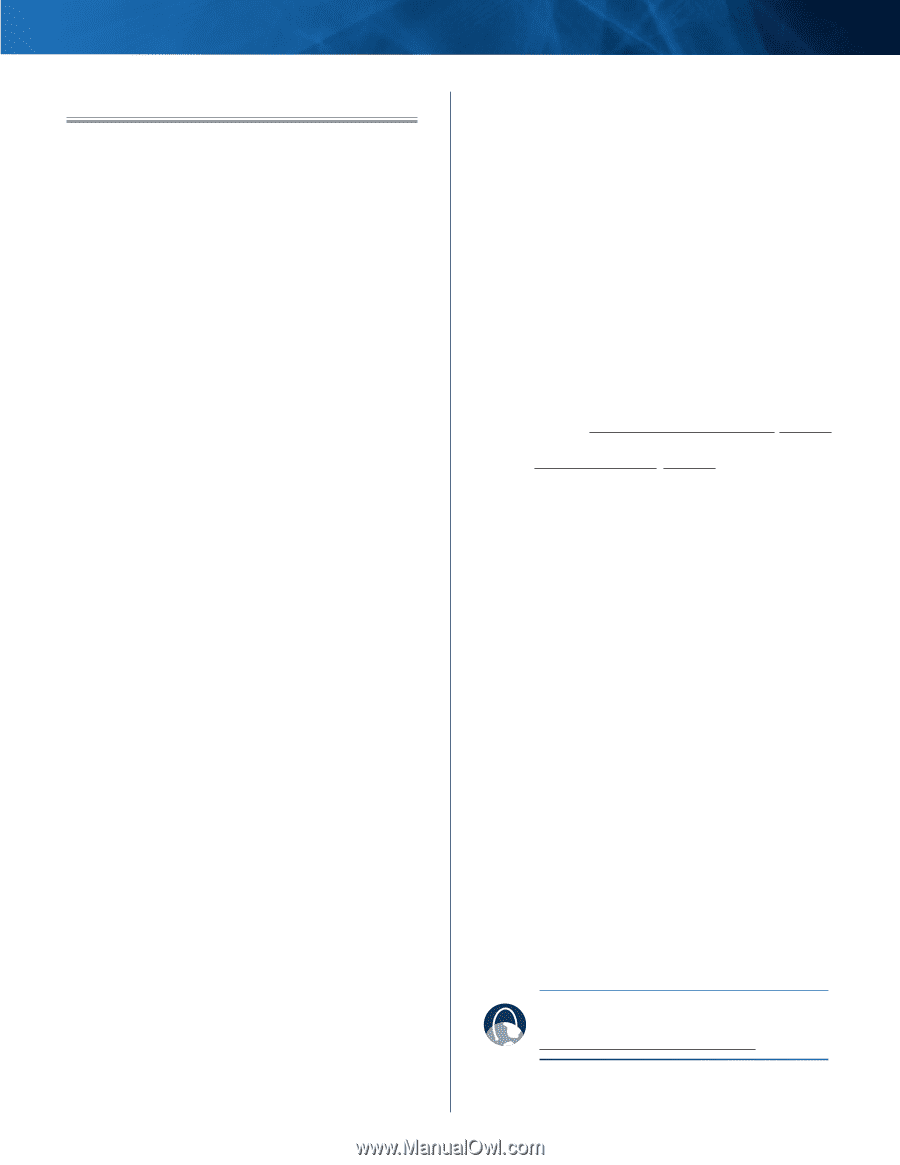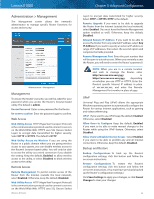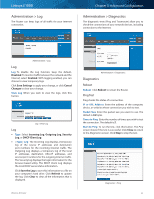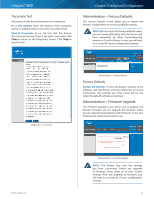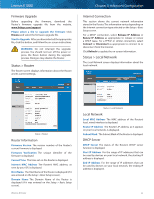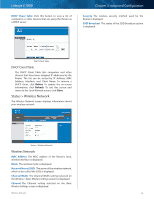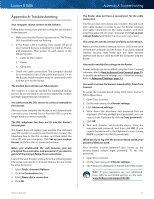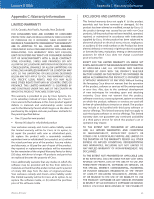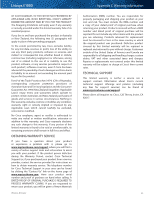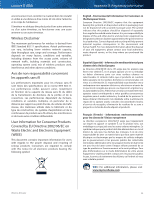Cisco E1000 User Guide - Page 40
Appendix A: Troubleshooting, How to Access Cisco Connect - setup without cd
 |
View all Cisco E1000 manuals
Add to My Manuals
Save this manual to your list of manuals |
Page 40 highlights
Linksys E1000 Appendix A: Troubleshooting Your computer cannot connect to the Internet. Follow these instructions until your computer can connect to the Internet: •• Make sure that the Router is powered on. The Power LED should be lit and not flashing. •• If the Power LED is flashing, then power off all of your network devices, including the modem, Router, and computers. Then power on each device in the following order: 1. Cable or DSL modem 2. Router 3. Computer •• Check the cable connections. The computer should be connected to one of the ports numbered 1-4 on the Router, and the modem must be connected to the Internet port on the Router. The modem does not have an Ethernet port. The modem is a dial-up modem for traditional dial-up service. To use the Router, you need a cable/DSL modem and high-speed Internet connection. You cannot use the DSL service to connect manually to the Internet. After you have installed the Router, it will automatically connect to your Internet Service Provider (ISP), so you no longer need to connect manually. The DSL telephone line does not fit into the Router's Internet port. The Router does not replace your modem. You still need your DSL modem in order to use the Router. Connect the telephone line to the DSL modem, and then insert the setup CD into your computer. Click Set up your Linksys Router and follow the on‑screen instructions. When you double-click the web browser, you are prompted for a username and password. If you want to get rid of the prompt, follow these instructions. Launch the web browser and perform the following steps (these steps are specific to Internet Explorer but are similar for other browsers): 1. Select Tools > Internet Options. 2. Click the Connections tab. 3. Select Never dial a connection. 4. Click OK. Wireless-N Router Appendix A: Troubleshooting The Router does not have a coaxial port for the cable connection. The Router does not replace your modem. You still need your cable modem in order to use the Router. Connect your cable connection to the cable modem, and then insert the setup CD into your computer. Click Set up your Linksys Router and follow the on‑screen instructions. The computer cannot connect wirelessly to the network. Make sure the wireless network name or SSID is the same on both the computer and the Router. If you have enabled wireless security, then make sure the same security method and key are used by both the computer and the Router. You need to modify the settings on the Router. Router settings can be modified using the Cisco Connect software; refer to How to Access Cisco Connect, page 12. To modify the advanced settings, go to Advanced settings. Refer to Advanced Settings, page 12. You want to access the browser-based utility from Cisco Connect. To enter the browser-based utility from Cisco Connect, follow these steps: 1. Open Cisco Connect. 2. On the main menu, click Router settings. 3. Click Advanced settings. 4. Write down the username and password that are displayed. (To help protect your password, you can copy it to the Clipboard by clicking Copy password.) 5. Click OK. 6. Your web browser automatically opens. Enter the username and password, and then click OK. (If you copied the password to the Clipboard in step 4, press Ctrl-V to paste it into the Password field.) When you try to log into the browser-based utility, your password does not work. Your wireless security password also serves as the browser‑based utility's login password. To see this password: 1. Open Cisco Connect. 2. On the main menu, click Router settings. 3. The Password is displayed on the left side of the screen. WEB: If your questions are not addressed here, refer to our E1000 section on the web, www.linksys.com/support/E1000 37