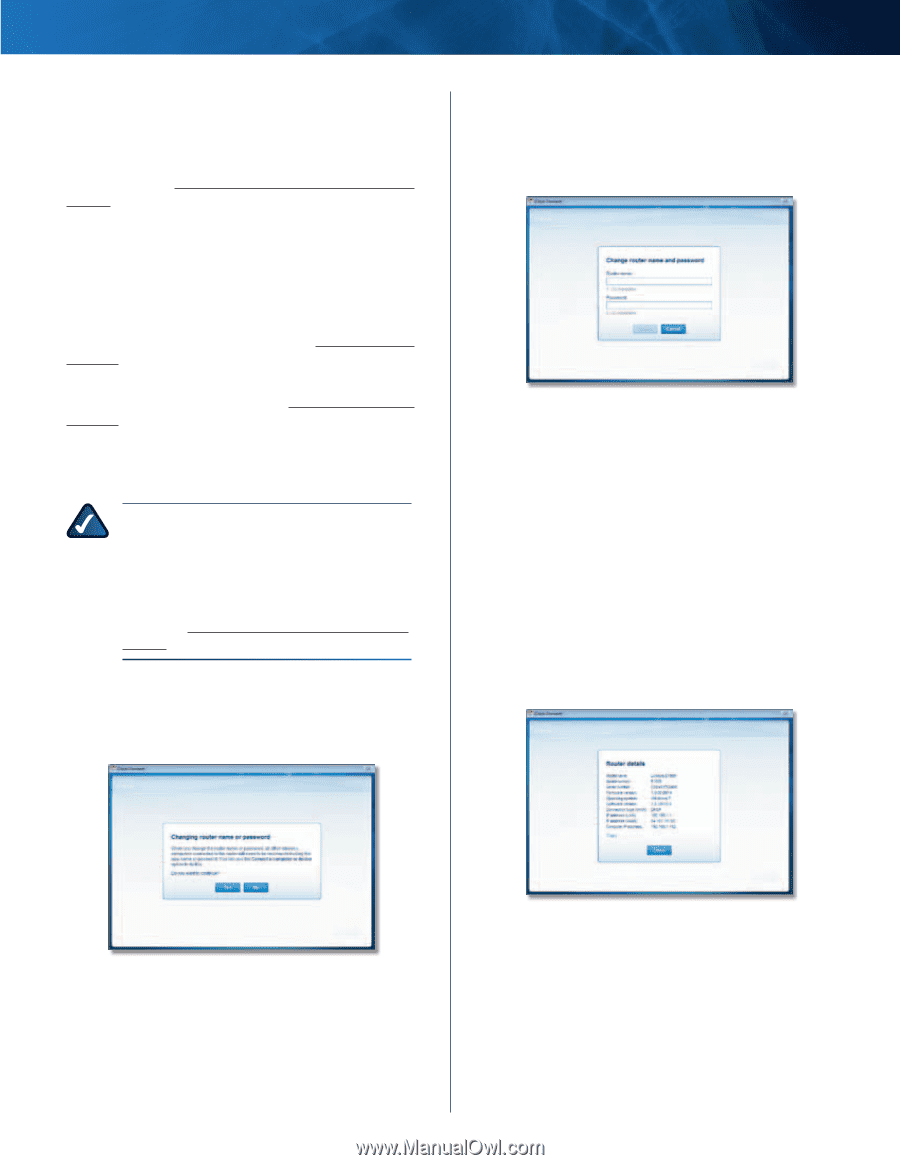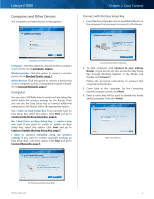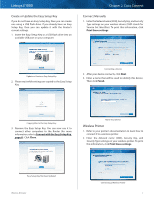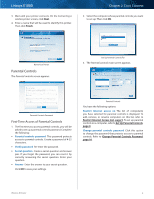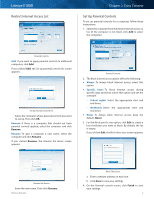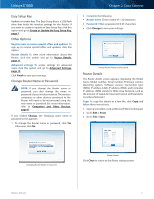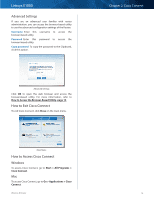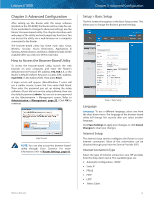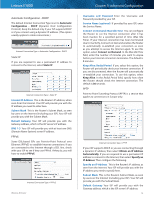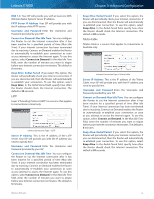Cisco E1000 User Guide - Page 14
Easy Setup Key, Other Options, Change Router Name or Password, Router Details - firmware
 |
View all Cisco E1000 manuals
Add to My Manuals
Save this manual to your list of manuals |
Page 14 highlights
Linksys E1000 Easy Setup Key Update or create key The Easy Setup Key is a USB flash drive that holds the wireless settings for the Router. If you want to create or update an Easy Setup Key, click this option and go to Create or Update the Easy Setup Key, page 7. Other Options Register now to receive special offers and updates To sign up to receive special offers and updates, click this option. Router details To view more information about the Router, click this option and go to Router Details, page 11. Advanced settings To access settings for advanced users, click this option and go to Advanced Settings, page 12. Click Finish to save your settings. Change Router Name or Password NOTE: If you change the Router name or password, you also change the name or password of your wireless network. The wireless computers or other devices connected to the Router will need to be reconnected using the new name or password (for more information, refer to Computers and Other Devices, page 6). If you clicked Change, the Changing router name or password screen appears. 1. To change the Router name or password, click Yes. Otherwise, click No. Chapter 2: Cisco Connect 2. Complete the following: •• Router name Enter a name of 1-32 characters. •• Password Enter a password of 8-63 characters. •• Click Change to save your settings. Change Router Name and Password Router Details The Router details screen appears, displaying the Model name, Model number, Serial number, Firmware version, Operating system, Software version, Connection type (WAN), IP address (LAN), IP address (WAN), and Computer IP address. (WAN stands for Wide Area Network, such as the Internet. IP stands for Internet Protocol. LAN stands for Local Area Network.) Copy To copy the details to a text file, click Copy and follow these instructions: 1. Open a text editor, such as Microsoft Word or Notepad. 2. Go to Edit > Paste. 3. Go to File > Save. Changing Router Name or Password Router Details Click Close to return to the Router settings screen. Wireless-N Router 11