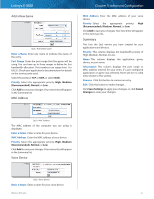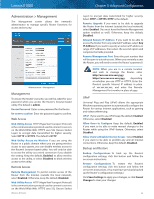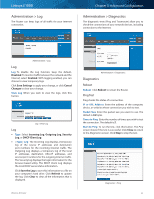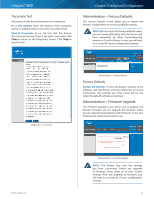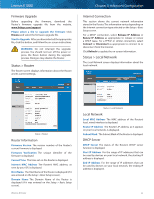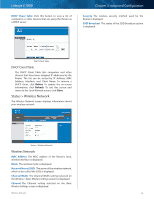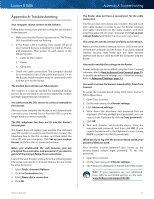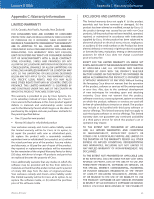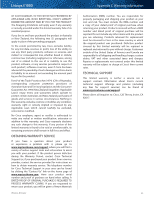Cisco E1000 User Guide - Page 39
Status > Wireless Network, Wireless Network - ssid
 |
View all Cisco E1000 manuals
Add to My Manuals
Save this manual to your list of manuals |
Page 39 highlights
Linksys E1000 DHCP Client Table Click this button to view a list of computers or other devices that are using the Router as a DHCP server. Chapter 3: Advanced Configuration Security The wireless security method used by the Router is displayed. SSID Broadcast The status of the SSID Broadcast option is displayed. DHCP Client Table DHCP Client Table The DHCP Client Table lists computers and other devices that have been assigned IP addresses by the Router. The list can be sorted by IP Address, MAC Address, Interface, and Client Name. To remove a DHCP client, click Delete. To update the on-screen information, click Refresh. To exit this screen and return to the Local Network screen, click Close. Status > Wireless Network The Wireless Network screen displays information about your wireless network. Status > Wireless Network Wireless Network MAC Address The MAC address of the Router's local, wireless interface is displayed. Mode The wireless mode is displayed. Network Name (SSID) The name of the wireless network, which is also called the SSID, is displayed. Channel Width The Channel Width setting (selected on the Wireless > Basic Wireless Settings screen) is displayed. Channel The Channel setting selected on the Basic Wireless Settings screen is displayed. Wireless-N Router 36