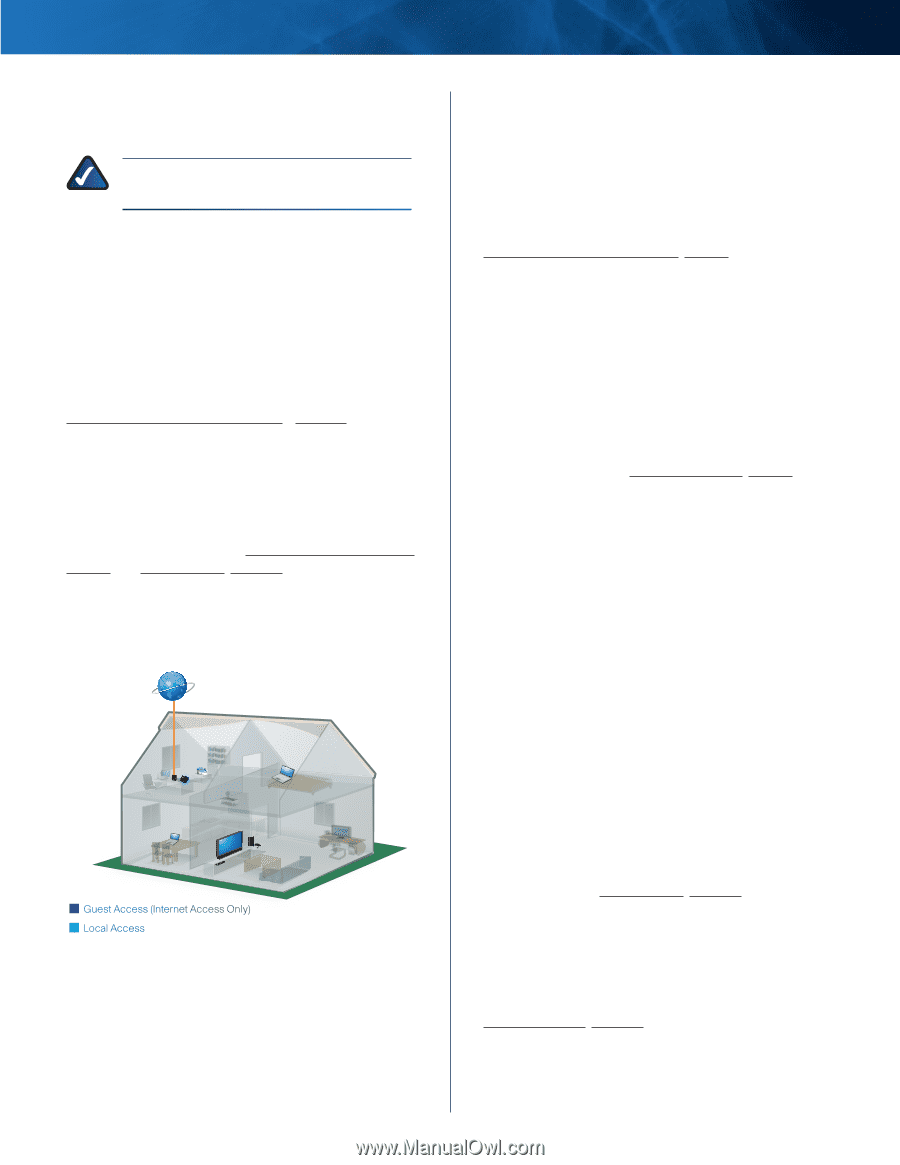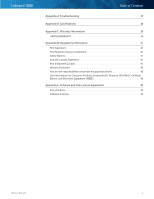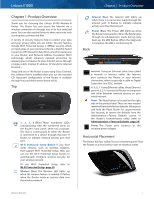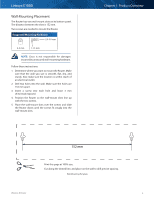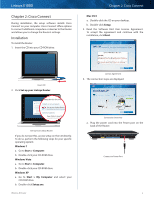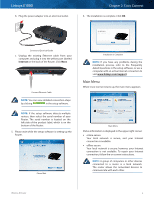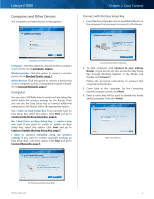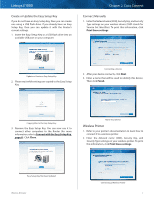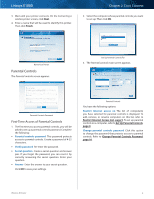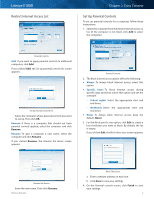Cisco E1000 User Guide - Page 8
Local Access versus Guest Access, Main Menu - Computers and Devices, Main Menu - Parental Controls - guest password
 |
View all Cisco E1000 manuals
Add to My Manuals
Save this manual to your list of manuals |
Page 8 highlights
Linksys E1000 The main menu offers four options: Computers and devices, Parental controls, Guest access, and Router settings. NOTE: To view the FAQs for more information, click Need help? Local Access versus Guest Access You can connect computers or devices to your Router by giving them local access (Computers and devices option)or guest access (Guest access option). Computers and devices with local access will have access to the Internet and to other devices on your local network, including shared computers and printers that are connected to the Router. Local access can be given to a wired or wireless device. Refer to Computers and Other Devices, page 6 for more information. Guest access allows you to provide guests visiting your home with Internet access. Your guests will not have access to your other computers or personal data. Provide your guest with the guest network name and password. Guest computers must connect to your network using a wireless network connection. Refer to Main Menu - Guest Access, page 5 and Guest Access, page 10 for more information. The following diagram shows a typical example of how local access and guest access are used in the same home. Guest Access versus Local Access Diagram Internet Modem Printer Router Family Notebook 1 2 1 2 Guest Notebook Guest Access (Internet Access Only) Local Access Chapter 2: Cisco Connect Main Menu - Computers and Devices Use this option to connect another computer or device to the Router. There is x device(s) connected to your router The number of devices connected to the Router is displayed. Add device To connect another computer or device to the Router, click Add device and go to Computers and Other Devices, page 6. Main Menu - Parental Controls Parental controls restrict Internet access for up to five computers. For the computers you select, you can block or limit Internet access to specific times. You can also block specific websites. Parental controls restrictions are being applied to x device(s) The number of devices with parental controls restrictions is displayed. Change To enable parental controls or change settings, click Change and go to Parental Controls, page 8. Main Menu - Guest Access Guest access provides Internet access only; it does not provide access to the local network and its resources. For example, the guest computer cannot print to a printer on the local network or copy files to a computer on the local network. Guest access helps minimize exposure of your local network. To grant Internet access to friends or family, provide the guest network name and password displayed on this screen. Guests can connect to x-guest using the password xyz When a guest wants Internet access in your home, have the guest do the following: 1. Connect to the wireless guest network, which is the name of your wireless network followed by -guest. 2. Open a web browser. 3. On the login screen, enter the password of your guest network. Then click Login. Change To disable guest access or change settings, click Change and go to Guest Access, page 10. Main Menu - Router Settings Use this option to personalize the Router's settings. Router name is x The name of the Router is displayed. Change To change settings, click Change and go to Router Settings, page 10. Wireless-N Router 5