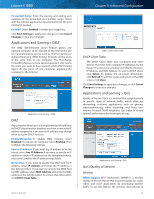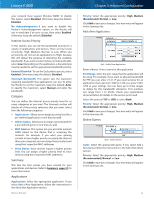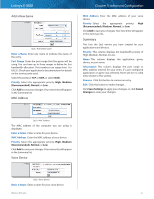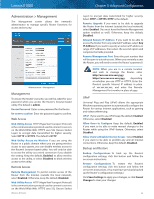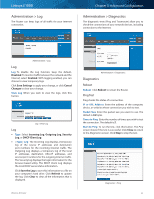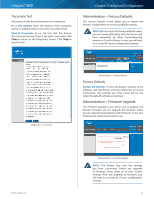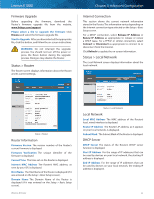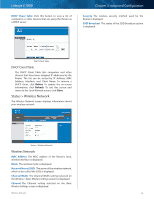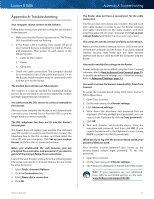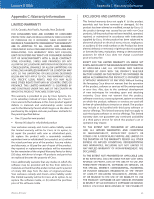Cisco E1000 User Guide - Page 37
Administration > Factory Defaults, Administration > Firmware Upgrade, Traceroute Test
 |
View all Cisco E1000 manuals
Add to My Manuals
Save this manual to your list of manuals |
Page 37 highlights
Linksys E1000 Traceroute Test Traceroute checks the performance of a connection. IP or URL Address Enter the address of the computer, device, or website whose connection you wish to test. Start to Traceroute To run the test, click this button. The Traceroute screen shows if the test is successful. Click Close to return to the Diagnostics screen. Click Stop to stop the test. Chapter 3: Advanced Configuration Administration > Factory Defaults The Factory Defaults screen allows you to restore the Router's configuration to its factory default settings. NOTE: Do not restore the factory defaults unless you are having difficulties with the Router and have exhausted all other troubleshooting measures. Once the Router is reset, you will have to re-enter all of your configuration settings. Diagnostics > Traceroute Administration > Factory Defaults Factory Defaults Restore All Settings To reset the Router's settings to the defaults, click this button and then follow the on‑screen instructions. Any settings you have saved will be lost when the default settings are restored. Administration > Firmware Upgrade The Firmware Upgrade screen allows you to upgrade the Router's firmware. Do not upgrade the firmware unless you are experiencing problems with the Router or the new firmware has a feature you want to use. Wireless-N Router Administration > Firmware Upgrade NOTE: The Router may lose the settings you have customized. Before you upgrade its firmware, write down all of your custom settings. After you upgrade its firmware, you will have to re‑enter all of your configuration settings. 34