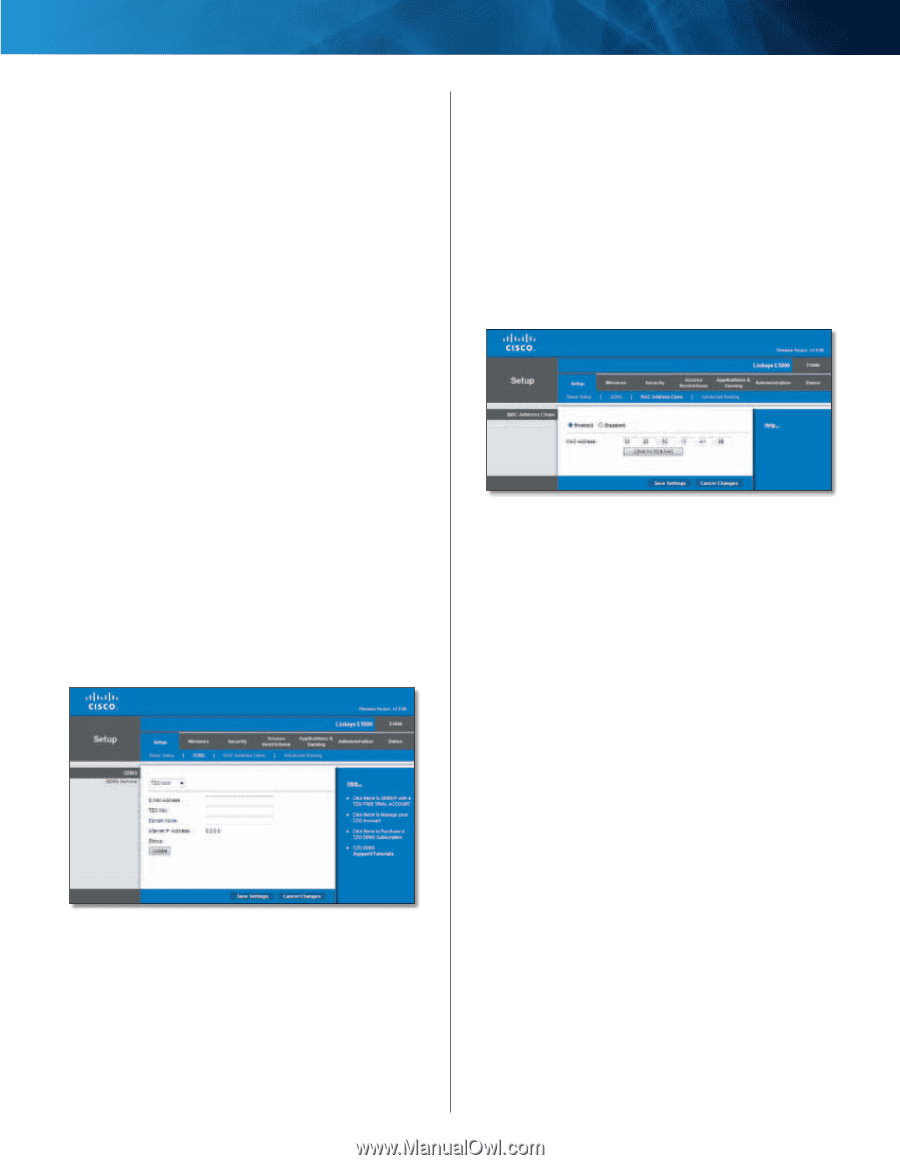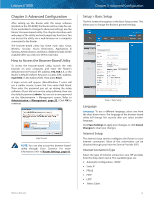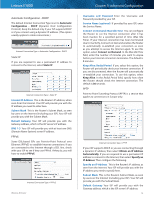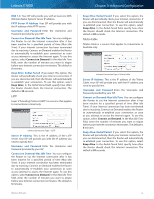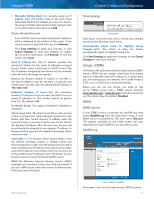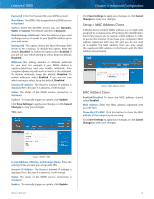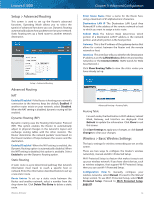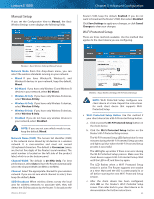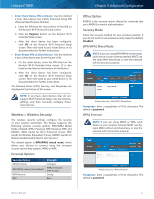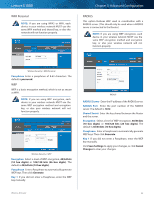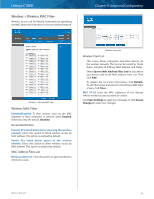Cisco E1000 User Guide - Page 21
Setup > MAC Address Clone, MAC Address Clone
 |
View all Cisco E1000 manuals
Add to My Manuals
Save this manual to your list of manuals |
Page 21 highlights
Linksys E1000 Password Enter the Password for your DDNS account. Host Name The DDNS URL assigned by the DDNS service is displayed. System Select the DynDNS service you use: Dynamic, Static, or Custom. The default selection is Dynamic. Mail Exchange (Optional) Enter the address of your mail exchange server, so emails to your DynDNS address go to your mail server. Backup MX This option allows the Mail eXchange (MX) server to be a backup. To disable this option, keep the default, Disabled. To enable the option, select Enabled. If you are not sure which setting to select, keep the default, Disabled. Wildcard This setting enables or disables wildcards for your host. For example, if your DDNS address is myplace.dyndns.org and you enable wildcards, then x.myplace.dyndns.org will work as well (x is the wildcard). To disable wildcards, keep the default, Disabled. To enable wildcards, select Enabled. If you are not sure which setting to select, keep the default, Disabled. Internet IP Address The Router's Internet IP address is displayed here. Because it is dynamic, it will change. Status The status of the DDNS service connection is displayed. Update To manually trigger an update, click Update. Click Save Settings to apply your changes, or click Cancel Changes to clear your changes. TZO.com Chapter 3: Advanced Configuration Click Save Settings to apply your changes, or click Cancel Changes to clear your changes. Setup > MAC Address Clone A Media Access Control (MAC) address is a 12-digit code assigned to a unique piece of hardware for identification. Some ISPs require you to register a MAC address in order to access the Internet. If you have your computer's MAC address registered with your ISP and you do not wish to re-register the MAC address, then you may assign the registered MAC address to the Router with the MAC Address Clone feature. Setup > MAC Address Clone MAC Address Clone Enabled/Disabled To have the MAC address cloned, select Enabled. MAC Address Enter the MAC address registered with your ISP here. Clone My PC's MAC Click this button to clone the MAC address of the computer you are using. Click Save Settings to apply your changes, or click Cancel Changes to clear your changes. Setup > DDNS > TZO E-mail Address, TZO Key, and Domain Name Enter the settings of the account you set up with TZO. Internet IP Address The Router's Internet IP address is displayed here. Because it is dynamic, it will change. Status The status of the DDNS service connection is displayed. Update To manually trigger an update, click Update. Wireless-N Router 18