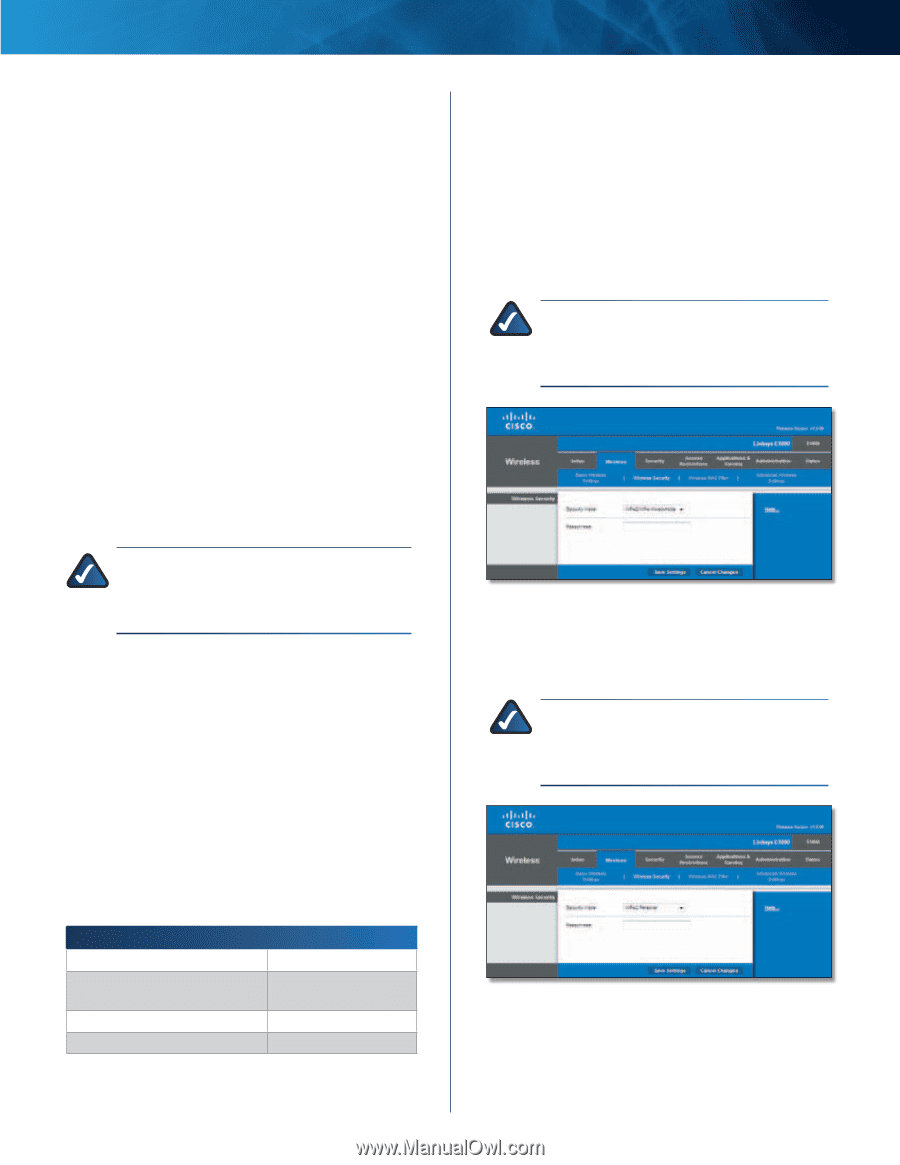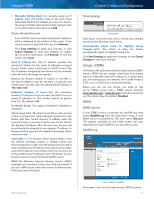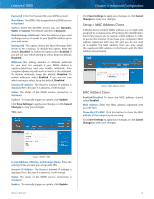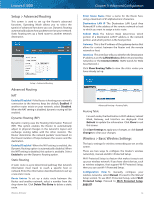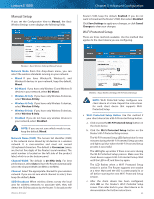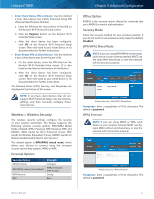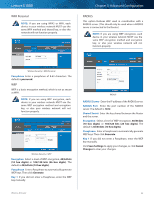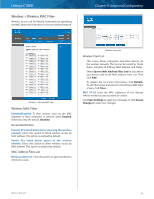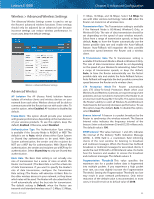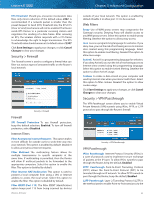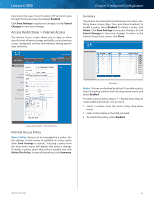Cisco E1000 User Guide - Page 24
Wireless > Wireless Security, Personal Options, Office Option, Security Mode - user manual
 |
View all Cisco E1000 manuals
Add to My Manuals
Save this manual to your list of manuals |
Page 24 highlights
Linksys E1000 •• Enter Client Device PIN on Router Use this method if your client device has a Wi-Fi Protected Setup PIN (Personal Identification Number). a. Enter the PIN from the client device in the field on the Router's Wi-Fi Protected Setup screen. b. Click the Register button on the Router's Wi-Fi Protected Setup screen. c. After the client device has been configured, click OK on the Router's Wi-Fi Protected Setup screen. Then refer back to your client device or its documentation for further instructions. •• Enter Router PIN on Client Device Use this method if your client device asks for the Router's PIN. a. On the client device, enter the PIN listed on the Router's Wi-Fi Protected Setup screen. (It is also listed on the label on the bottom of the Router.) b. After the client device has been configured, click OK on the Router's Wi-Fi Protected Setup screen. Then refer back to your client device or its documentation for further instructions. The Network Name (SSID), Security, and Passphrase are displayed at the bottom of the screen. NOTE: If you have client devices that do not support Wi-Fi Protected Setup, note the wireless settings, and then manually configure those client devices. Wireless > Wireless Security The wireless security settings configure the security of your wireless network(s). The Router supports the following wireless security options: WPA/WPA2 Mixed Mode (default), WPA2 Personal, WPA Personal, WEP, and RADIUS. (WPA stands for Wi-Fi Protected Access. WEP stands for Wireless Equivalent Privacy. RADIUS stands for Remote Authentication Dial-In User Service.) The default option is WPA/WPA2 mixed mode, which allows your devices to connect using the strongest security option they support, WPA2 or WPA. Personal Options Security Option WPA2 Personal WPA/WPA2 mixed mode (default) WPA Personal WEP Strength Strongest WPA2: Strongest WPA: Strong Strong Basic Chapter 3: Advanced Configuration Office Option RADIUS is the security option offered for networks that use a RADIUS server for authentication. Security Mode Select the security method for your wireless network. If you do not want to use wireless security, keep the default, Disabled. WPA/WPA2 Mixed Mode NOTE: If you are using WPA/WPA2 mixed mode, each device in your wireless network MUST use the same WPA shared key, or else the network will not function properly. Wireless Security > WPA/WPA2 Mixed Mode Passphrase Enter a passphrase of 8-63 characters. The default is password. WPA2 Personal NOTE: If you are using WPA2 or WPA, each device in your wireless network MUST use the same WPA method and shared key, or else the network will not function properly. Wireless Security > WPA2 Personal Passphrase Enter a passphrase of 8-63 characters. The default is password. Wireless-N Router 21