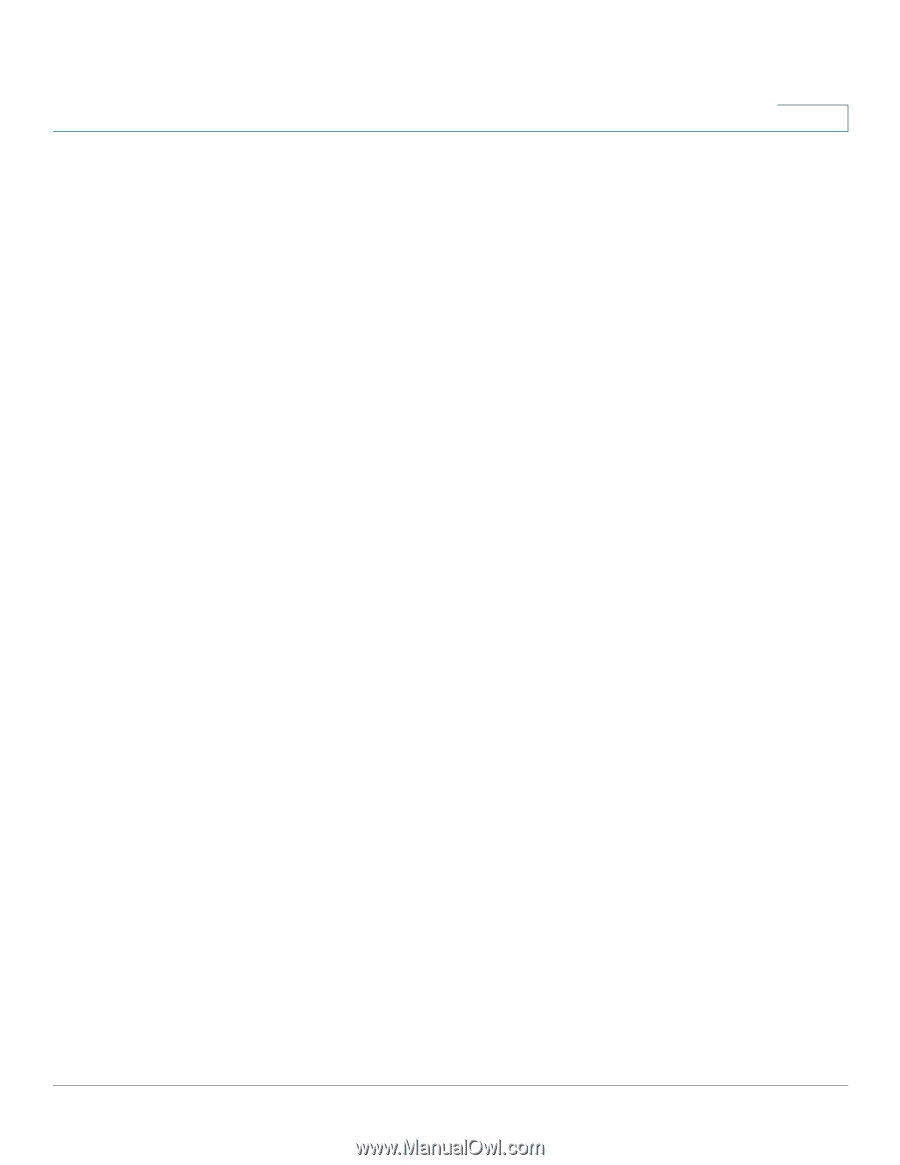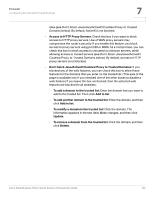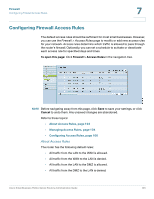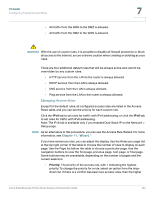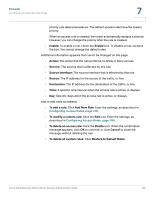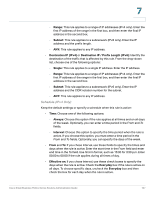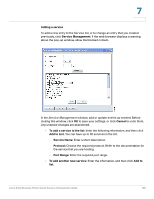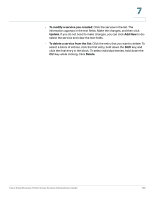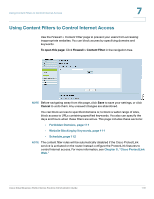Cisco RV042 Administration Guide - Page 105
Firewall, Configuring Access Rules, Restore to Default Rules
 |
UPC - 745883560530
View all Cisco RV042 manuals
Add to My Manuals
Save this manual to your list of manuals |
Page 105 highlights
Firewall Configuring Firewall Access Rules 7 priority rule takes precedence. The default access rules have the lowest priority. When an access rule is created, the router automatically assigns a priority; however, you can change the priority after the rule is created. • Enable: To enable a rule, check the Enable box. To disable a rule, uncheck the box. You cannot change the default rules. Additional information appears that cannot be changed on this page: • Action: The action that the rule performs, to Allow or Deny access • Service: The service that is affected by this rule • Source Interface: The source interface that is affected by this rule • Source: The IP address for the source of the traffic, or Any • Destination: The IP address for the destination of the traffic, or Any • Time: A specific time interval when the access rule is active, or Always • Day: Specific days when the access rule is active, or Always Add or edit rules as needed. • To add a rule: Click Add New Rule. Enter the settings, as described in Configuring Access Rules, page 106. • To modify a custom rule: Click the Edit icon. Enter the settings, as described in Configuring Access Rules, page 106. • To delete an access rule: Click the Delete icon. When the confirmation message appears, click OK to continue, or click Cancel to close the message without deleting the rule. • To delete all custom rules: Click Restore to Default Rules. Cisco Small Business RV0xx Series Routers Administration Guide 105