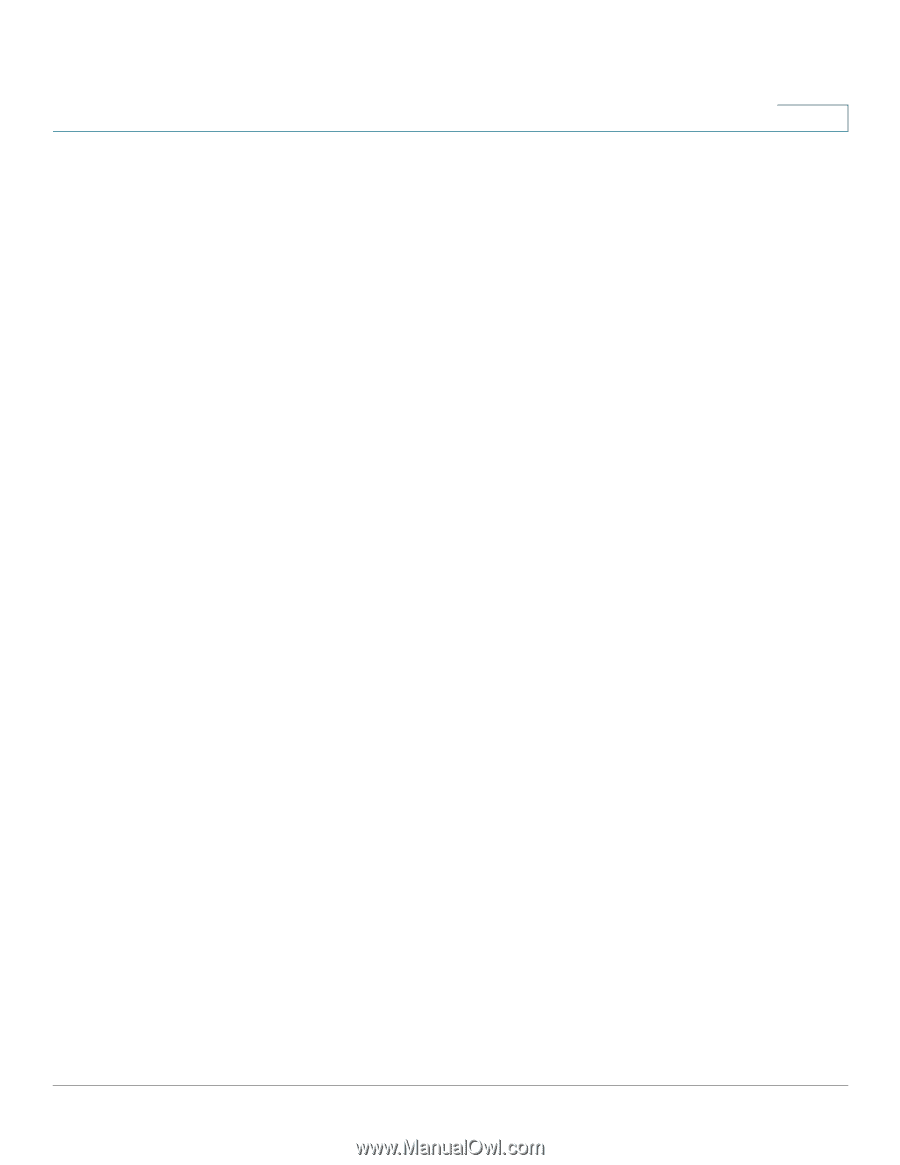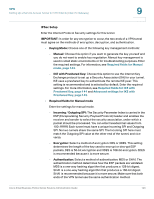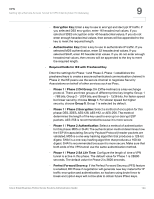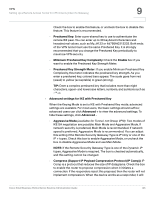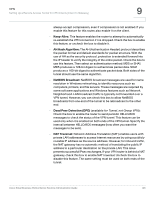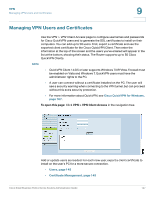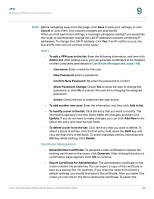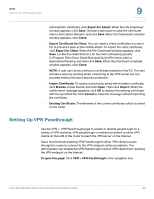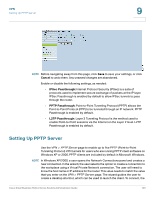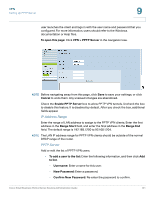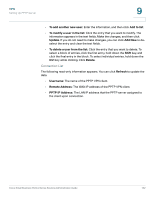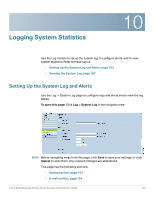Cisco RV042 Administration Guide - Page 148
Certificate Management, Export Certificate for Administrator - reset password
 |
UPC - 745883560530
View all Cisco RV042 manuals
Add to My Manuals
Save this manual to your list of manuals |
Page 148 highlights
VPN Managing VPN Users and Certificates 9 NOTE Before navigating away from this page, click Save to save your settings, or click Cancel to undo them. Any unsaved changes are abandoned. When you first save these settings, a message will appear, asking if you would like the router to automatically change the LAN IP address to prevent conflicting IP addresses. To change the LAN IP address, click Yes. If an IP conflict occurs, the QuickVPN client will not connect to the router. Users • To add a VPN user to the list: Enter the following information, and then click Add to list. After adding users, you can generate certificates to be installed on their computers (see details in Certificate Management, page 148). - Username: Enter a name for this user. - New Password: Enter a password. - Confirm New Password: Re-enter the password to confirm. - Allow Password Change: Check Yes to allow the user to change the password, or click No to prevent the user from changing the assigned password. - Active: Check the box to make the new user active. • To add another new user: Enter the information, and then click Add to list. • To modify a user in the list: Click the entry that you want to modify. The information appears in the text fields. Make the changes, and then click Update. If you do not need to make changes, you can click Add New to deselect the entry and clear the text fields. • To delete a user from the list: Click the entry that you want to delete. To select a block of entries, click the first entry, hold down the Shift key, and click the final entry in the block. To select individual entries, hold down the Ctrl key while clicking. Click Delete. Certificate Management • Generate New Certificate: To generate a new certificate to replace the existing certificate on the router, click Generate. After clicking the button, a confirmation page appears. Click OK to continue. • Export Certificate for Administrator: The administrator certificate on the router contains the private key. You can export a copy of the certificate to save as a backup file. For example, if you reset the router to the factory default settings, you should first export the certificate. After you restart the router, you can import this file to restore the certificate. To export the Cisco Small Business RV0xx Series Routers Administration Guide 148