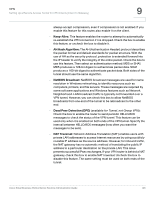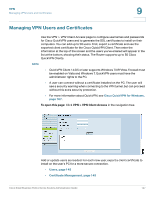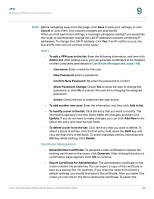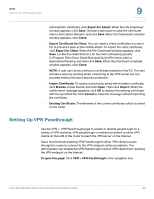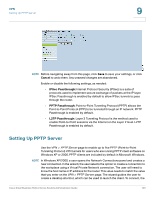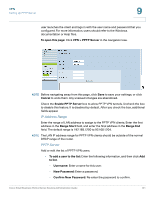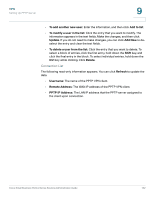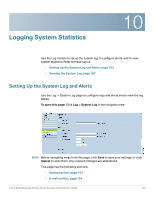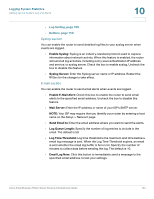Cisco RV042 Administration Guide - Page 151
IP Address Range, PPTP Server, VPN > PPTP Server - log files
 |
UPC - 745883560530
View all Cisco RV042 manuals
Add to My Manuals
Save this manual to your list of manuals |
Page 151 highlights
VPN Setting Up PPTP Server 9 user launches the client and logs in with the user name and password that you configured. For more information, users should refer to the Windows documentation or Help files. To open this page: Click VPN > PPTP Server in the navigation tree. NOTE Before navigating away from this page, click Save to save your settings, or click Cancel to undo them. Any unsaved changes are abandoned. Check the Enable PPTP Server box to allow PPTP VPN tunnels. Uncheck the box to disable this feature. It is disabled by default. After you check the box, additional fields appear. IP Address Range Enter the range of LAN address to assign to the PPTP VPN clients. Enter the first address in the Range Start field, and enter the final address in the Range End field. The default range is 192.168.1.200 to 92.168.1.204. NOTE The LAN IP address range for PPTP VPN clients should be outside of the normal DHCP range of the router. PPTP Server Add or edit the list of PPTP VPN users. • To add a user to the list: Enter the following information, and then click Add to list. - Username: Enter a name for this user. - New Password: Enter a password. - Confirm New Password: Re-enter the password to confirm. Cisco Small Business RV0xx Series Routers Administration Guide 151