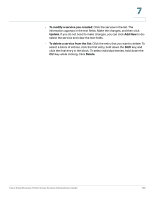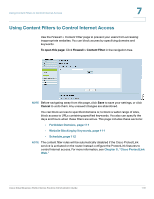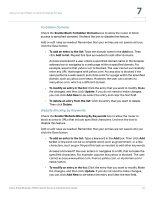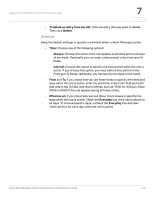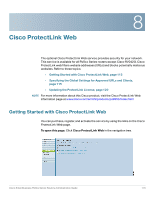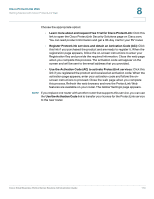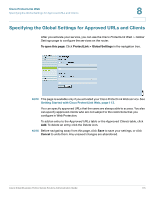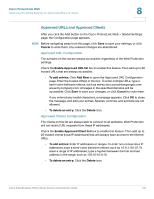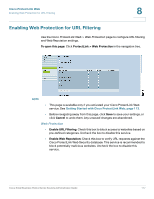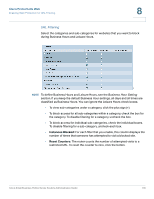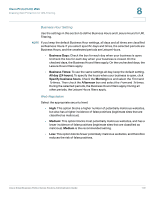Cisco RV042 Administration Guide - Page 114
Use the Activation Code AC to activate ProtectLink services
 |
UPC - 745883560530
View all Cisco RV042 manuals
Add to My Manuals
Save this manual to your list of manuals |
Page 114 highlights
Cisco ProtectLink Web Getting Started with Cisco ProtectLink Web 8 Choose the appropriate option: • Learn more about and request Free Trial for Cisco ProtectLink: Click this link to open the Cisco ProtectLink Security Solutions page on Cisco.com. You can read product information and get a 30-day trial for your RV router. • Register ProtectLink services and obtain an Activation Code (AC): Click this link if you purchased the product and are ready to register it. When the registration page appears, follow the on-screen instructions to enter your Registration Key and provide the required information. Close the web page when you complete this process. The activation code will appear on the screen and will be sent to the email address that you provided. • Use the Activation Code (AC) to activate ProtectLink services: Click this link if you registered the product and received an activation code. When the activation page appears, enter your activation code and follow the onscreen instructions to proceed. Close the web page when you complete this process. Refresh the web browser, and now the ProtectLink Web features are available on your router. The Global Settings page appears. NOTE If you replace one router with another router that supports this service, you can use the Use the Activation Code link to transfer your license for the ProtectLink service to the new router. Cisco Small Business RV0xx Series Routers Administration Guide 114