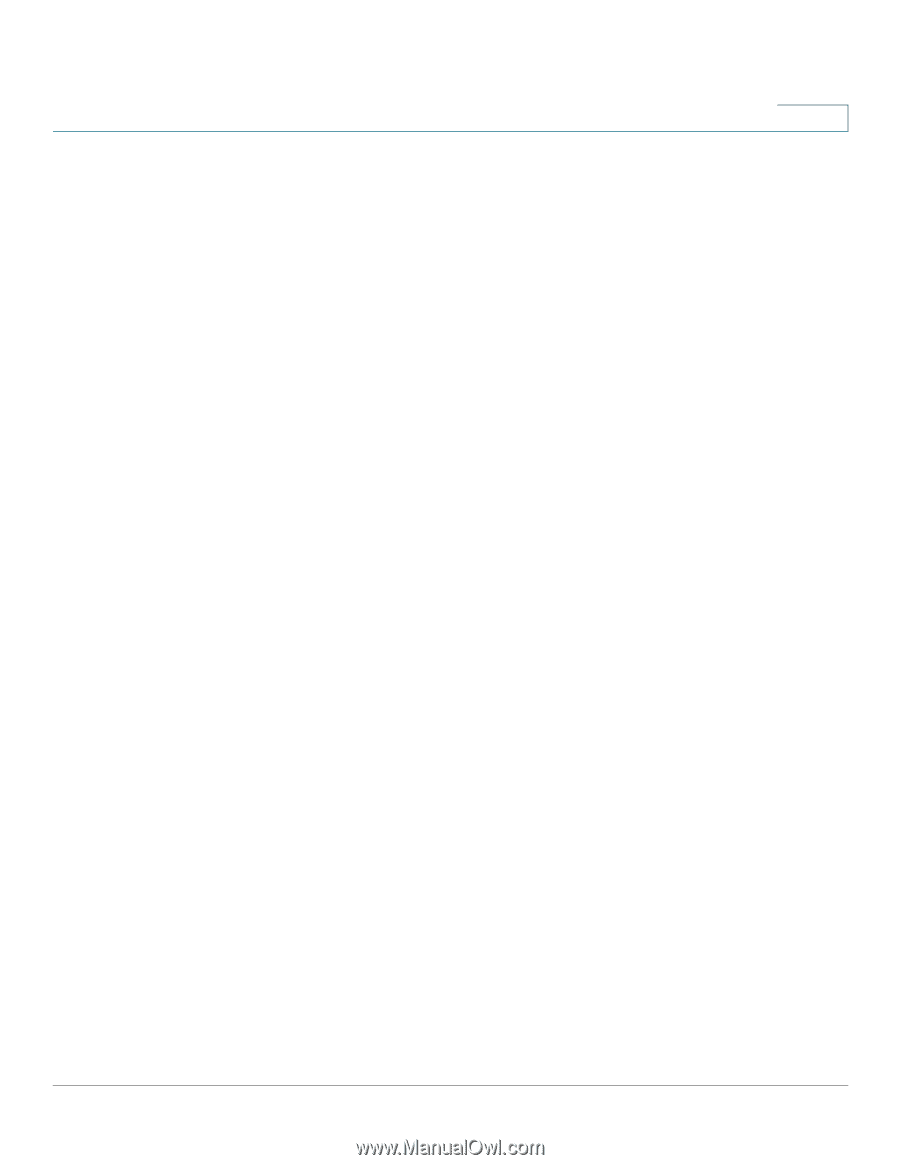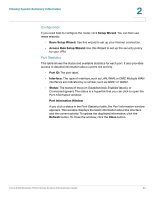Cisco RV042 Administration Guide - Page 22
Setup Wizard, Basic Setup Wizard, Access Rule Setup Wizard, Port ID, Interface, Status
 |
UPC - 745883560530
View all Cisco RV042 manuals
Add to My Manuals
Save this manual to your list of manuals |
Page 22 highlights
Viewing System Summary Information 2 Configuration If you need help to configure the router, click Setup Wizard. You can then use these wizards: • Basic Setup Wizard: Use this wizard to set up your Internet connection. • Access Rule Setup Wizard: Use this Wizard to set up the security policy for your VPN. Port Statistics This table shows the status and available statistics for each port. It also provides access to detailed information about current link activity. • Port ID: The port label. • Interface: The type of interface, such as LAN, WAN, or DMZ. Multiple WAN interfaces are indicated by a number, such as WAN1 or WAN2. • Status: The status of the port: Disabled (red), Enabled (black), or Connected (green). The status is a hyperlink that you can click to open the Port Information window. Port Information Window If you click a status in the Port Statistics table, the Port Information window appears. This window displays the latest information about the interface and the current activity. To update the displayed information, click the Refresh button. To close the window, click the Close button. Cisco Small Business RV0xx Series Routers Administration Guide 22