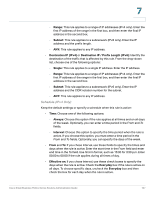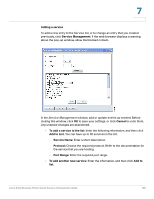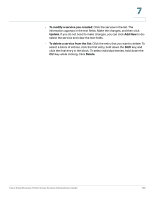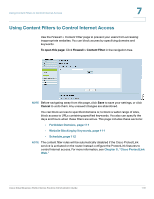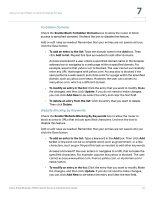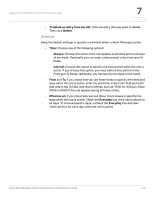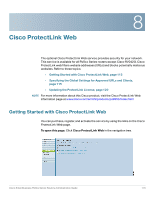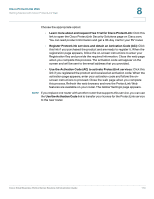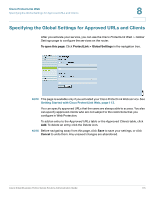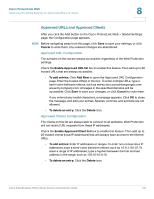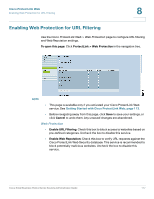Cisco RV042 Administration Guide - Page 112
To delete an entry from the list, Delete, Always, Interval, Effective on, Everyday, Schedule
 |
UPC - 745883560530
View all Cisco RV042 manuals
Add to My Manuals
Save this manual to your list of manuals |
Page 112 highlights
Using Content Filters to Control Internet Access 7 • To delete an entry from the list: Click the entry that you want to delete. Then click Delete. Schedule Keep the default settings or specify a schedule when content filtering is active: • Time: Choose one of the following options: - Always: Choose this option if the rule applies at all times and on all days of the week. Optionally, you can enter a time period in the From and To fields. - Interval: Choose this option to specify the time period when the rule is active. If you choose this option, you must enter a time period in the From and To fields. Optionally, you can specify the days of the week. • From and To: If you chose Interval, use these fields to specify the times and days when the rule is active. Enter the start time in the From field and enter end time in the To field. Use hh:mm format, such as 15:30 for 3:30 p.m. Enter 00:00 to 00:00 if the rule applies during all times of day. • Effective on: If you chose Interval, use these check boxes to specify the days when the rule is active. Check the Everyday box if the rule is active on all days. To choose specific days, uncheck the Everyday box and then check the box for each day when the rule is active. Cisco Small Business RV0xx Series Routers Administration Guide 112