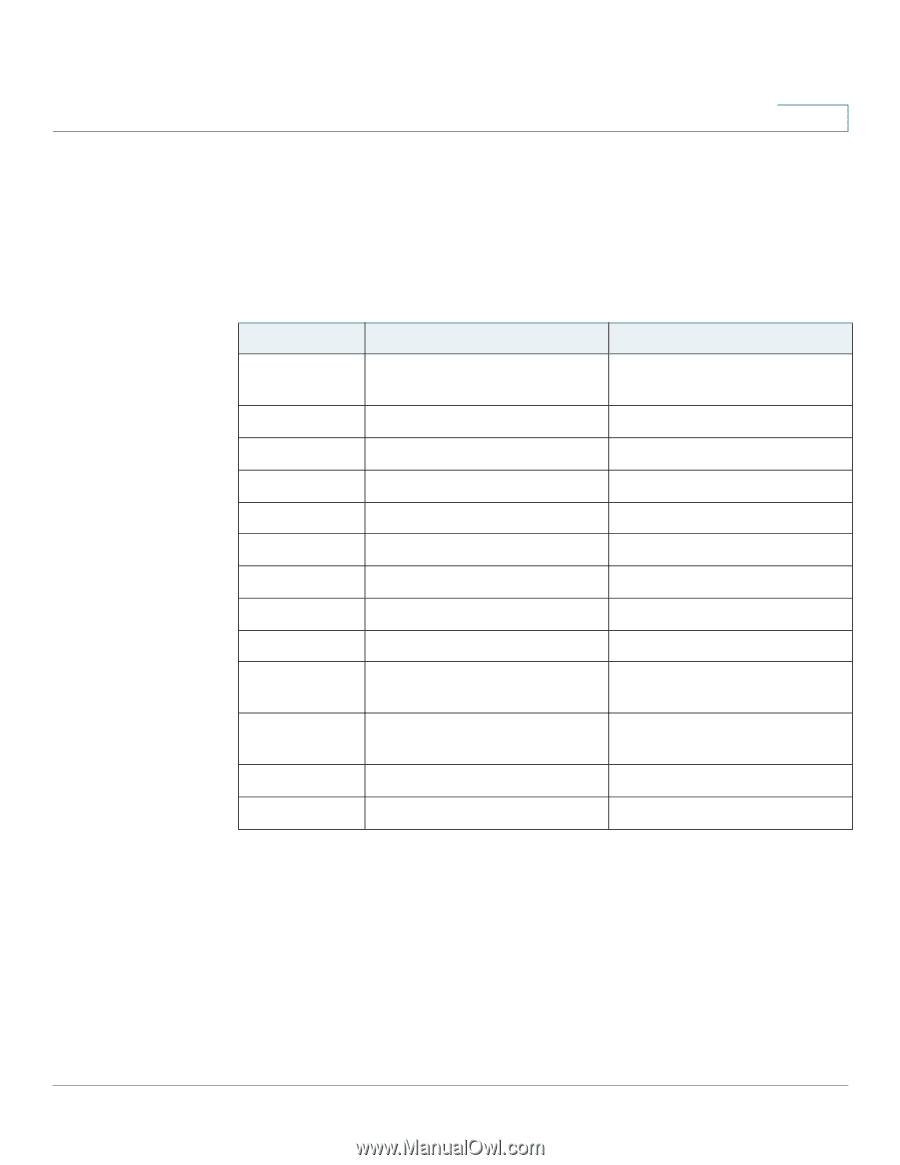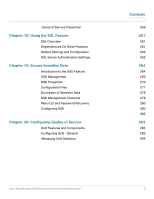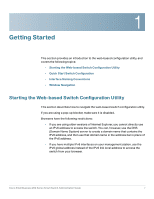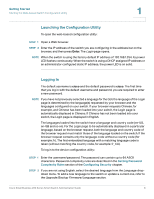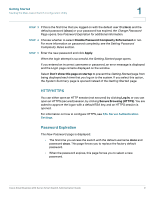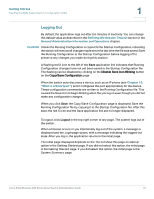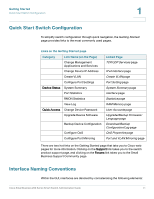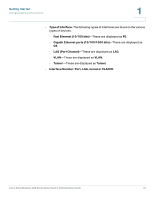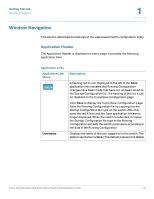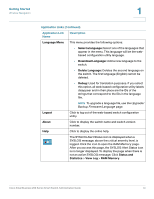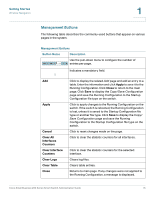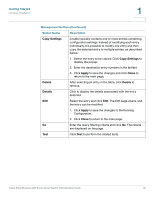Cisco SR224T-NA Administration Guide - Page 11
Quick Start Switch Configuration, Interface Naming Conventions, Getting Started
 |
View all Cisco SR224T-NA manuals
Add to My Manuals
Save this manual to your list of manuals |
Page 11 highlights
Getting Started Quick Start Switch Configuration 1 Quick Start Switch Configuration To simplify switch configuration through quick navigation, the Getting Started page provides links to the most commonly used pages. Links on the Getting Started page Category Link Name (on the Page) Change Management Applications and Services Change Device IP Address Create VLAN Configure Port Settings Device Status System Summary Port Statistics RMON Statistics View Log Quick Access Change Device Password Upgrade Device Software Backup Device Configuration Configure QoS Configure Port Mirroring Linked Page TCP/UDP Services page IPv4 Interface page Create VLAN page Port Setting page System Summary page interface page Statistics page RAM Memory page User Accounts page Upgrade/Backup Firmware/ Language page Download/Backup Configuration/Log page QoS Properties page Port and VLAN Mirroring page There are two hot links on the Getting Started page that take you to Cisco web pages for more information. Clicking on the Support link takes you to the switch product support page, and clicking on the Forums link takes you to the Small Business Support Community page. Interface Naming Conventions Within the GUI, interfaces are denoted by concatenating the following elements: Cisco Small Business 200 Series Smart Switch Administration Guide 11