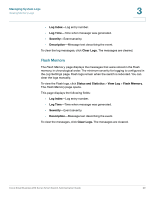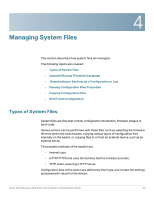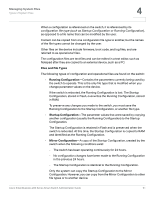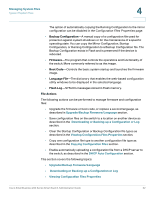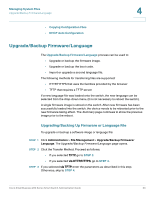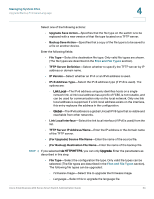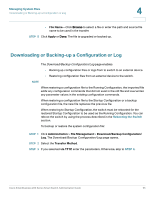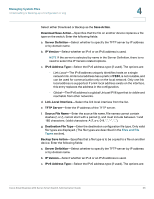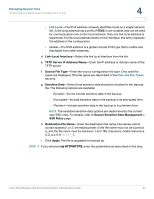Cisco SR224T-NA Administration Guide - Page 33
Managing System Files, Files and File Types, TFTP Server IP Address/Name
 |
View all Cisco SR224T-NA manuals
Add to My Manuals
Save this manual to your list of manuals |
Page 33 highlights
Managing System Files Upgrade/Backup Firmware/Language 4 Select one of the following actions: • Upgrade Save Action-Specifies that the file type on the switch is to be replaced with a new version of that file type located on a TFTP server. • Backup Save Action-Specifies that a copy of the file type is to be saved to a file on another device. Enter the following fields: • File Type-Select the destination file type. Only valid file types are shown. (The file types are described in the Files and File Types section). • TFTP Server Definition-Select whether to specify the TFTP server by IP address or domain name. • IP Version-Select whether an IPv4 or an IPv6 address is used. • IPv6 Address Type-Select the IPv6 address type (if IPv6 is used). The options are: - Link Local-The IPv6 address uniquely identifies hosts on a single network link. A link local address has a prefix of FE80, is not routable, and can be used for communication only on the local network. Only one link local address is supported. If a link local address exists on the interface, this entry replaces the address in the configuration. - Global-The IPv6 address is a global Unicast IPV6 type that is visible and reachable from other networks. • Link Local Interface-Select the link local interface (if IPv6 is used) from the list. • TFTP Server IP Address/Name-Enter the IP address or the domain name of the TFTP server. • (For Upgrade) Source File Name-Enter the name of the source file. • (For Backup) Destination File Name-Enter the name of the backup file. STEP 4 If you selected via HTTP/HTTPS, you can only Upgrade. Enter the parameters as described in this step. • File Type-Select the configuration file type. Only valid file types can be selected. (The file types are described in the Files and File Types section). The following file types can be upgraded: - Firmware Image-Select this to upgrade the firmware image. - Language-Select this to upgrade the language file. Cisco Small Business 200 Series Smart Switch Administration Guide 34