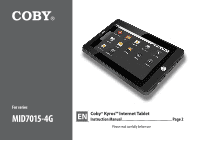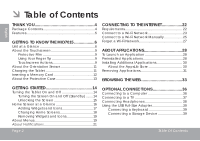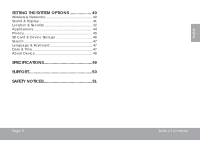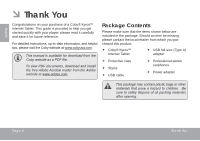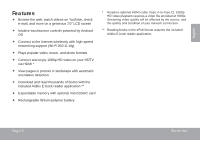Coby MID7015 User Manual
Coby MID7015 Manual
 |
UPC - 716829701508
View all Coby MID7015 manuals
Add to My Manuals
Save this manual to your list of manuals |
Coby MID7015 manual content summary:
- Coby MID7015 | User Manual - Page 1
For series MID7015-4G EN Coby® Kyros™ Internet Tablet Instruction Manual Page 2 Please read carefully before use - Coby MID7015 | User Manual - Page 2
to Know the MID7015 6 Unit at a Glance 6 About the Touchscreen 9 Protective Film 9 Using Your Finger Tip 9 Touchscreen Actions 9 About the Orientation Sensor 11 Charging the Tablet 11 Inserting a Memory Card 12 About the Protective Case 13 Connecting to the Internet 22 Requirements 22 - Coby MID7015 | User Manual - Page 3
Location & Security 42 Applications 44 Privacy 45 SD Card & Device Storage 46 Search 47 Language & Keyboard 47 Date & Time 47 About Device 48 Specifications 49 Support 50 Safety Notices 51 Page 3 Table Of Contents English - Coby MID7015 | User Manual - Page 4
contact the local retailer from which you purchased this product. Coby® Kyros™ Internet Tablet USB full-size (Type A) adapter Protective case Stylus USB cable Professional stereo earphones Power adapter This package may contain plastic bags or other materials that pose - Coby MID7015 | User Manual - Page 5
videos on YouTube, check e-mail, and more on a generous 7.0" LCD screen Intuitive touchscreen controls powered by Android OS Connect to the Internet wirelessly with high-speed networking support (Wi-Fi 802.11 b/g) Plays popular video, music, and photo formats Connect and enjoy 1080p HD - Coby MID7015 | User Manual - Page 6
for that application. To view the Android system options, press the Menu key from the home screen. 4 Back key 5 Touchscreen LCD Press to return to the previous screen. If the keyboard is on the screen, press to close the keyboard. Display and control screen. Touch controls are displayed on the - Coby MID7015 | User Manual - Page 7
Name Description 6 Reset key Press to reset the tablet if it freezes or otherwise behaves abnormally. (Use a paperclip or other small object to gently press this key.) 6 English Page 7 Getting To Know The Mid7015 - Coby MID7015 | User Manual - Page 8
slot 10 Headphone jack Description Press to turn the unit on, or to turn the screen on and off. Press and hold to access the Power Off menu Charge and power the MID7015 with the included power adapter. Load external microSDHC memory cards here. Audio output connection for headphones. Note: Speaker - Coby MID7015 | User Manual - Page 9
Actions You can control the functions of the tablet by using the touchscreen. To control the tablet with the touchscreen, use your fingertip or stylus to manipulate icons, buttons, menu items, the onscreen keyboard, and other items displayed on the screen. Page 9 Getting To Know The Mid7015 - Coby MID7015 | User Manual - Page 10
touchscreen using your fingertip or stylus. Touch: Touch and Hold: Drag: To activate an on-screen item (e.g., application icons, buttons, menu items, and the letter/symbols of the on-screen the screen twice on a webpage or other application screen to zoom (the application must support the double - Coby MID7015 | User Manual - Page 11
green when the battery is charged fully. To charge the battery: 1. Plug one end of the included power adapter into an AC 100-240V outlet. 2. Plug the other end of the included power adapter into the Power jack on the tablet. 3. Disconnect the power adapter when the tablet is fully charged. The - Coby MID7015 | User Manual - Page 12
tablet Play media files stored on the memory card (e.g., music, video, or photo files). To insert a memory card: 1. Align the memory card with the card slot. The metal contacts of the memory card should face the back of the tablet and away from the LCD screen From the home screen, press the - Coby MID7015 | User Manual - Page 13
the top-right corner. This tab is circled in the illustration below. 2. To release the tablet, use your thumb to gently push the tab away to the right so that it unhooks from the edge of the tablet. 3. Lift and slide the tablet away from the case. Page 13 Getting To Know The - Coby MID7015 | User Manual - Page 14
to turn off the tablet. Turning the Screen On and Off (Standby) When the tablet is on, you can turn off the screen to conserve battery power. Simply press the Power key once to turn the screen off. Press the Power key again to turn the screen back on. To conserve battery power, the screen can be set - Coby MID7015 | User Manual - Page 15
turns off, you will have to unlock the screen when you turn it back on. To unlock the screen, drag the lock icon across the screen towards the speaker icon. If a password has been set, enter the password to finish unlocking the screen. The Screen Unlock password can be set in the Location and - Coby MID7015 | User Manual - Page 16
bottom of the screen to open the full Notifications panel. The right side of the bar also shows status information such as the time, battery level, and can use directly from the home screen. Open the Launcher to view a list of all applications installed on the tablet. Touch the Launcher tab to open - Coby MID7015 | User Manual - Page 17
and Icons For quick access to your information and applications, you can add widgets, as well as shortcuts to applications or folders to the Home screen. Touch and hold an empty spot on the home screen. The Add to Home screen menu will appear. Getting Started English - Coby MID7015 | User Manual - Page 18
setting. To add a widget, touch Widgets; then choose a widget from the menu. To add a folder, touch Folders. —— You can use folders to keep your Home screen tidy. Drag icons onto a folder to place them in the folder. —— To view the contents of a folder, touch the folder to open it. You can - Coby MID7015 | User Manual - Page 19
can. About Menus There are two types of menus used by the tablet. 1. Option menus. Option menus contain items related to the current screen or application. To view an option menu, press the Menu key. Page 19 Not all screens or applications have an option menu; if a menu does not exist, nothing - Coby MID7015 | User Manual - Page 20
English 2. Context menus. Context menus contain items related to a specific item on the screen. To view a context menu, touch and hold an item on the screen. Touch & hold All pictures. A context menu will appear. Not all items have a context menu; if a menu does not exist, nothing will happen if - Coby MID7015 | User Manual - Page 21
to the notifications by opening the full Notifications panel. Drag the Notification bar down to the bottom of the screen to open the Notifications panel from any screen, or; On the Home screen, press the Menu key and then touch Notifications to open the Notifications panel. 1. To respond to - Coby MID7015 | User Manual - Page 22
access point with a broadband Internet connection The wireless router must support Wi-Fi 802.11b/g connections. If the router supports 802.11n, make sure that simply connect to them without needing to know its settings; the tablet will obtain all the information it needs from the router automatically - Coby MID7015 | User Manual - Page 23
your tablet's Wi To turn on Wi-Fi: a. Go to the Home screen: Press the Home key. b. Open the Settings menu: Press settings. When Wi-Fi is on, the tablet will look for and display a list of available tablet will connect to it. If you don't see your network in the list, you can force the tablet - Coby MID7015 | User Manual - Page 24
If the network is open, the tablet will prompt you to confirm connection to tablet will prompt you to enter a password or other credentials. Touch the Wireless password box to show the on-screen bar at the top of the screen will show a Wi-Fi signal indicator tablet to re-scan. To scan for - Coby MID7015 | User Manual - Page 25
to a Wi-Fi network manually if you want to add a Wi-Fi network when it is not in range, or to connect to a router that has been set to obscure the network name (SSID). 1. Open the Wi-Fi settings menu. To do so: a. Go to the Home screen: Press the Home key - Coby MID7015 | User Manual - Page 26
English Page 26 4. Enter the network information manually. If you do not know this information, contact the administrator/owner .) —— Touch Save to finish adding the Wi-Fi network. The tablet will now connect to this network automatically with the saved credentials when it comes into range. - Coby MID7015 | User Manual - Page 27
you no longer use it or if you don't want the tablet to connect to it automatically. 1. Open the Wi-Fi settings menu. 2. Turn on the Wi-Fi radio if it is not already on. 3. Touch and hold the name of the network. 4. Touch Forget network. Page 27 Connecting To The Internet - Coby MID7015 | User Manual - Page 28
Touch the application icon on the home screen or in the Launcher. Launcher screen: The screen shown above is for illustrative purposes only. Coby reserves the right to modify and improve the final list of applications available on the tablet. Preinstalled Applications Some applications have been - Coby MID7015 | User Manual - Page 29
touchscreen. Check your e-mail. View photos and play videos. Play music. Access the Settings menu to adjust the tablet's options. Page 29 View detailed usage statistics, as well as adjust options that are not available in the Settings menu. Launch the mobile YouTube™ browser page to watch internet - Coby MID7015 | User Manual - Page 30
applications from non-Market sources. The Unknown sources option can be set in the Application settings menu. Support for third-party applications is provided by their respective applications developers. Coby is not responsible for the behavior of these applications; please review the description - Coby MID7015 | User Manual - Page 31
applications to show a list of all applications installed on the tablet. Support for third-party applications is provided by the respective application developer. Coby is not responsible for the behavior of these applications; please review the description and terms of use provided by third-party - Coby MID7015 | User Manual - Page 32
4. Touch the name of the application you want to uninstall; the Application Info screen will open. 5. Touch Uninstall. The tablet will prompt you to confirm. English Page 32 6. Touch OK to uninstall the application. About Applications - Coby MID7015 | User Manual - Page 33
popular video-sharing community. To use Browser, the tablet must be connected to the Internet. Read the section "Connecting to the Internet" to 2 learn how to connect to the Internet. 1 To open Browser, touch the Browser icon on the Home screen or in the Launcher. Page 33 Name 1 Address - Coby MID7015 | User Manual - Page 34
. The keyboard will open automatically. (If the Address bar is not visible, drag the page down to return to the top of the Browser screen.) 2. Use the keyboard to enter the address (URL) of the webpage (e.g., m.youtube.com. 3. Touch Go to open the webpage. To bookmark a webpage. Bookmark your - Coby MID7015 | User Manual - Page 35
4. If desired, you can modify the name of the bookmark or its location (URL address). Otherwise, touch OK to finish adding the bookmark. To go to a bookmarked webpage. 1. Touch the Book- mark icon to the right of the Address bar. 2. Touch a bookmark tile to open it. Page 35 To open a new - Coby MID7015 | User Manual - Page 36
cable: Plug the small end of the cable into the USB 2.0 Hispeed connector of the tablet. Plug the large end of the cable into an available USB 2.0 Hi-speed port on the computer. 2. When your tablet is connected, a USB icon will appear in the Notification bar. Drag the Notification bar down - Coby MID7015 | User Manual - Page 37
tablet or memory card, be sure to follow your computer's instructions for connecting and disconnecting USB devices. Connecting to a TV Connect to a TV to enjoy your tablet resolution of your tablet matches the capabilities of the TV. To adjust the display settings: 1. From the home screen, press the - Coby MID7015 | User Manual - Page 38
Turn on the TV, and set its display mode to the HDMI port that the tablet is connected to. The tablet's display will be output to the TV screen. Hearing experts advise against the constant use of personal stereos played at high volume. Constant exposure to high volumes can lead to hearing loss. If - Coby MID7015 | User Manual - Page 39
, you may want to connect a full-size keyboard to the tablet. Use the included USB full-size (Type A) adapter to connect a keyboard to the tablet. You may also use this connection to add a mouse to the tablet. The adapter supports one connection at a time. To use a keyboard and mouse simultaneously - Coby MID7015 | User Manual - Page 40
the system settings menu to adjust how the tablet looks and functions. Many applications will have their own settings; refer to the documentation provided by the application developer to learn more. To open the Settings menu: 1. From the Home screen, press the Menu key. 2. Touch Settings to open - Coby MID7015 | User Manual - Page 41
Check to play a sound when you receive a memory card notification (microSD, microSDHC). Check to have the tablet automatically detect and rotate the screen to match its orientation. Adjust the level of animated transitions between screens. Lowering the animation level may increase system and battery - Coby MID7015 | User Manual - Page 42
For use with TVs that support 720p or 1080i. This option is reserved for future use. Adjusting this option has no function at this time. Drag a slider to adjust the brightness level of the screen. Setting the brightness to the lowest comfortable level will maximize battery life. Use a lower setting - Coby MID7015 | User Manual - Page 43
Setting Description Use visible pattern Check to draw lines between points in the unlock pattern. Passwords Visible passwords Check to briefly display each character as you enter a password. This can help you verify that the password is being entered correctly. Credential storage Use secure - Coby MID7015 | User Manual - Page 44
other than Android Market (e.g., alternate app markets, web sites, email, etc). The included AppsLib market is considered an alternate app market. This setting must be checked in order to install applications from AppsLib. Note: To protect your device and personal data, download applications only - Coby MID7015 | User Manual - Page 45
the screen from dimming and locking when the device is connected to power or to a USB device that provides power. Check Allow mock locations to permit a development tool on a computer to override the device's location information. Privacy Setting Personal data Factory data reset Description - Coby MID7015 | User Manual - Page 46
of your device. Your device's internal memory is used to store the operating system, its components, applications (including those you have downloaded), and data associated with your applications. Available space Displays the amount of capacity free on your device. Unmount Nand memory Unmount - Coby MID7015 | User Manual - Page 47
shortcuts Description Configure your Google web search options. The quick search box can be found on the device's home screen. Check an item to locale Text settings Android keyboard Description Select the language to use for the text on the device. Configure the on-screen keyboard options. - Coby MID7015 | User Manual - Page 48
to a power source. Display legal information about the software included with your device. Displays the model number of your device. Displays the firmware version number of the operating system installed on your device. You may need this information when talking with customer support. Setting - Coby MID7015 | User Manual - Page 49
Built-in microphone Built-in speaker Android™ 2.1 Rechargeable Li-poly battery Power Adapter (DC 5V, 2A) * This port also supports USB 2.0 OTG connections via the included USB full-size (type A) adapter. USB 2.0 OTG supports the connection of low power USB devices such as mice or keyboards, as - Coby MID7015 | User Manual - Page 50
check our website at www.cobyusa.com for Frequently Asked Questions (FAQ) and product updates. If these resources do not resolve the problem, please contact Technical Support. Coby Electronics Technical Support Email [email protected] Web www.cobyusa.com Phone 877-302-2629 Monday to - Coby MID7015 | User Manual - Page 51
Customer and servicing instructions in constant use of personal stereos played at high volume. Constant exposure powers off, an electrostatic discharge may be the cause. In this circumstance, please follow the procedures below for recovery: • Reset the player (use a paper clip to gently press the Reset - Coby MID7015 | User Manual - Page 52
, if not installed and used in accordance with the instructions, may cause harmful interference to radio communications. However, any changes or modifications to the equipment unless otherwise specified in the manual. If such changes or modifications should be made, you could be required to - Coby MID7015 | User Manual - Page 53
power supply to your home, consult your product dealer or local power company. For products intended to operate from battery power or other sources, refer to the operating instructions any kind on the product. 12. Servicing: Do not attempt to service this product yourself as opening or removing covers - Coby MID7015 | User Manual - Page 54
instructions. Adjust only those controls that are covered by the operating instructions any service or repairs to this product, ask the service technician to Coby and Kyros are trademarks of Coby Electronics Corporation. Android is a trademark of Google Inc. Use of this trademark is subject to Google - Coby MID7015 | User Manual - Page 55
Coby Electronics Corp. 1991 Marcus Ave, Suite 301 Lake Success, NY 11042 www.cobyusa.com www.ecoby.com Coby is a registered trademark of Coby Electronics Corporation. Printed in China. MID7015-4G IB v1.6a_20101124-3

EN
Coby® Kyros™ Internet Tablet
Instruction Manual
.............................................
Page 2
Please read carefully before use
For series
MID7015-4G