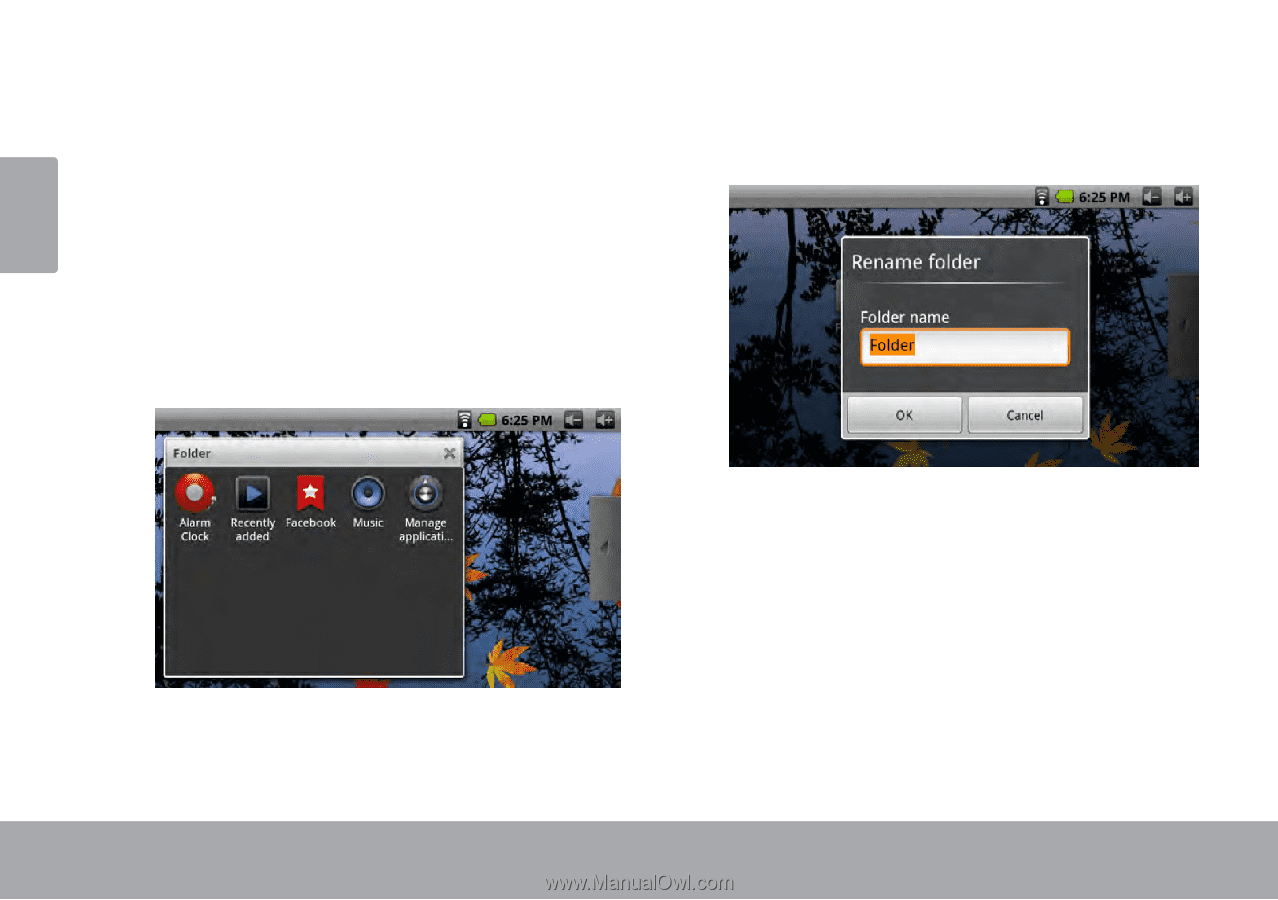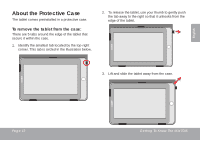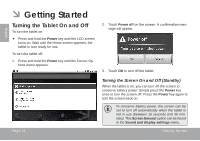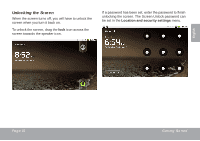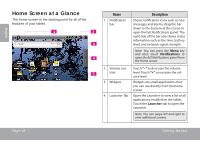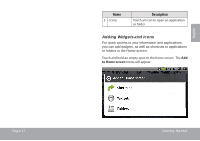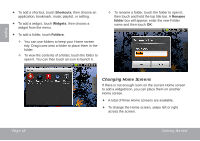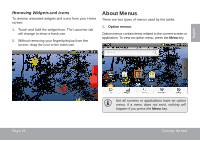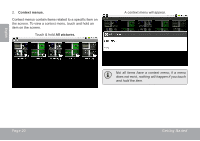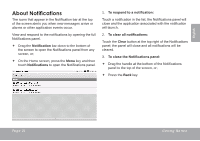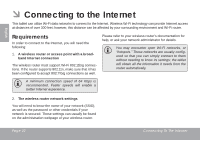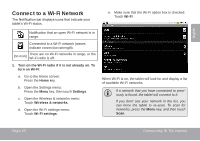Coby MID7015 User Manual - Page 18
Changing Home Screens, Shortcuts, Widgets, Folders, Rename
 |
UPC - 716829701508
View all Coby MID7015 manuals
Add to My Manuals
Save this manual to your list of manuals |
Page 18 highlights
English To add a shortcut, touch Shortcuts, then choose an application, bookmark, music playlist, or setting. To add a widget, touch Widgets; then choose a widget from the menu. To add a folder, touch Folders. —— You can use folders to keep your Home screen tidy. Drag icons onto a folder to place them in the folder. —— To view the contents of a folder, touch the folder to open it. You can then touch an icon to launch it. —— To rename a folder, touch the folder to open it, then touch and hold the top title bar. A Rename folder box will appear; enter the new Folder name and then touch OK. Changing Home Screens If there is not enough room on the current Home screen to add a widget/icon, you can place them on another Home screen. A total of three Home screens are available. To change the Home screen, swipe left or right across the screen. Page 18 Getting Started