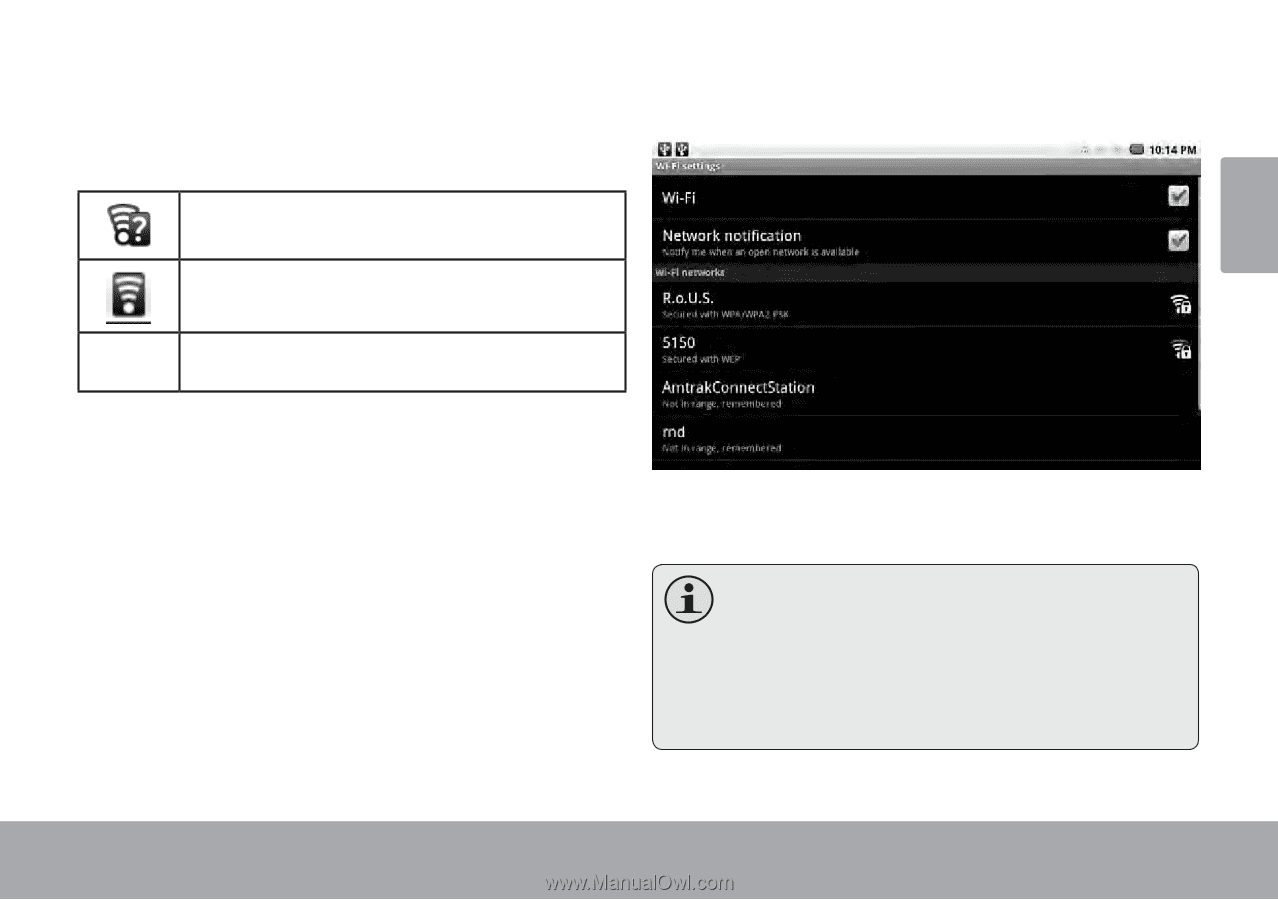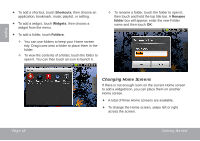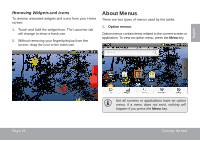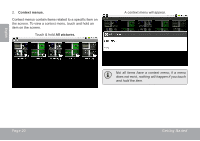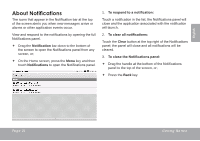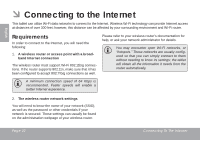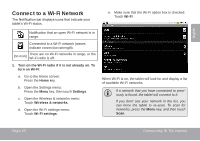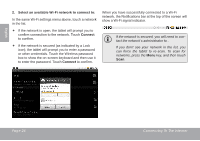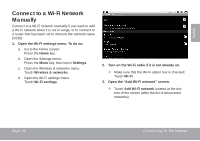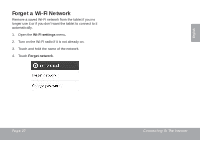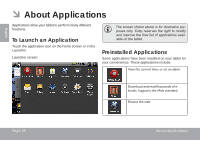Coby MID7015 User Manual - Page 23
Connect to a Wi-Fi Network
 |
UPC - 716829701508
View all Coby MID7015 manuals
Add to My Manuals
Save this manual to your list of manuals |
Page 23 highlights
English Connect to a Wi-Fi Network The Notification bar displays icons that indicate your tablet's Wi-Fi status. e. Make sure that the Wi-Fi option box is checked: Touch Wi-Fi. Notification that an open Wi-Fi network is in range. Connected to a Wi-Fi network (waves indicate connection strength). [no icon] There are no Wi-Fi networks in range, or the Wi-Fi radio is off. 1. Turn on the Wi-Fi radio if it is not already on. To turn on Wi-Fi: a. Go to the Home screen: Press the Home key. b. Open the Settings menu: Press the Menu key, then touch Settings. c. Open the Wireless & networks menu: Touch Wireless & networks. d. Open the Wi-Fi settings menu: Touch Wi-Fi settings. When Wi-Fi is on, the tablet will look for and display a list of available Wi-Fi networks. If a network that you have connected to previously is found, the tablet will connect to it. If you don't see your network in the list, you can force the tablet to re-scan. To scan for networks, press the Menu key, and then touch Scan. Page 23 Connecting To The Internet