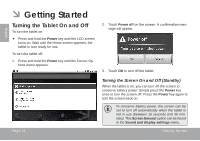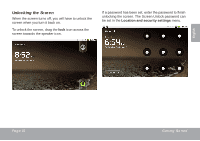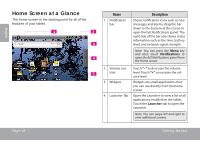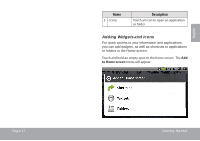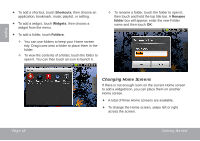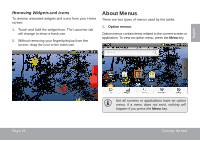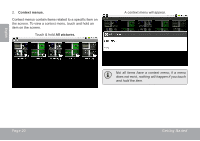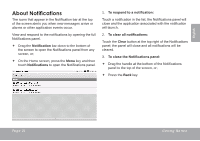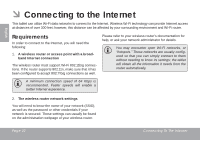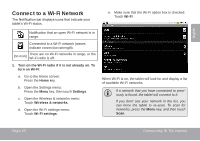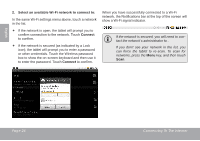Coby MID7015 User Manual - Page 19
Removing Widgets and Icons, About Menus
 |
UPC - 716829701508
View all Coby MID7015 manuals
Add to My Manuals
Save this manual to your list of manuals |
Page 19 highlights
English Removing Widgets and Icons To remove unwanted widgets and icons from your Home screen: 1. Touch and hold the widget/icon. The Launcher tab will change to show a trash can. 2. Without removing your fingertip/stylus from the screen, drag the icon to the trash can. About Menus There are two types of menus used by the tablet. 1. Option menus. Option menus contain items related to the current screen or application. To view an option menu, press the Menu key. Page 19 Not all screens or applications have an option menu; if a menu does not exist, nothing will happen if you press the Menu key. Getting Started
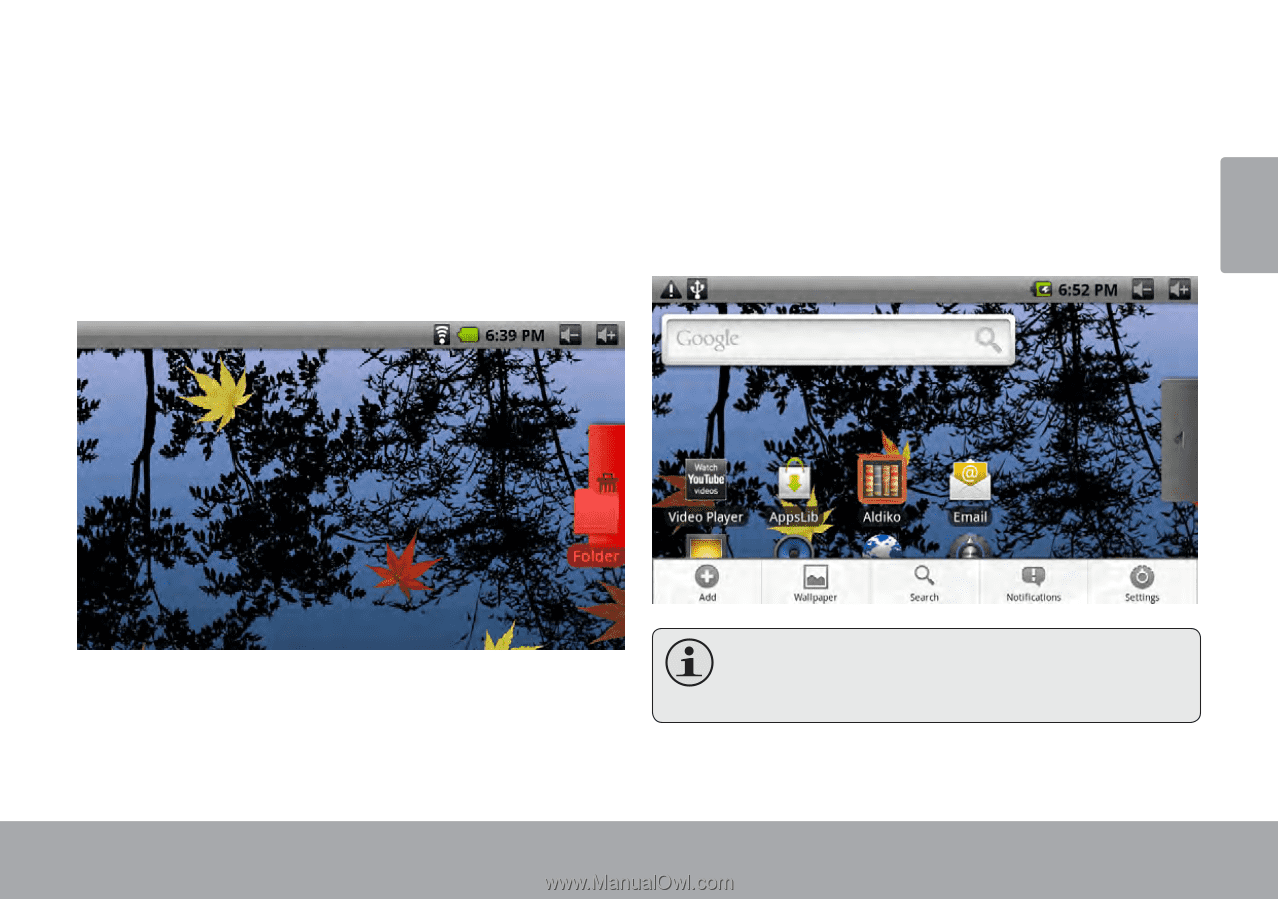
Page 19
Getting Started
English
Removing Widgets and Icons
To remove unwanted widgets and icons from your Home
screen:
Touch and hold the widget/icon. The Launcher tab
1.
will change to show a trash can.
Without removing your fingertip/stylus from the
2.
screen, drag the icon to the trash can.
About Menus
There are two types of menus used by the tablet.
Option menus.
1.
Option menus contain items related to the current screen or
application. To view an option menu, press the
Menu
key.
Not all screens or applications have an option
menu; if a menu does not exist, nothing will
happen if you press the
Menu
key.