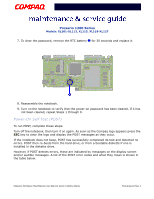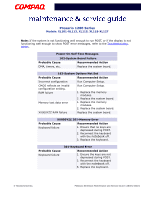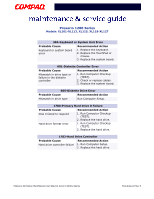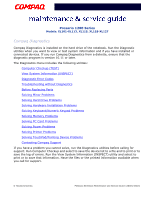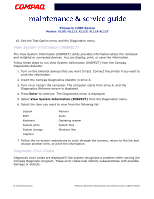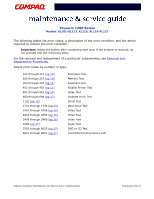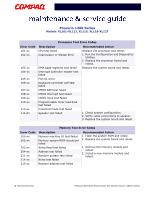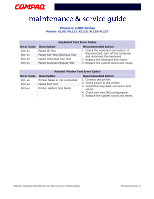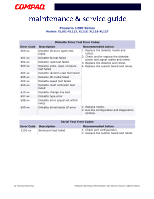Compaq 12XL325 Presario 1200 Series Models XL101-XL113, XL115, XL118-XL127 - M - Page 49
Computer Checkup (TEST), Enter, Computer Checkup, Diagnostics, View the Device List, Test Option
 |
UPC - 720591465094
View all Compaq 12XL325 manuals
Add to My Manuals
Save this manual to your list of manuals |
Page 49 highlights
Presario 1200 Series Models: XL101-XL113, XL115, XL118-XL127 Computer Checkup (TEST) Computer Checkup (TEST) determines if the various computer components and devices are recognized by the system and are functioning properly. You can display, print, or save the information generated by Computer Checkup. Follow these steps to run Computer Checkup: 1. Plug the notebook into an external power source. (A low battery condition could interrupt the program.) 2. Turn on the external devices that you want to test. Connect the printer if you want to print a log of error messages. 3. Insert the Compaq Diagnostics diskette in drive A. 4. Turn on or restart the notebook. The notebook starts from drive A, and the Diagnostics Welcome screen is displayed. 5. Press Enter to continue. The Diagnostics menu is displayed. 6. Select Computer Checkup from the Diagnostics menu. A Test Option menu is displayed. 7. Select View the Device List from the Test Option menu. A list of the installed Compaq devices is displayed. 8. If the list of installed devices is correct, select OK. The Test Option menu is displayed. Note: If the list is incorrect, ensure that any new devices are installed properly. Select one of the following from the Test Option menu: • Quick Check Diagnostics. Runs a quick, general test on each device with a minimal number of prompts. If errors occur, they display when the testing is complete. You cannot print or save the error messages. • Automatic Diagnostics. Runs unattended, maximum testing of each device with minimal prompts. You can choose how many times to run the tests, to stop on errors, or to print or save a log of errors. • Prompted Diagnostics. Allows maximum control over testing the devices. You can choose attended or unattended testing, decide to stop on errors, or choose to print or save a log of errors. 9. Follow the instructions on the screen as the devices are tested. When testing is complete, the Test Option menu is displayed. PRESARIO NOTEBOOK MAINTENANCE AND SERVICE GUIDE 1200XL SERIES TROUBLESHOOTING 7