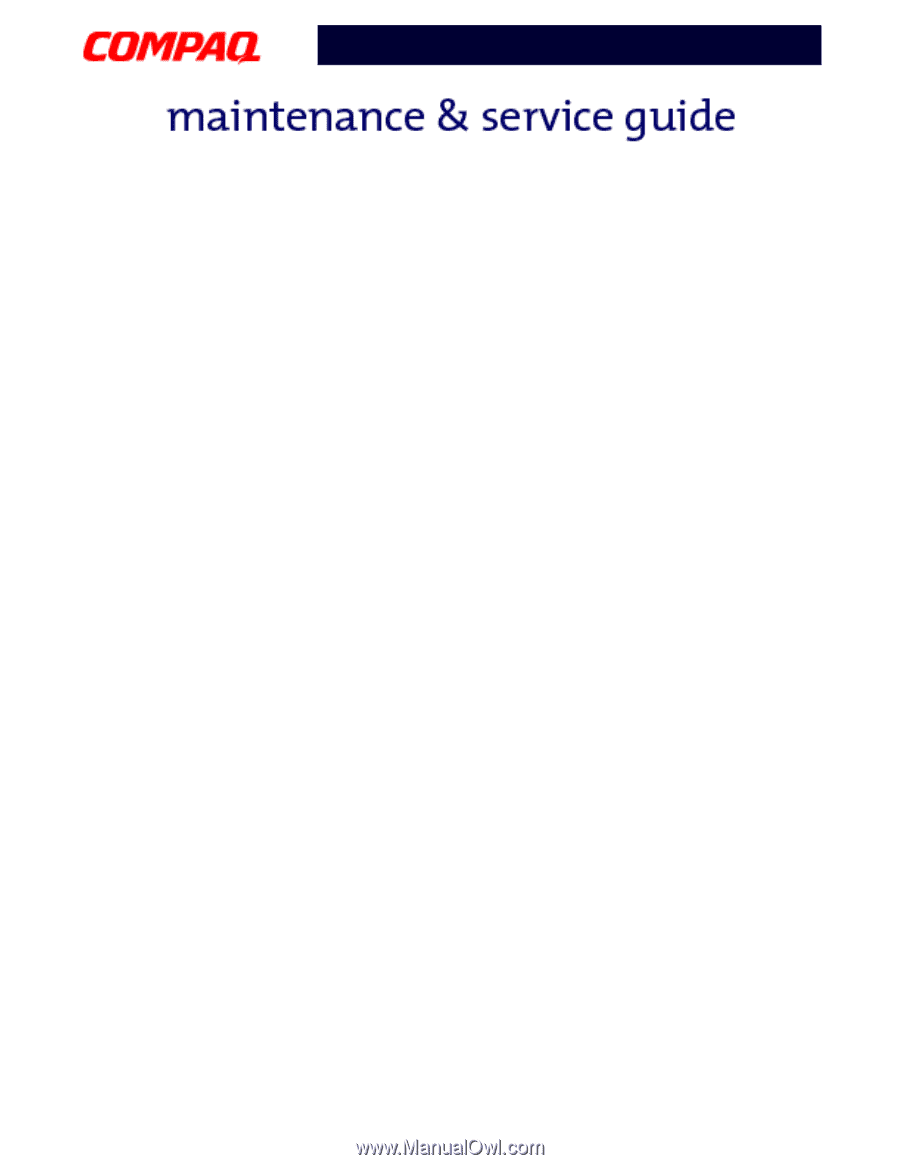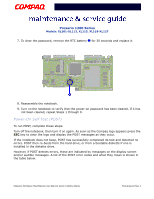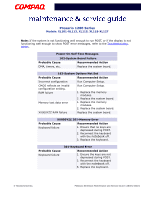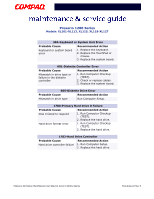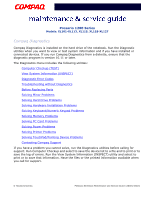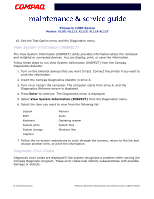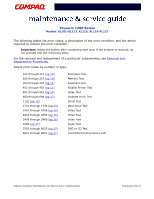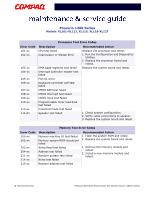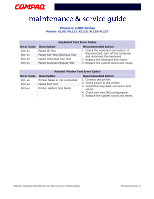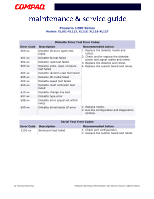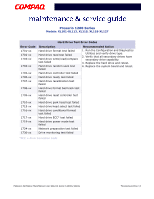Compaq 12XL325 Presario 1200 Series Models XL101-XL113, XL115, XL118-XL127 - M - Page 50
View System Information (INSPECT), Diagnostic Error Codes, Enter
 |
UPC - 720591465094
View all Compaq 12XL325 manuals
Add to My Manuals
Save this manual to your list of manuals |
Page 50 highlights
Presario 1200 Series Models: XL101-XL113, XL115, XL118-XL127 10. Exit the Test Option menu and the Diagnostics menu. View System Information (INSPECT) The View System Information (INSPECT) utility provides information about the notebook and installed or connected devices. You can display, print, or save the information. Follow these steps to run View System Information (INSPECT) from the Compaq Diagnostics diskette: 1. Turn on the external devices that you want to test. Connect the printer if you want to print the information. 2. Insert the Compaq Diagnostics diskette in drive A. 3. Turn on or restart the computer. The computer starts from drive A, and the Diagnostics Welcome screen is displayed. 4. Press Enter to continue. The Diagnostics menu is displayed. 5. Select View System Information (INSPECT) from the Diagnostics menu. 6. Select the item you want to view from the following list: System ROM Keyboard System ports System storage Graphics Memory Audio Operating system System files Windows files 7. Follow the on-screen instructions to cycle through the screens, return to the list and choose another item, or print the information. Diagnostic Error Codes Diagnostic error codes are displayed if the system recognizes a problem while running the Compaq Diagnostic program. These error codes help identify subassemblies with possible damage or defects. 8 TROUBLESHOOTING PRESARIO NOTEBOOK MAINTENANCE AND SERVICE GUIDE 1200XL SERIES