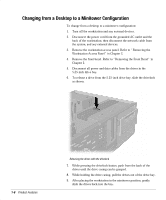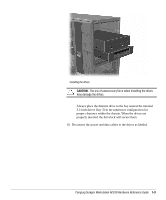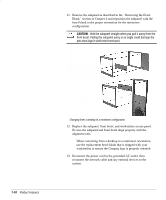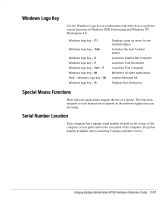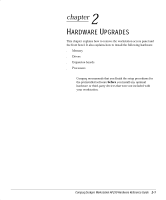Compaq AP250 Compaq Deskpro Workstation AP250 Hardware Reference Guide - Page 12
Changing from a Desktop to a Minitower Configuration, Workstation Access Panel´
 |
UPC - 720591308469
View all Compaq AP250 manuals
Add to My Manuals
Save this manual to your list of manuals |
Page 12 highlights
Changing from a Desktop to a Minitower Configuration To change from a desktop to a minitower configuration: 1. Turn off the workstation and any external devices. 2. Disconnect the power cord from the grounded AC outlet and the back of the workstation, then disconnect the network cable from the system, and any external devices. 3. Remove the workstation access panel. Refer to “ Removing the Workstation Access Panel” in Chapter 2. 4. Remove the front bezel. Refer to “ Removing the .ront Bezel” in Chapter 2. 5. Disconnect all power and data cables from the drives in the 5.25-inch drive bay. 6. To release a drive from the 5.25-inch drive bay, slide the drivelock as shown. 1-8 Product .eatures Releasing the drives with the drivelock 7. While pressing the drivelock button, push from the back of the drives until the drive casing can be grasped. 8. While holding the drive casing, pull the drives out of the drive bay. 9. After placing the workstation in the minitower position, gently slide the drives back into the bay.