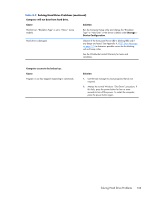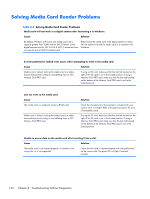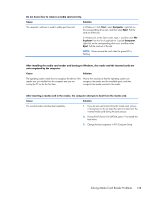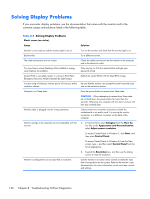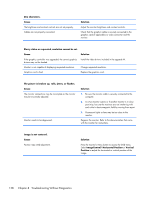Compaq Elite 8300 Maintenance & Service Guide Elite 8300 Touch All-in-One - Page 143
Table 8-3, Computer will not boot from hard drive., Cause, Solution, Storage, Device Configuration
 |
View all Compaq Elite 8300 manuals
Add to My Manuals
Save this manual to your list of manuals |
Page 143 highlights
Table 8-3 Solving Hard Drive Problems (continued) Computer will not boot from hard drive. Cause Solution Hard Drive's "Emulation Type" is set to "None." (some models) Run the Computer Setup utility and change the "Emulation Type" to "Hard Disk" in the device's details under Storage > Device Configuration. Hard drive is damaged. Observe if the front panel Power LED is blinking RED and if any beeps are heard. See Appendix A, POST Error Messages on page 175 to determine possible causes for the blinking red and beep codes. See the Worldwide Limited Warranty for terms and conditions. Computer seems to be locked up. Cause Program in use has stopped responding to commands. Solution 1. Use the task manager to close programs that do not respond. 2. Attempt the normal Windows "Shut Down" procedure. If this fails, press the power button for four or more seconds to turn off the power. To restart the computer, press the power button again. Solving Hard Drive Problems 133