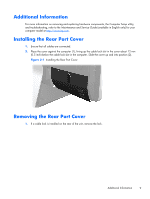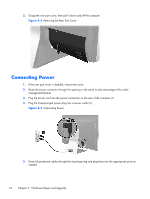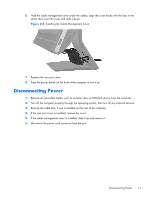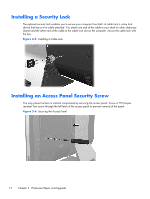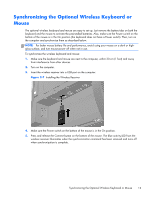Compaq Elite 8300 Hardware Reference Guide Elite 8300 Touch All-in-One Busines - Page 20
Removing Batteries from the Optional Wireless Keyboard or Mouse
 |
View all Compaq Elite 8300 manuals
Add to My Manuals
Save this manual to your list of manuals |
Page 20 highlights
6. Press and release the Connect button on the bottom of the keyboard. The blue activity LED from the wireless receiver illuminates when the synchronization command has been received and turns off when synchronization is complete. Figure 2-8 Synchronizing the Wireless Keyboard and Mouse NOTE: If the procedure does not work, remove and then reinsert the wireless keyboard and mouse receiver from the back of the computer and then synchronize the keyboard and mouse again. If synchronization still does not work, remove and replace the batteries. Removing Batteries from the Optional Wireless Keyboard or Mouse NOTE: The wireless keyboard and mouse are optional components. To remove batteries from the wireless keyboard, remove the battery door on the underside of the keyboard (1) and lift the batteries out of the battery compartment (2). 14 Chapter 2 Hardware Repair and Upgrade