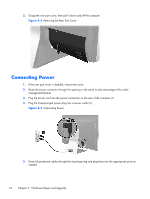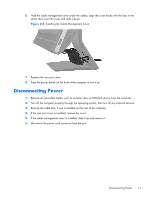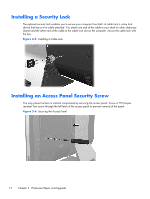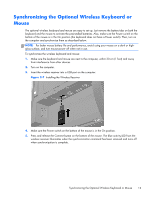Compaq Elite 8300 Hardware Reference Guide Elite 8300 Touch All-in-One Busines - Page 21
Attaching the Computer to a Mounting Fixture
 |
View all Compaq Elite 8300 manuals
Add to My Manuals
Save this manual to your list of manuals |
Page 21 highlights
Figure 2-9 Removing Batteries from the Wireless Keyboard To remove batteries from the wireless mouse, remove the battery door on the underside of the mouse (1) and lift the batteries out of the battery compartment (2). Figure 2-10 Removing Batteries from the Wireless Mouse Attaching the Computer to a Mounting Fixture You can remove the computer from the stand and install it on a wall, monitor arm, or other mounting fixture. There is a VESA mount under the computer stand that is used for mounting the computer. Attaching the Computer to a Mounting Fixture 15

Figure 2-9
Removing Batteries from the Wireless Keyboard
To remove batteries from the wireless mouse, remove the battery door on the underside of the mouse
(1) and lift the batteries out of the battery compartment (2).
Figure 2-10
Removing Batteries from the Wireless Mouse
Attaching the Computer to a Mounting Fixture
You can remove the computer from the stand and install it on a wall, monitor arm, or other mounting
fixture. There is a VESA mount under the computer stand that is used for mounting the computer.
Attaching the Computer to a Mounting Fixture
15