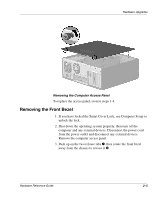Compaq Evo D510 Compaq Evo D510 Convertible Minitowerr Hardware Reference Guid - Page 19
Hardware Upgrades, Installation Sequence
 |
View all Compaq Evo D510 manuals
Add to My Manuals
Save this manual to your list of manuals |
Page 19 highlights
2 Hardware Upgrades Installation Sequence It is very important that you follow this sequence of steps to ensure the proper installation of any optional equipment. 1. If your computer includes the Smart Cover Lock feature and you have set the lock, use Computer Setup to unlock the lock and disable the Smart Cover Sensor. For more information about Computer Setup, refer to the Computer Setup (F10) Utility Guide. 2. If the computer is already on, turn it off and disconnect the power cord from the wall outlet. Å WARNING: To reduce the risk of personal injury from electrical shock and/or hot surfaces, be sure to disconnect the power cord from the wall outlet, and allow the internal system components to cool before touching. Å WARNING: To reduce the risk of electrical shock, fire, or damage to the equipment, do not plug telecommunications or telephone connectors into the network interface controller (NIC) receptacles. Ä CAUTION: Static electricity can damage the electronic components of the computer or optional equipment. Before beginning these procedures, ensure that you are discharged of static electricity by briefly touching a grounded metal object. See Appendix E, "Electrostatic Discharge," for more information. 3. Open the computer by removing its outside cover. See the section "Removing the Access Panel." Hardware Reference Guide 2-1