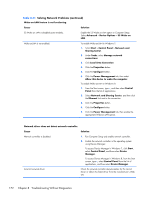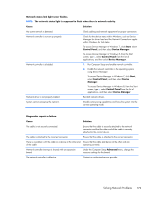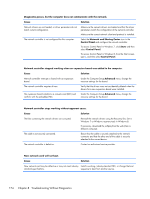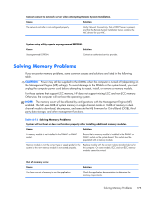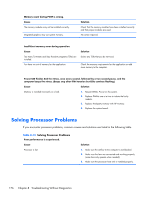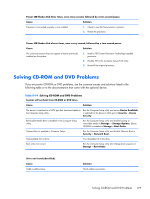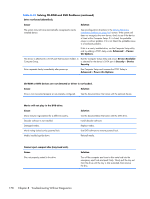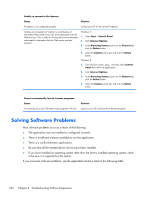Compaq Pro 6305 Maintenance and Service Guide Pro 6305 Microtower Business PC - Page 187
Solving CD-ROM and DVD Problems, If you encounter CD-ROM or DVD problems
 |
View all Compaq Pro 6305 manuals
Add to My Manuals
Save this manual to your list of manuals |
Page 187 highlights
Power LED flashes Red three times, once every second, followed by a two second pause. Cause Solution Processor is not seated properly or not installed. 1. Check to see that the processor is present. 2. Reseat the processor. Power LED flashes Red eleven times, once every second, followed by a two second pause. Cause Solution The current processor does not support a feature previously enabled on this system. 1. Install a TXT (Trusted Execution Technology) capable processor. 2. Disable TXT in the Computer Setup (F10) utility. 3. Reinstall the original processor. Solving CD-ROM and DVD Problems If you encounter CD-ROM or DVD problems, see the common causes and solutions listed in the following table or to the documentation that came with the optional device. Table 8-14 Solving CD-ROM and DVD Problems System will not boot from CD-ROM or DVD drive. Cause Solution The device is attached to a SATA port that has been hidden in the Computer Setup utility. Run the Computer Setup utility and ensure Device Available is selected for the device's SATA port in Security > Device Security. Removable Media Boot is disabled in the Computer Setup utility. Run the Computer Setup utility and enable booting to removable media in Storage > Storage Options. Ensure CD-ROM is enabled in Storage > Boot Order. Network Boot is enabled in Computer Setup. Run the Computer Setup utility and disable Network Boot in Security > Network Boot. Non-bootable CD in drive. Try a bootable CD in the drive. Boot order not correct. Run the Computer Setup utility and change boot sequence in Storage > Boot Order. Drive not found (identified). Cause Cable could be loose. Solution Check cable connections. Solving CD-ROM and DVD Problems 177