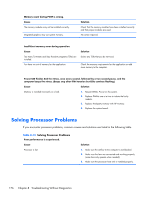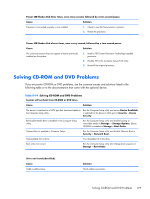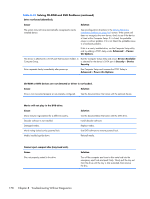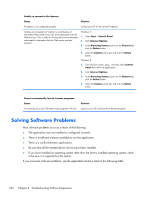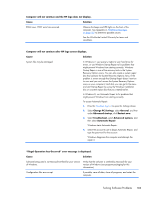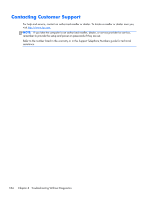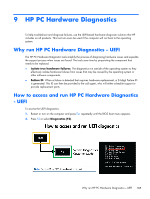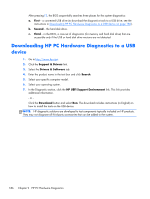Compaq Pro 6305 Maintenance and Service Guide Pro 6305 Microtower Business PC - Page 191
Solving Internet Access Problems, If you encounter Internet access problems
 |
View all Compaq Pro 6305 manuals
Add to My Manuals
Save this manual to your list of manuals |
Page 191 highlights
A USB device, headphone, or microphone is not recognized by the computer. Cause Solution The device is not working. 1. Replace the device. 2. Restart the computer. USB ports on the computer are disabled in Computer Setup. Run the Computer Setup utility and ensure that the USB ports are set to Enabled in Security > USB Security. Solving Internet Access Problems If you encounter Internet access problems, consult your Internet Service Provider (ISP) or refer to the common causes and solutions listed in the following table. Unable to connect to the Internet. Cause Internet Service Provider (ISP) account is not set up properly. Web browser is not set up properly. Cable/DSL modem is not plugged in. Cable/DSL service is not available or has been interrupted due to bad weather. The CAT5 UTP cable is disconnected. Solution Verify Internet settings or contact your ISP for assistance. Verify that the Web browser is installed and set up to work with your ISP. Plug in cable/DSL modem. You should see a "power" LED light on the front of the cable/DSL modem. Try connecting to the Internet at a later time or contact your ISP. (If the cable/DSL service is connected, the "cable" LED light on the front of the cable/DSL modem will be on.) Connect the CAT5 UTP cable between the cable modem and the computers's RJ-45 connector. (If the connection is good, the "PC" LED light on the front of the cable/DSL modem will be on.) Solving Internet Access Problems 181