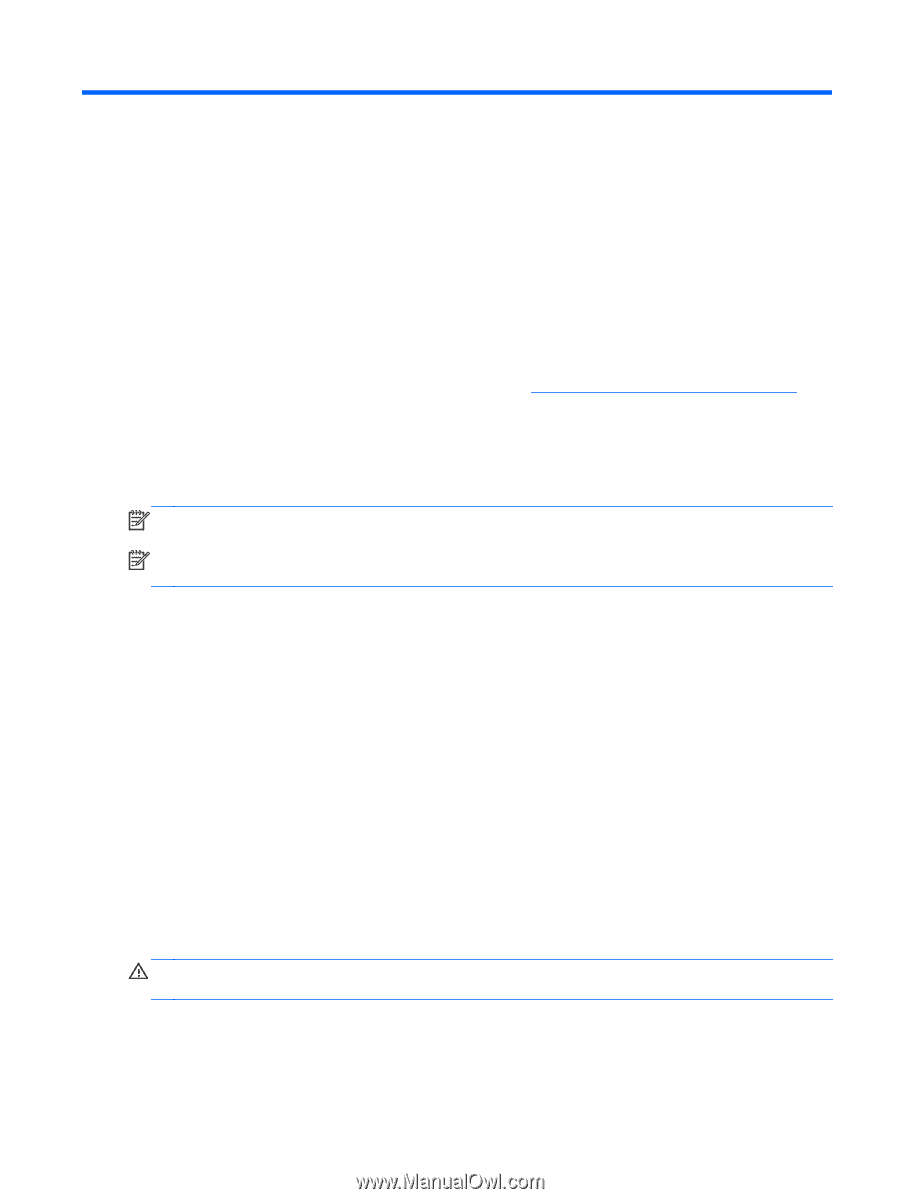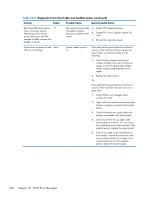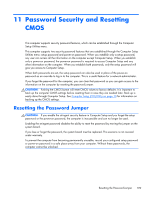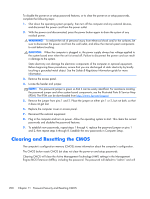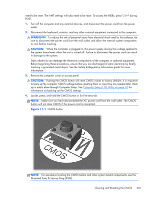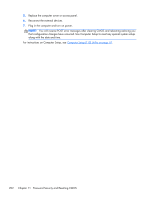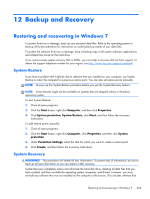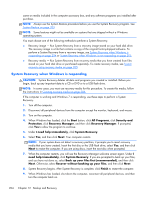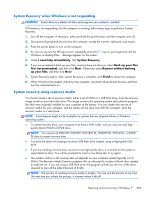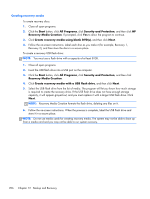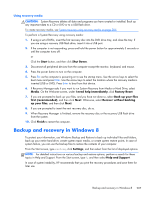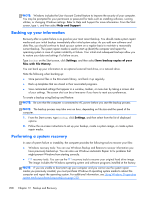Compaq Pro 6305 Maintenance and Service Guide Pro 6305 Microtower Business PC - Page 213
Backup and Recovery, Restoring and recovering in Windows 7, System Restore, System Recovery
 |
View all Compaq Pro 6305 manuals
Add to My Manuals
Save this manual to your list of manuals |
Page 213 highlights
12 Backup and Recovery Restoring and recovering in Windows 7 To protect from loss or damage, back up your personal data files. Refer to the operating system or backup utility documentation for instructions on making backup copies of your data files. To protect the software from loss or damage, keep a backup copy of all system software, applications, and related files stored on the hard drive. If you cannot create system recovery CDs or DVDs, you can order a recovery disk set from support. To obtain the support telephone number for your region, see http://www.hp.com/support/contactHP. System Restore If you have a problem that might be due to software that you installed on your computer, use System Restore to return the computer to a previous restore point. You can also set restore points manually. NOTE: Always use this System Restore procedure before you use the System Recovery feature. NOTE: Some features might not be available on systems that are shipped without a Windows operating system. To start System Restore: 1. Close all open programs. 2. Click the Start button, right-click Computer, and then click Properties. 3. Click System protection, System Restore, click Next, and then follow the on-screen instructions. To add restore points manually: 1. Close all open programs. 2. Click the Start button, right-click Computer, click Properties, and then click System protection. 3. Under Protection Settings, select the disk for which you want to create a restore point. 4. Click Create, and then follow the on-screen instructions. System Recovery WARNING! This procedure will delete all user information. To prevent loss of information, be sure to back up all user information so you can restore it after recovery. System Recovery completely erases and reformats the hard disk drive, deleting all data files that you have created, and then reinstalls the operating system, programs, and drivers. However, you must reinstall any software that was not installed on the computer at the factory. This includes software that Restoring and recovering in Windows 7 203