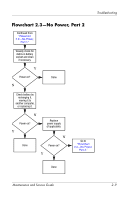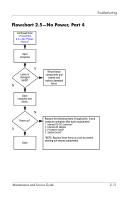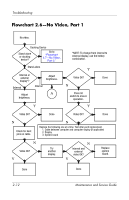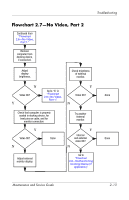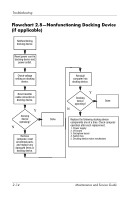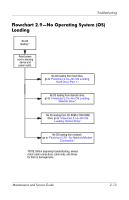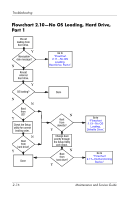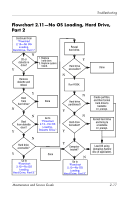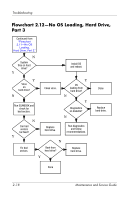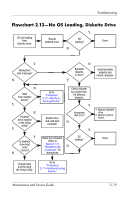Compaq nc6120 HP Compaq nx6110, nc6110, nx6120 and nc6120 Notebook PCs - Maint - Page 42
Flowchart 2.8-Nonfunctioning Docking Device (if applicable
 |
View all Compaq nc6120 manuals
Add to My Manuals
Save this manual to your list of manuals |
Page 42 highlights
Troubleshooting Flowchart 2.8-Nonfunctioning Docking Device (if applicable) Nonfunctioning docking device. Reset power cord in docking device and power outlet. Check voltage setting on docking device. Reset monitor cable connector at docking device. Y Docking device operating? N Remove computer, reset all internal parts, and replace any damaged items in docking device. Reinstall computer into docking device. Y Docking device Done operating? N Done Replace the following docking device components one at a time. Check computer operation after each replacement. 1. Power supply 2. I/O board 3. Backplane board 4. Switch box 5. Docking device motor mechanism 2-14 Maintenance and Service Guide
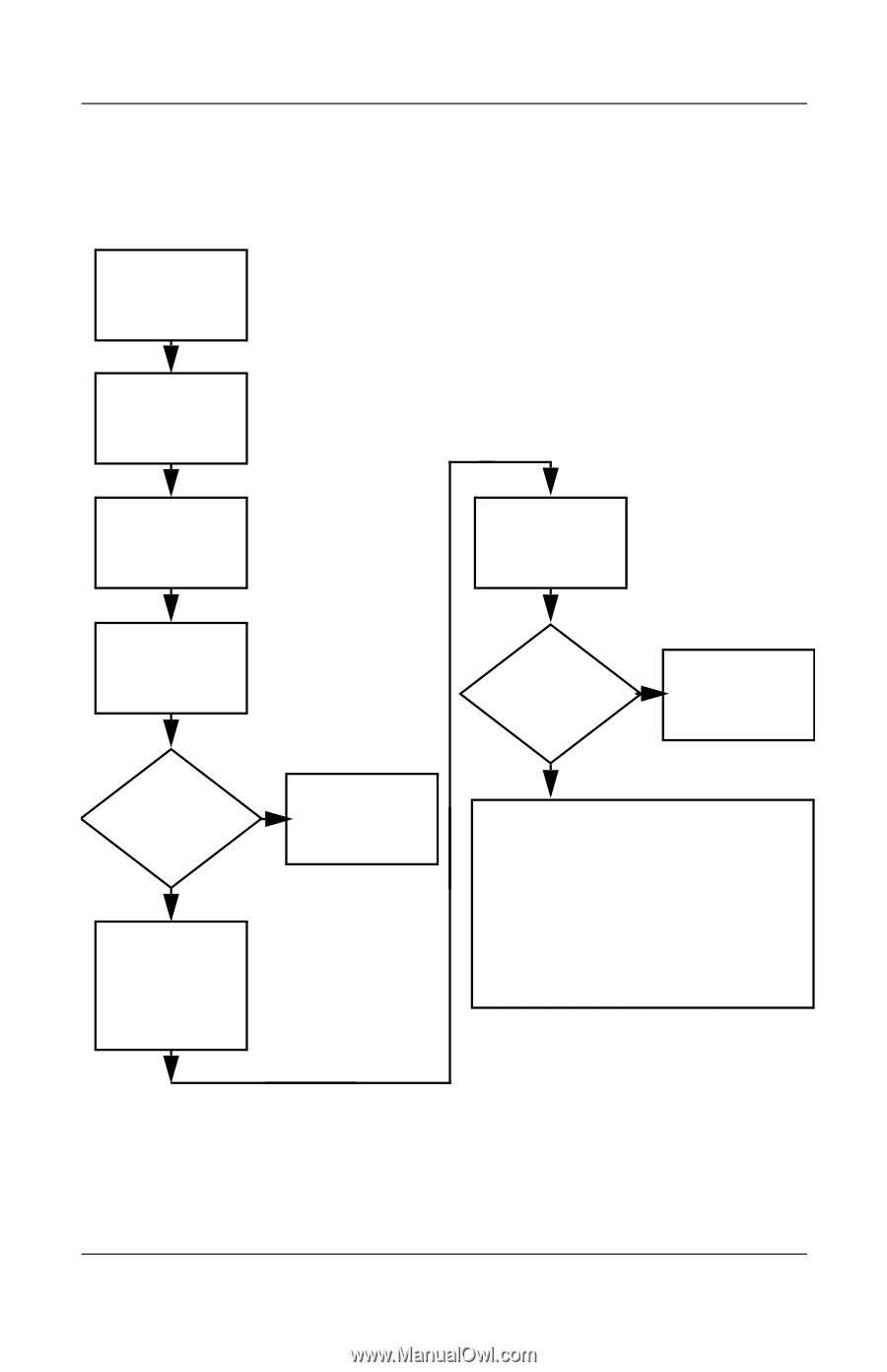
2–14
Maintenance and Service Guide
Troubleshooting
Flowchart 2.8—Nonfunctioning Docking Device
(if applicable)
Y
N
Reset power cord in
docking device and
power outlet.
N
Replace the following docking device
components one at a time. Check computer
operation after each replacement.
1. Power supply
2. I/O board
3. Backplane board
4. Switch box
5. Docking device motor mechanism
Check voltage
setting on docking
device.
Reset monitor
cable connector at
docking device.
Reinstall
computer into
docking device.
Docking
device
operating?
Docking
device
operating?
Remove
computer, reset
all internal parts,
and replace any
damaged items in
docking device.
Done
Done
Y
Nonfunctioning
docking device.