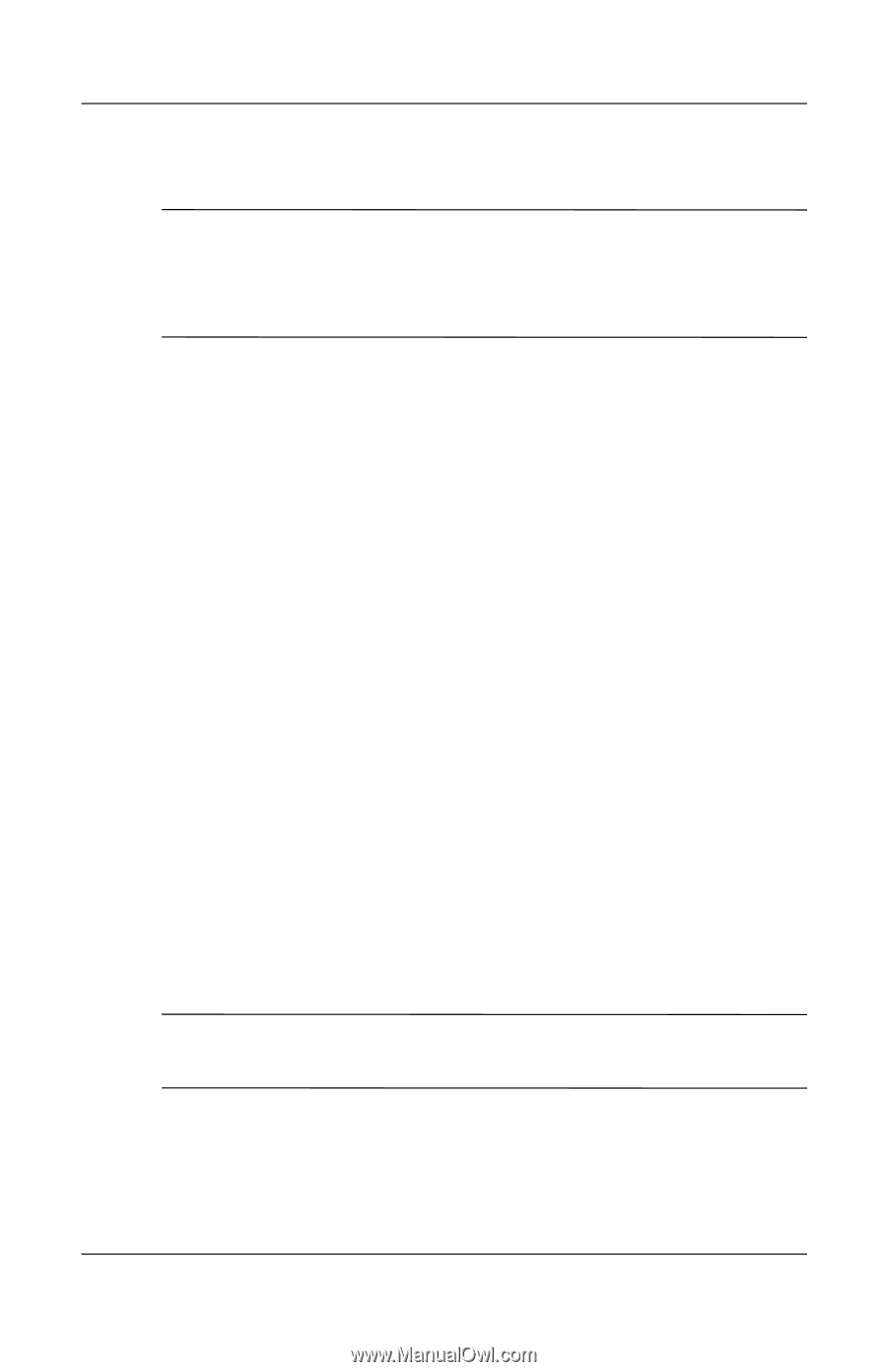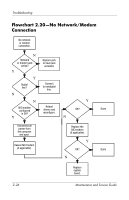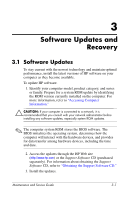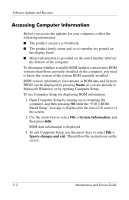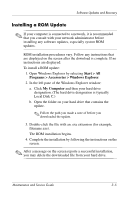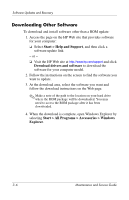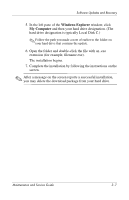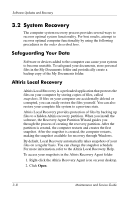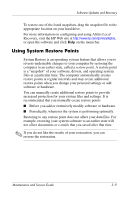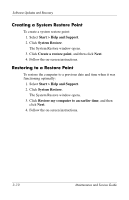Compaq nc6120 HP Compaq nx6110, nc6110, nx6120 and nc6120 Notebook PCs - Maint - Page 59
Installing a ROM Update, Start > All, Programs > Accessories > Windows Explorer, My Computer
 |
View all Compaq nc6120 manuals
Add to My Manuals
Save this manual to your list of manuals |
Page 59 highlights
Software Updates and Recovery Installing a ROM Update ✎ If your computer is connected to a network, it is recommended that you consult with your network administrator before installing any software updates, especially system ROM updates. ROM installation procedures vary. Follow any instructions that are displayed on the screen after the download is complete. If no instructions are displayed: To install a ROM update: 1. Open Windows Explorer by selecting Start > All Programs > Accessories > Windows Explorer. 2. In the left pane of the Windows Explorer window: a. Click My Computer and then your hard drive designation. (The hard drive designation is typically Local Disk C.) b. Open the folder on your hard drive that contains the update. ✎ Follow the path you made a note of before you downloaded the update. 3. Double-click the file with an .exe extension (for example, filename.exe). The ROM installation begins. 4. Complete the installation by following the instructions on the screen. ✎ After a message on the screen reports a successful installation, you may delete the downloaded file from your hard drive. Maintenance and Service Guide 3-5