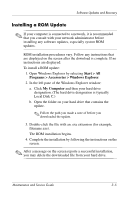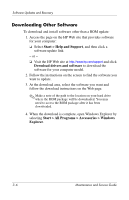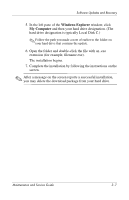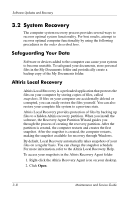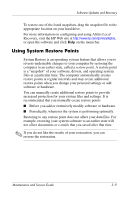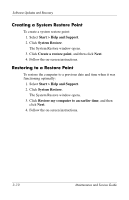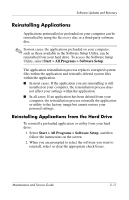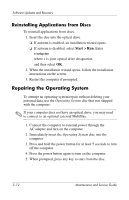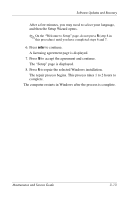Compaq nc6120 HP Compaq nx6110, nc6110, nx6120 and nc6120 Notebook PCs - Maint - Page 62
System Recovery, Safeguarding Your Data, Altiris Local Recovery
 |
View all Compaq nc6120 manuals
Add to My Manuals
Save this manual to your list of manuals |
Page 62 highlights
Software Updates and Recovery 3.2 System Recovery The computer system recovery process provides several ways to recover optimal system functionality. For best results, attempt to recover optimal computer functionality by using the following procedures in the order described here. Safeguarding Your Data Software or devices added to the computer can cause your system to become unstable. To safeguard your documents, store personal files in the My Documents folder and periodically create a backup copy of the My Documents folder. Altiris Local Recovery Altiris Local Recovery is a preloaded application that protects the files on your computer by storing copies of files, called snapshots. If files on your computer are accidentally deleted or corrupted, you can easily restore the files yourself. You can also restore your complete file system to a previous state. Altiris Local Recovery provides protection of files by backing up files to a hidden Altiris recovery partition. When you install the software, the Recovery Agent Partition Wizard guides you through the process of creating the recovery partition. After the partition is created, the computer restarts and creates the first snapshot. After the snapshot is created, the computer restarts, making the snapshot available for recovery through Windows. By default, Local Recovery automatically takes snapshots of your files on a regular basis. You can change the snapshot schedule. For more information, refer to the Altiris Local Recovery Help. To access your snapshots in the Altiris Recovery Agent folder: 1. Right-click the Altiris Recovery Agent icon on your desktop. 2. Click Open. 3-8 Maintenance and Service Guide