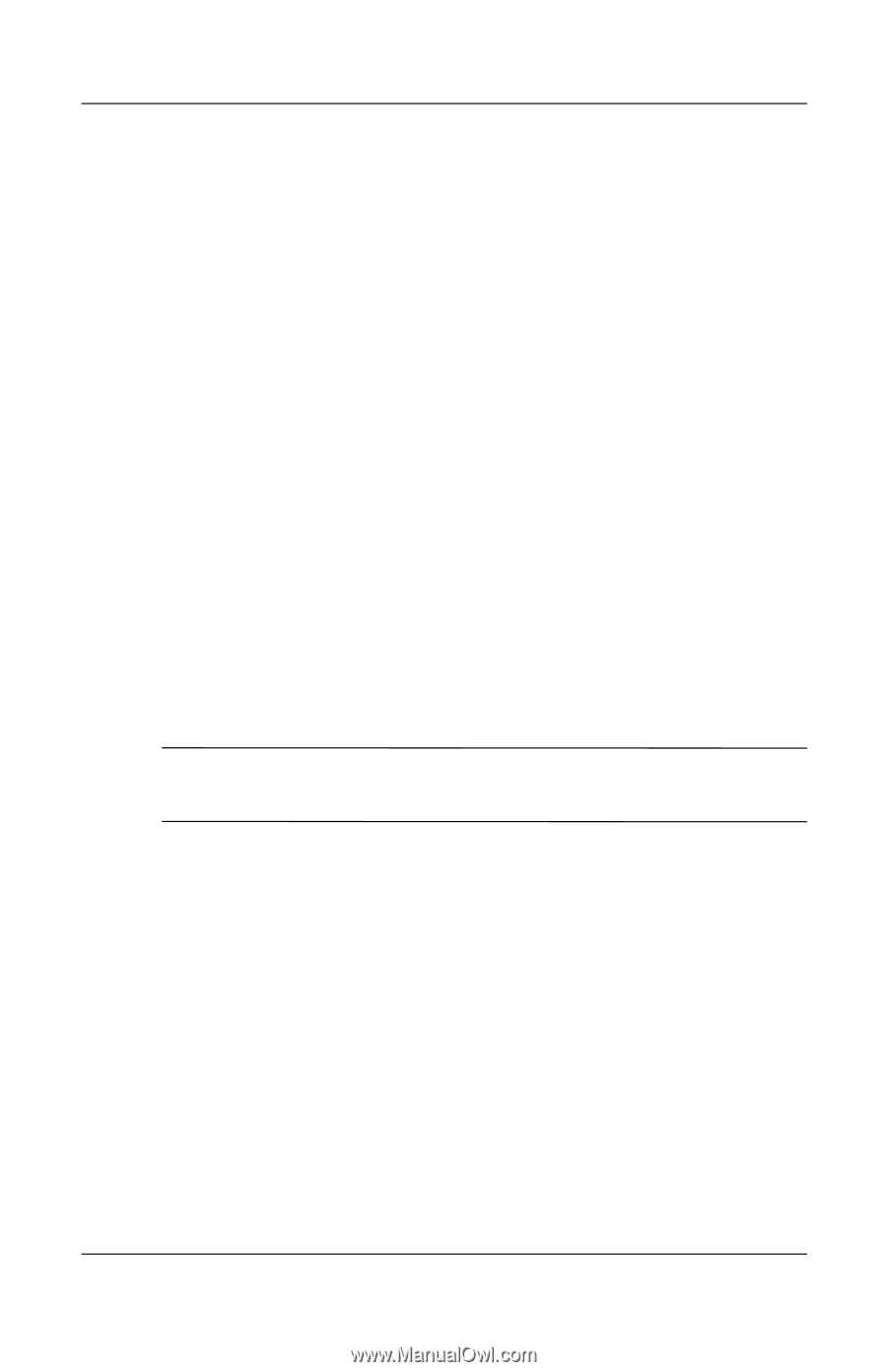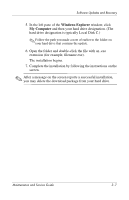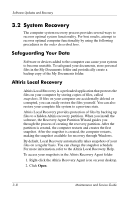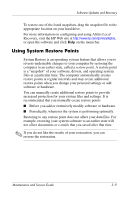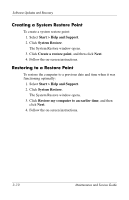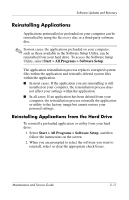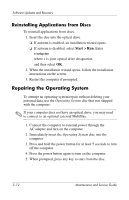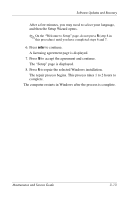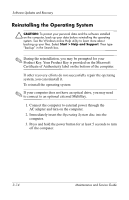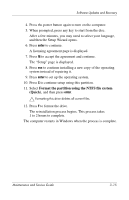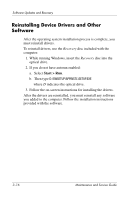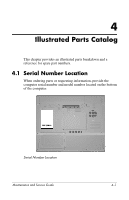Compaq nc6120 HP Compaq nx6110, nc6110, nx6120 and nc6120 Notebook PCs - Maint - Page 66
Reinstalling Applications from Discs, Repairing the Operating System
 |
View all Compaq nc6120 manuals
Add to My Manuals
Save this manual to your list of manuals |
Page 66 highlights
Software Updates and Recovery Reinstalling Applications from Discs To reinstall applications from discs: 1. Insert the disc into the optical drive. ❏ If autorun is enabled, an installation wizard opens. ❏ If autorun is disabled, select Start > Run. Enter x:\setup.exe where x is your optical drive designation and then select OK. 2. When the installation wizard opens, follow the installation instructions on the screen. 3. Restart the computer if prompted. Repairing the Operating System To attempt an operating system repair without deleting your personal data, use the Operating System disc that was shipped with the computer: ✎ If your computer does not have an optical drive, you may need to connect to an optional external MultiBay. 1. Connect the computer to external power through the AC adapter and turn on the computer. 2. Immediately insert the Operating System disc into the computer. 3. Press and hold the power button for at least 5 seconds to turn off the computer. 4. Press the power button again to turn on the computer. 5. When prompted, press any key to start from the disc. 3-12 Maintenance and Service Guide