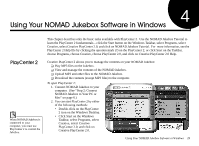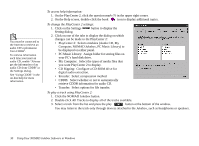Creative 7000000003119 User Guide - Page 35
Press the SCROLL UP/DOWN buttons to select GENRES.
 |
UPC - 054651051942
View all Creative 7000000003119 manuals
Add to My Manuals
Save this manual to your list of manuals |
Page 35 highlights
/LVWHQLQJ WR DQ $XGLR 5H.RUGLQJ To listen to your saved audio recording, begin with the LIBRARY CATEGORIES screen. 1.Press the SCROLL UP/DOWN buttons to select GENRES. 2.Press OPEN. You can use PlaybackSpeed (see "Using Playback Speed" on page 20) to slow down or speed up the playback speed of your audio recording. Use PlayCenter 2 to encode your recording to an MP3 track to reduce its file size or to fill in the track details. Refer to its online Help for instructions. 3. Press the SCROLL UP/DOWN buttons to select RECORDINGS. 4. Press OPEN. 5. Press the SCROLL UP/DOWN buttons to select the recording you have saved. 6. Press the PLAY button to listen. Press DETAILS to view information on the track. Press QUEUE to place track on active playlist. Using Your NOMAD Jukebox 23