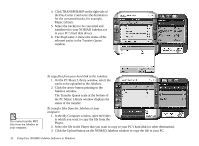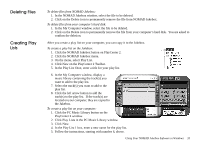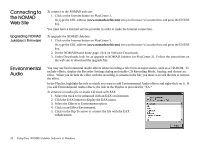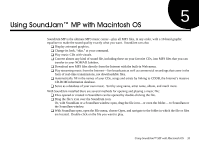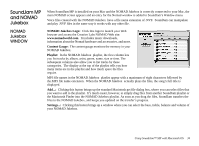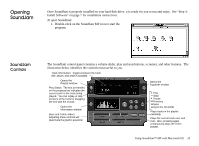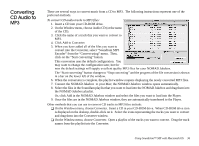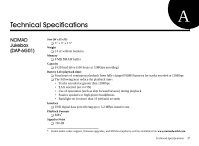Creative 7000000003119 User Guide - Page 47
Rxqg-dp
 |
UPC - 054651051942
View all Creative 7000000003119 manuals
Add to My Manuals
Save this manual to your list of manuals |
Page 47 highlights
2SHQLQJ 6RXQG-DP Once SoundJam is properly installed on your hard disk drive, it is ready for you to run and enjoy. See "Step 4: Install Software" on page 7 for installation instructions. To open SoundJam: 1. Double-click on the SoundJam MP icon to start the program. 6RXQG-DP &RQWUROV The SoundJam control panel contains a volume slider, play and stop buttons, a counter, and other features. The illustration below identifies the controls most useful to you. Track Information: Toggles between the track title, album, and artist if available. Opens the Playlist window. Play Status: The box (or handle) on the progress bar indicates the current point in the track being played. You can replay or skip sections of the track by dragging the box with the mouse. Opens the information window Bass and Treble sliders. Adjusting these controls will deactivate the graphic equalizer Opens the Equalizer window Play Stop Pause Previous Next Eject the CD-ROM Plays tracks in the playlist randomly. Plays the current track over and over. Also, pressing again continuously plays the entire playlist. Using SoundJam™ MP with Macintosh OS 35