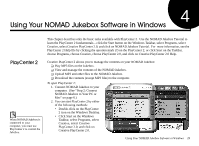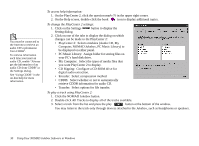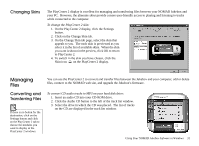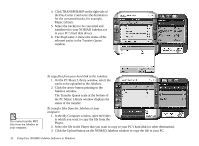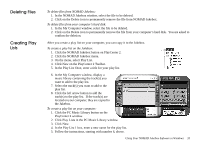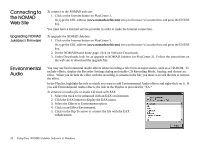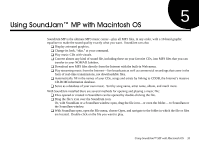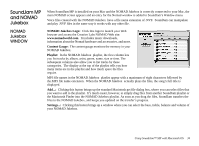Creative 7000000003119 User Guide - Page 41
on the PlayCenter 2 display.
 |
UPC - 054651051942
View all Creative 7000000003119 manuals
Add to My Manuals
Save this manual to your list of manuals |
Page 41 highlights
&KDQJLQJ 6NLQV The PlayCenter 2 display is excellent for managing and transferring files between your NOMAD Jukebox and your PC. However, the alternate skins provide a more user-friendly access to playing and listening to tracks while connected to the computer. To change the PlayCenter 2 skin: 1. On the PlayCenter 2 display, click the Settings button. 2. Click on the Change Skin tab. 3. On the Change Skin tab page, select the skin that appeals to you. The each skin is previewed as you select it in the list of available skins. When the skin you want is shown in the preview, click OK to return to PlayCenter 2. 4. To switch to the skin you have chosen, click the Skin icon on the PlayCenter 2 display. 0DQDJLQJ )LOHV &RQYHUWLQJ DQG 7UDQVIHUULQJ )LOHV If there is no button for the destination, click on the Settings button and click on the PlayCenter 2 tab to choose the modules you want to display in the PlayCenter 2 windows. You can use the PlayCenter 2 to convert and transfer files between the Jukebox and your computer, add or delete files, connect to the NOMAD web site, and upgrade the Jukebox's firmware. To convert CD audio tracks to MP3 on your hard disk drive: 1. Insert an audio CD into your CD-ROM drive. 2. Click the Audio CD button to the left of the track list window. 3. Select the drive in which the CD was placed. The list of tracks on the CD are displayed in the track list window. Using Your NOMAD Jukebox Software in Windows 31