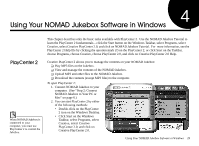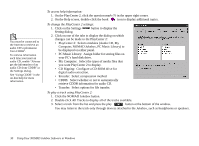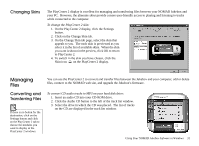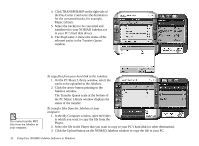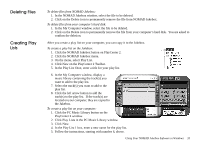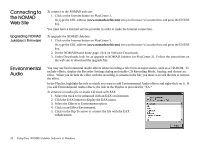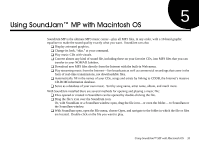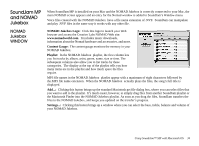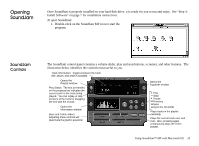Creative 7000000003119 User Guide - Page 42
Music Library.
 |
UPC - 054651051942
View all Creative 7000000003119 manuals
Add to My Manuals
Save this manual to your list of manuals |
Page 42 highlights
4. Click TRANSFER/RIP on the right side of the PlayCenter 2 and select the destination for the converted tracks, for example, Music Library. 5. Select the track(s) to be converted and transferred to your NOMAD Jukebox (or to your PC's hard disk drive). 6. The PlayCenter 2 shows the status of the selected tracks in the Transfer Queue window. You cannot transfer MP3 files from the Jukebox to your computer. To copy files from your hard disk to the Jukebox: 1. On the PC Music Library window, select the tracks to be uploaded to the Jukebox. 2. Click the arrow button pointing to the Jukebox window. The Transfer Queue scale at the bottom of the PC Music Library window displays the status of the transfer. To transfer files from the Jukebox to your computer: 1. In the My Computer window, open the folder to which you want to copy the file from the Player. 2. Select the file in the Player that you want to copy to your PC's hard disk (or other destination). 3. Click the Upload button on the NOMAD Jukebox window to copy the file to your PC. 32 Using Your NOMAD Jukebox Software in Windows