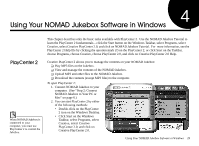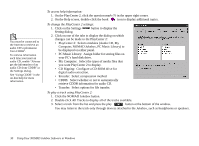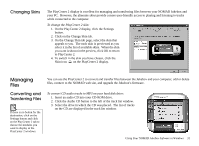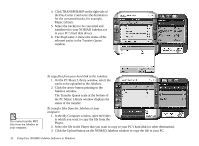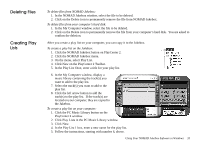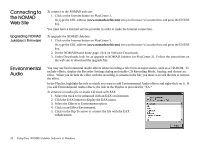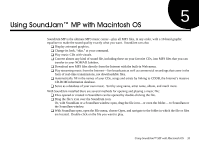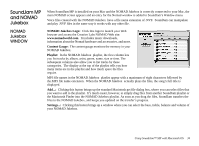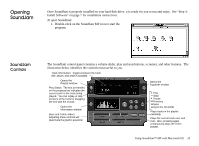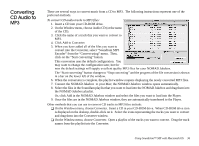Creative 7000000003119 User Guide - Page 43
Click Play Lists in the PC Music Library window.
 |
UPC - 054651051942
View all Creative 7000000003119 manuals
Add to My Manuals
Save this manual to your list of manuals |
Page 43 highlights
'HOHWLQJ )LOHV &UHDWLQJ 3OD\ /LVWV To delete files from NOMAD Jukebox: 1. In the NOMAD Jukebox window, select the file to be deleted. 2. Click on the Delete icon to permanently remove the file from NOMAD Jukebox. To delete files from your computer's hard disk: 1. In the My Computer window, select the file to be deleted. 2. Click on the Delete icon to permanently remove the file from your computer's hard disk. You are asked to confirm the deletion. After you create a play list on your computer, you can copy it to the Jukebox. To create a play list on the Jukebox: 1. Click the NOMAD Jukebox button on PlayCenter 2. 2. Click the NOMAD Jukebox menu. 3. On the menu, select Play List. 4. Click New on the PlayCenter 2 Toolbar. 5. In the Play List 1box, enter a title for your play list. 6. In the My Computer window, display a music library containing the track(s) you want to add to the play list. 7. Select the track(s) you want to add to the play list. 8. Click the left arrow button to add the track(s) to the play list. If the track(s) are located on your computer, they are copied to the Jukebox. To create a play list on your computer: 1. Click the PC Music Library button on the PlayCenter 2 window. 2. Click Play Lists in the PC Music Library window. 3. Click New. 4. In the Play List 1 box, enter a new name for the play list. 5. Follow the instructions, starting with number 6, above. Using Your NOMAD Jukebox Software in Windows 33