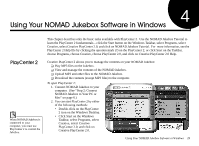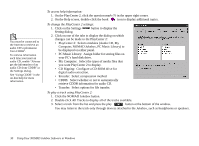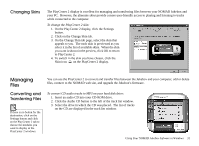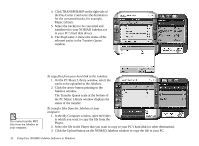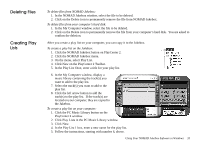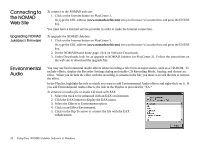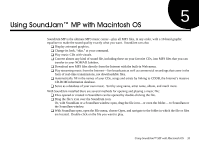Creative 7000000003119 User Guide - Page 40
Computer, NOMAD Jukebox, PC Music Library
 |
UPC - 054651051942
View all Creative 7000000003119 manuals
Add to My Manuals
Save this manual to your list of manuals |
Page 40 highlights
You must be connected to the Internet to retrieve an audio CD's information from CDDB2. To retrieve information each time you insert an audio CD, enable "Always get the information of an audio CD from CDDB" in the Settings dialog. See "Using CDDB" in the on-line help for more information. To access help information: 1. On the PlayCenter 2, click the question mark (?) in the upper right corner. 2. On the Help screen, double-click the book icon to display additional topics. To change the PlayCenter 2 settings: 1. Click on the Settings button to display the Setting dialog. 2. Click on one of the tabs to display the dialog on which changes can be made to the PlayCenter 2: • PlayCenter 2: Selects modules (Audio CD, My Computer, NOMAD Jukebox, PC Music Library) to be displayed on either panel. • PC Music Library: Assign folder for storing files on your PC's hard disk drive. • My Computer: Select the types of media files that you want PlayCenter 2 to display. • CD Ripping: Configure a CD-ROM drive for digital audio extraction. • Encoder: Select compression method. • CDDB: Select whether or not to automatically retrieve CDDB information for audio CD. • Transfer: Select options for file transfer. To play a track using PlayCenter 2: 1. Click the NOMAD Jukebox button. 2. Double-click All Tracks to display all of the tracks available. 3. Select a track from the list and press the play button at the bottom of the window. You may listen to the track only through devices attached to the Jukebox, such as headphones or speakers. 30 Using Your NOMAD Jukebox Software in Windows