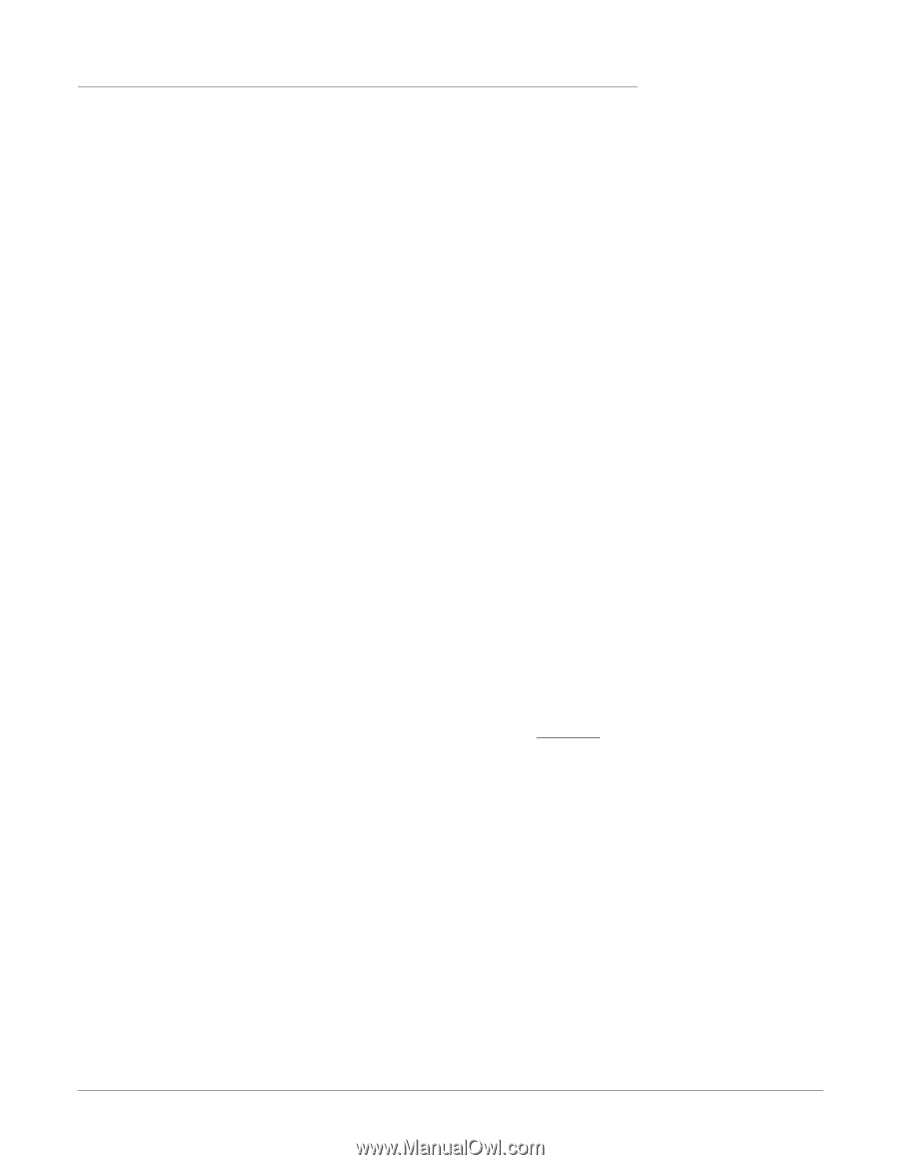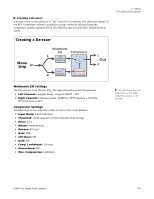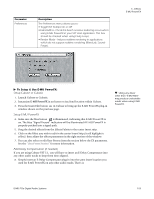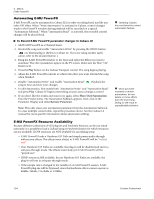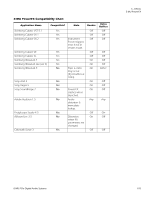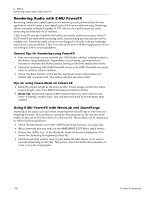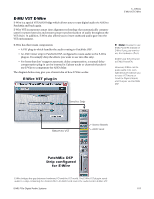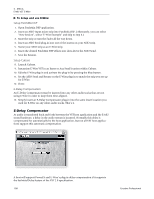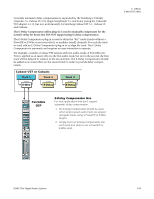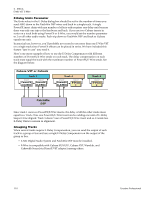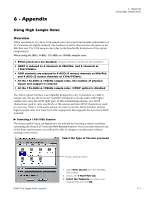Creative 70EM896106000 Owners Manual - Page 106
Rendering Audio with E-MU PowerFX, General Tips for Rendering using PowerFX - emu drivers
 |
UPC - 054651126893
View all Creative 70EM896106000 manuals
Add to My Manuals
Save this manual to your list of manuals |
Page 106 highlights
5 - Effects Rendering Audio with E-MU PowerFX Rendering Audio with E-MU PowerFX Rendering (sometimes called Export) is a mixdown process performed by the host application, which creates a new digital audio file from a multitrack song. Rendering allows a virtually unlimited number of VST effects to be used because the audio processing is performed out of realtime. E-MU PowerFX and the PatchMix DSP effects are strictly realtime processes. When EMU PowerFX are used while rendering audio, the rendering process must proceed at realtime rate. Some host applications are not designed to handle realtime rendering and this can cause problems. E-MU PowerFX can be used with these applications if you are willing to follow certain guidelines. General Tips for Rendering using PowerFX • If an error message occurs, increase the "ASIO Buffer Latency" setting located in the device Setup dialog box. Depending on your setup, you may have to increase or decrease the Buffer Latency settings to find the setting that works. • Instead of rendering with E-MU PowerFX, bounce the E-MU PowerFX processed tracks to another track in realtime. • Check "Realtime Render" in the Render dialog box when using Cubase LE, Cubase SX2 or Cubase SL2. This setting will give the best results. Tips for using Freeze Mode on Cubase LE • Make the project length as short as possible. Freeze always renders the entire project length, even if the MIDI track being rendered is shorter. • Great Tip: Temporarily bypass E-MU PowerFX (and any other effects) even when "Freezing" another track. This will allow the track to Freeze faster than realtime. Using E-MU PowerFX with WaveLab and SoundForge Stuttering in the audio can occur when rendering with SoundForge or any version of Steinberg WaveLab. This problem is caused by discontinuities in the first few audio buffers as they are fed by WaveLab to E-MU PowerFX. The problem can be eliminated by following these guidelines. • Check "Render Mode" box in the E-MU PowerFX preferences. See page 103. • We recommend that you only use the MME/WAVE E-DSP Wave [xxxx] drivers. • Reduce the "Buffer Size" in the WaveLab, Audio Preferences dialog box. This moves the stuttering to beginning of the file. • Pad the beginning (and/or end) of your audio file with silence (.5 to several seconds depending on the file). This action causes the buffer discontinuities to occur before the song begins. 106 Creative Professional