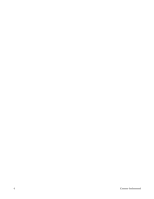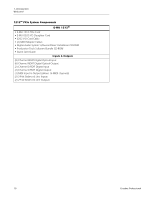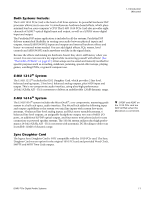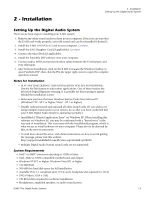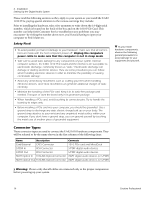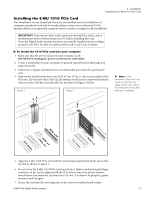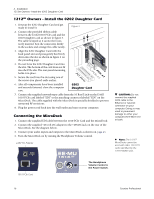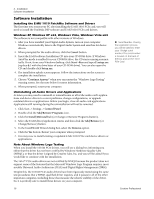Creative 70EM896106000 Owners Manual - Page 13
Installation, Setting Up the Digital Audio System, Notes for Installation, System Requirements - manual
 |
UPC - 054651126893
View all Creative 70EM896106000 manuals
Add to My Manuals
Save this manual to your list of manuals |
Page 13 highlights
2 - Installation 2 - Installation Setting Up the Digital Audio System Setting Up the Digital Audio System There are six basic steps to installing your E-MU system: 1. Remove any other sound cards you have in your computer. (Once you are sure that the E-MU card works properly, your old sound card can be reinstalled if desired.) 2. Install the E-MU 1010 PCIe x1 card in your computer. Go there. 3. Install the 0202 Daughter Card (if applicable). Go there. 4. Connect the MicroDock (if applicable). 5. Install the PatchMix DSP software onto your computer. 6. Connect audio, MIDI and synchronization cables between the E-MU system and your other gear. 7. After Software Installation, click on the E-MU icon in the Windows SysTray to open PatchMix DSP, then click the ? in the upper right corner to open the complete operation manual. Notes for Installation • IF AT ANY TIME DURING THIS INSTALLATION YOU SEE NO RESPONSE: Use the Alt-Tab feature to select other applications. One of them may be the Microsoft Digital Signature warning. It is possible for this warning to appear behind the installation screen. • Make sure you have the latest Windows Service Packs from Microsoft® (Windows® XP - SP 2 or higher, Vista® - SP 1 or higher). • Disable onboard sound and uninstall all other sound cards. (If you wish to try using multiple sound cards in your system, do so after you have confirmed that your E-MU Digital Audio System is operating normally.) • InstallShield "IKernel Application Error" on Windows XP: When installing this software on Windows XP, you may be confronted with a "kernel error" at the very end of installation. This is an issue with the InstallShield program, which is what we use to install software on your computer. Please do not be alarmed by this, as the error is innocuous. • To read more about this error, and obtain instructions on how to avoid getting the message, please visit this website: http://support.installshield.com/kb/view.asp?articleid=q108020 • Multiple Digital Audio System sound cards are not supported. System Requirements • Intel® or AMD® processor operating at 1GHz or faster • Intel, AMD or 100% compatible motherboard and chipset • Windows XP SP2 or higher, Windows Vista SP1 or higher • 512 MB RAM • 500 MB free hard disk space for full installation • Available PCIe 1.1 compliant slot (1 PCIe and 1 backplane slot required for 1212) • XVGA Video (1024 x 768) • CD-ROM drive required for software installation • Headphones, amplified speakers, or audio sound system E-MU PCIe Digital Audio Systems 13