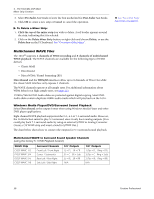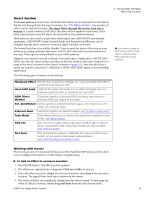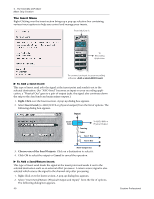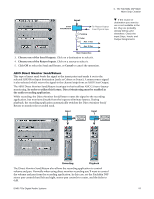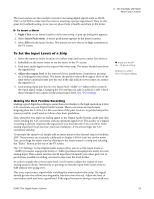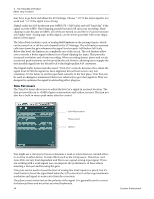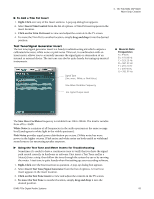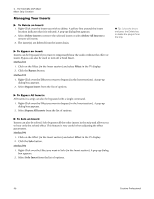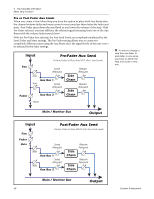Creative 70EM896106000 Owners Manual - Page 43
To Set the Input Levels of a Strip, Making the Best Possible Recording
 |
UPC - 054651126893
View all Creative 70EM896106000 manuals
Add to My Manuals
Save this manual to your list of manuals |
Page 43 highlights
The insert meters are also useful to monitor incoming digital signals such as ADAT, ASIO or S/PDIF to make sure the mixer is receiving a proper signal level. They're also great for troubleshooting, since you can place them virtually anywhere in the mixer. To Insert a Meter 1. Right-Click on an Insert location of the mixer strip. A pop-up dialog box appears. 2. Select Insert Peak Meter. A stereo peak meter appears in the insert location. 3. Select Effect in the Main Section. The meters are now shown in high resolution in the TV screen. 4 - The PatchMix DSP Mixer Mixer Strip Creation To Set the Input Levels of a Strip 1. Select the topmost Insert location on a mixer strip and insert a meter (see above). 2. Left-click on the meter insert to see the meter in the TV screen. 3. Feed your audio signal to the input of the mixer strip. The meter should now show the signal level. 4. Adjust the output level of the external device (synthesizer, instrument, preamp, etc.) feeding the MicroDock. The meter should be in the yellow region most of the time with occasional forays into the red. If the clip indicator ever comes on, reduce the signal level. 5. Each analog input pair has its own Input Pad (-10dBV or +4dBu) which controls the input signal range. Changing the I/O settings can add or subtract 12dB. Check these settings if you cannot set the proper input level. See "I/O Settings". Input too weak? Use -10 Input setting. Output too weak? Use +4 Output setting Making the Best Possible Recording Making a good digital recording is easier than ever thanks to the high resolution 24-bit A-D converters on your Digital Audio System. These converters are much more forgiving than the 12-bit or 16-bit converters of the past. Even so, to get the best performance possible, you'll need to follow a few basic guidelines. First, whenever you input an analog signal to the Digital Audio System, make sure that you're feeding the A-D converters with an optimum signal level. The quality of a digital recording is directly related to the signal level you feed into the A-D converters. If the analog input level is set too low, you lose resolution-if it's set too high, the A-D converters will clip. To measure the input level, simply add an insert meter to the channel strip in PatchMix DSP. These meters are accurately calibrated to display 1dB for each bar on the meter. You can enlarge the meter view by clicking on the insert meter in a strip and selecting the "Effect" button at the top of the TV screen. The "I/O Settings" in the Digital Audio System allow you to set the input levels to -10dBV (consumer equipment level) or +4dBu (professional equipment level) for each analog input. This control sets the overall input level to match your other gear, but to get the best possible recording you need to fine tune the level further. In order to supply the correct input level, you'll need to adjust the output of your analog source (electric instrument or preamp) so that the input level comes close to 0dB without ever going over. Play your input source signal while watching the insert meter in the strip. The signal should go into the yellow area frequently, but never into the red. Adjust the level of your source until you have a good level. If the signal is way too strong or too weak, you E-MU PCIe Digital Audio Systems 43