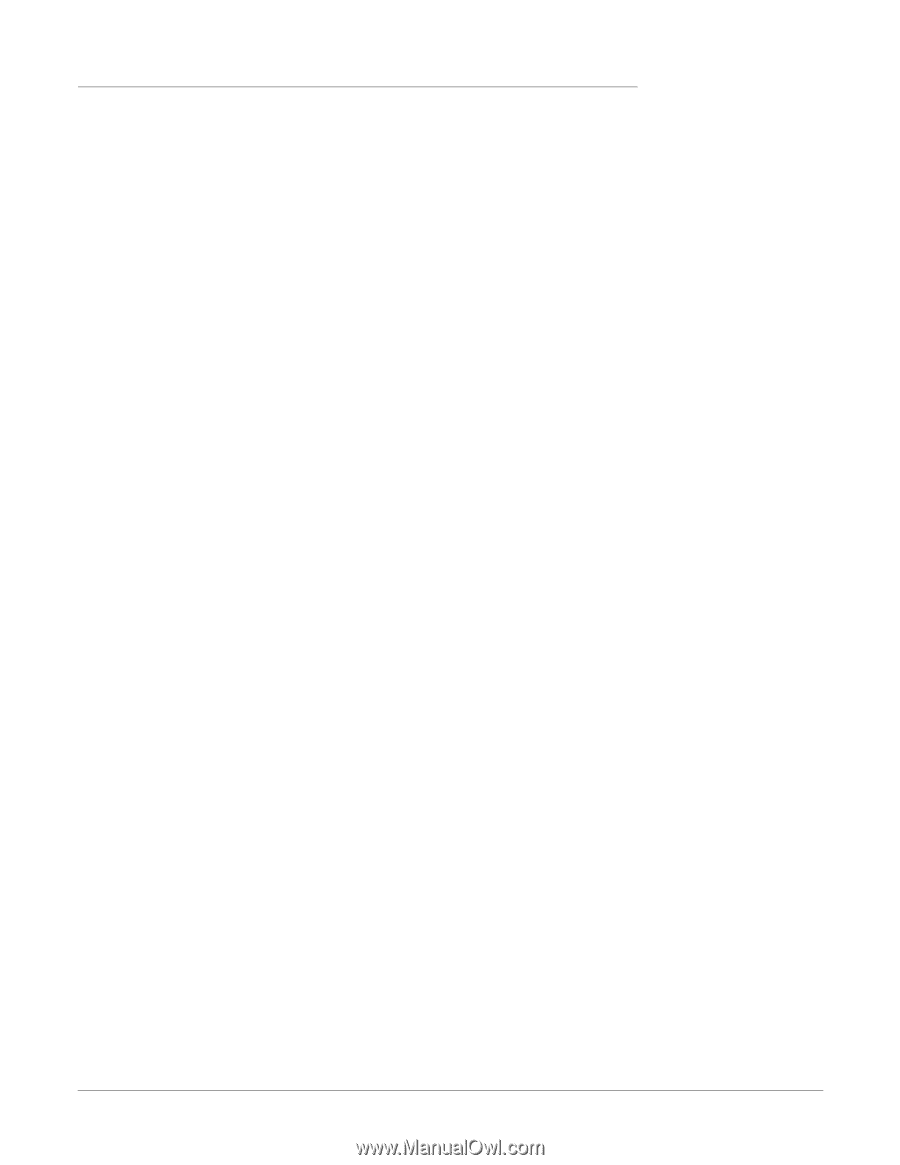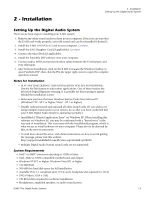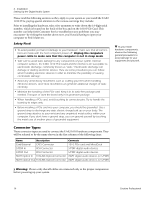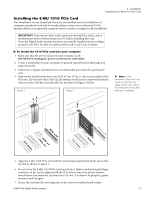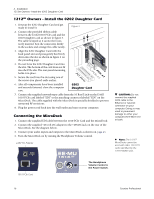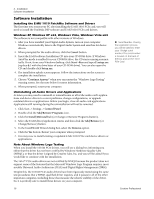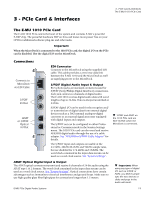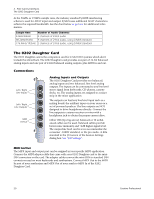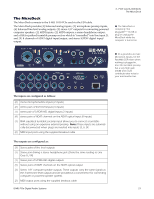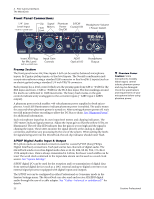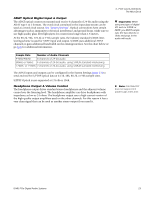Creative 70EM896106000 Owners Manual - Page 18
Software Installation, Installing the E-MU 1010 PatchMix Software and Drivers, Windows XP - windows 7 drivers
 |
UPC - 054651126893
View all Creative 70EM896106000 manuals
Add to My Manuals
Save this manual to your list of manuals |
Page 18 highlights
2 - Installation Software Installation Software Installation Installing the E-MU 1010 PatchMix Software and Drivers The first time you restart your PC after installing the E-MU 1010 PCIe card, you will need to install the PatchMix DSP software and E-MU 1010 PCIe card drivers. Windows XP, Windows XP x64, Windows Vista, Windows Vista x64 The software is not compatible with other versions of Windows. 1. After you have installed your Digital Audio System, turn on your computer. Windows automatically detects the Digital Audio System and searches for device drivers. 2. When prompted for the audio drivers, click the Cancel button. 3. Insert the E-MU software Installation CD into your CD-ROM drive. If Windows AutoPlay mode is enabled for your CD-ROM drive, the CD starts running automatically. If not, from your Windows desktop, click Start->Run and type d:\setup.exe (replace d:\ with the drive letter of your CD-ROM drive). You can also open the CD and double-click Setup.exe. 4. The installation splash screen appears. Follow the instructions on the screen to complete the installation. 5. Choose "Continue Anyway" when you encounter the "Windows Logo Testing" warning screen. See the note below for more information. 6. When prompted, restart your computer. Uninstalling all Audio Drivers and Applications At times you may need to uninstall or reinstall some or all of the audio card's applications and device drivers to correct problems, change configurations, or upgrade outdated drivers or applications. Before you begin, close all audio card applications. Applications still running during the uninstallation will not be removed. 1. Click Start -> Settings -> Control Panel. 2. Double-click the Add/Remove Programs icon. 3. Click the Install/Uninstall tab (or Change or Remove Programs button). 4. Select the E-MU driver/application entries and then click the Add/Remove (or Change/Remove) button. 5. In the InstallShield Wizard dialog box, select the Remove option. 6. Click the Yes button. Restart your computer when prompted. 7. You may now re-install existing or updated E-MU 1010 PCIe card device drivers or applications. Note About Windows Logo Testing When you install the 1616M PCIe drivers, you will see a dialog box informing you either that the driver has not been certified by Windows Hardware Quality Labs (WHQL), or that the driver is signed by Creative Labs, Inc, and you will be asked if you would like to continue with the installation. The 1616m PCIe audio drivers are not certified by WHQL because the product does not support some of the features that the Microsoft Windows Logo Program requires, most notably Universal Audio Architecture (UAA) and Digital Rights Management (DRM). Despite this, the 1616M PCIe audio drivers have been rigorously tested using the same test procedures that a WHQL qualified driver requires, and it passes in all of the other important categories, including those that measure the relative stability of the driver. So, it is perfectly safe to install these drivers on your computer. Serial Number - During the registration process, you will be asked to enter your 18-digit serial number. The serial number is located on the back of the box and on the 1010 PCIe Card. 18 Creative Professional