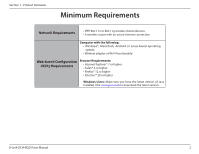D-Link DCH-M225 User Manual - Page 11
Side and Bottom/WPS and Reset - music everywhere
 |
View all D-Link DCH-M225 manuals
Add to My Manuals
Save this manual to your list of manuals |
Page 11 highlights
Section 1 - Product Overview Hardware Overview Side and Bottom/WPS and Reset DCH-M225 2 Input: 100-240VAC, 50-60Hz, 0.3A FCC ID:KA2CHM225A1 IC: 4216A-CHM225A1 Model: DCH-M225A1 CAN ICES-3 (B)/NMB-3(B) P/N: BCHM225LNA...A1 S/N:RZEP1YMXXXXXX H/W Ver.: A1 F/W Ver.:1.00 +Wi-Fi Name(SSID):dlink-XXXX Wi-Fi Password:XXXXXXXXXX 1 3 1 WPS Button Press the WPS (Wi-Fi Protected Setup) button for a minimum of one second to automatically connect with Wi-Fi clients. The LED on the front of the device turns solid green, when the DCH-M225 has successfully connected. 2 Audio Line Out Connect an external speaker to the audio line out jack*. 3 Reset Button Press and hold the reset button for six seconds to reset the DCS-M225 to the factory default settings. *You may use an Airplay®, iTunes, or any DLNA-enabled device that is connected to your extended network to play music to the speakers you connect to the DCH-M225. For Apple Airplay: a. Open iTunes (or the Airplay music app* on your iOS device) b. Click the Airplay icon. c. Select the DCH-M225 from the destination list. d. Click Play and the music will stream to the extender. For DLNA: a. Download and install a DLNA music app. b. Verify that DLNA is enabled on your device. Refer to"Audio Renderer"on page 26. c. Within the app, select the DCH-M225 from the Play to or the destination list. d. Click Play and the music will stream to the extender. D-Link DCH-M225 User Manual 7