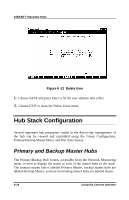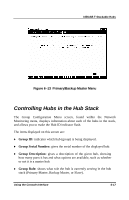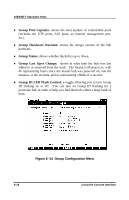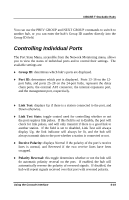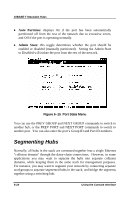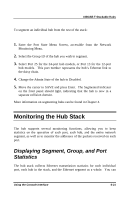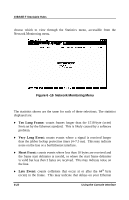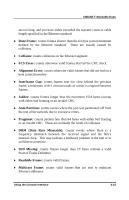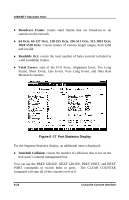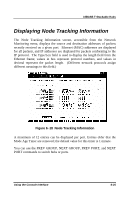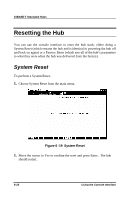D-Link DE-1824EI User Guide - Page 63
Monitoring the Hub Stack, Displaying Segment, Group, and Port Statistics, and Port, Statistics
 |
UPC - 790069217593
View all D-Link DE-1824EI manuals
Add to My Manuals
Save this manual to your list of manuals |
Page 63 highlights
10BASE-T Stackable Hubs To segment an individual hub from the rest of the stack: 1. Enter the Port State Menu Screen, accessible from the Network Monitoring Menu. 2. Select the Group ID of the hub you wish to segment. 3. Select Port 25 for the 24-port hub models, or Port 13 for the 12-port hub models. This port number represents the hub's Ethernet link to the daisy chain. 4. Change the Admin State of the hub to Disabled. 5. Move the cursor to SAVE and press Enter. The Segmented indicator on the front panel should light, indicating that the hub is now in a separate collision domain. More information on segmenting hubs can be found in Chapter 4. Monitoring the Hub Stack The hub supports several monitoring functions, allowing you to keep statistics on the operation of each port, each hub, and the entire network segment, as well as to monitor the addresses of the packets received on each port. Displaying Segment, Group, and Port Statistics The hub stack collects Ethernet transmission statistics for each individual port, each hub in the stack, and the Ethernet segment as a whole. You can Using the Console Interface 6-21