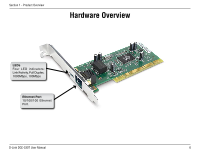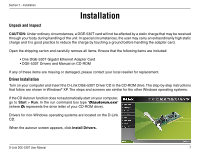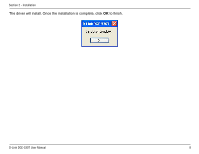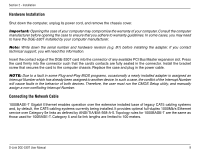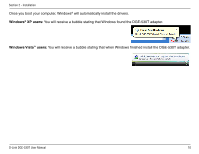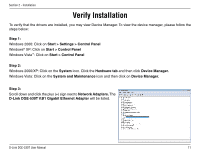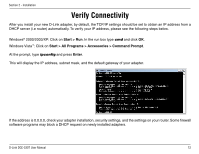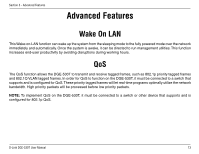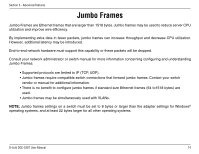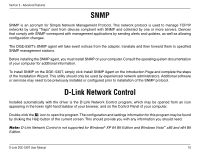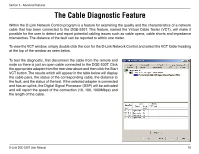D-Link DGE-530T Product Manual - Page 11
Verify Installation - xp driver
 |
UPC - 790069251610
View all D-Link DGE-530T manuals
Add to My Manuals
Save this manual to your list of manuals |
Page 11 highlights
Section 2 - Installation Verify Installation To verify that the drivers are installed, you may view Device Manager. To view the device manager, please follow the steps below: Step 1: Windows 2000: Click on Start > Settings > Control Panel Windows® XP: Click on Start > Control Panel Windows Vista™: Click on Start > Control Panel Step 2: Windows 2000/XP: Click on the System icon. Click the Hardware tab and then click Device Manager. Windows Vista: Click on the System and Maintenance icon and then click on Device Manager. Step 3: Scroll down and click the plus (+) sign next to Network Adapters. The D-Link DGE-530T V.B1 Gigabit Ethernet Adapter will be listed. D-Link DGE-530T User Manual 11
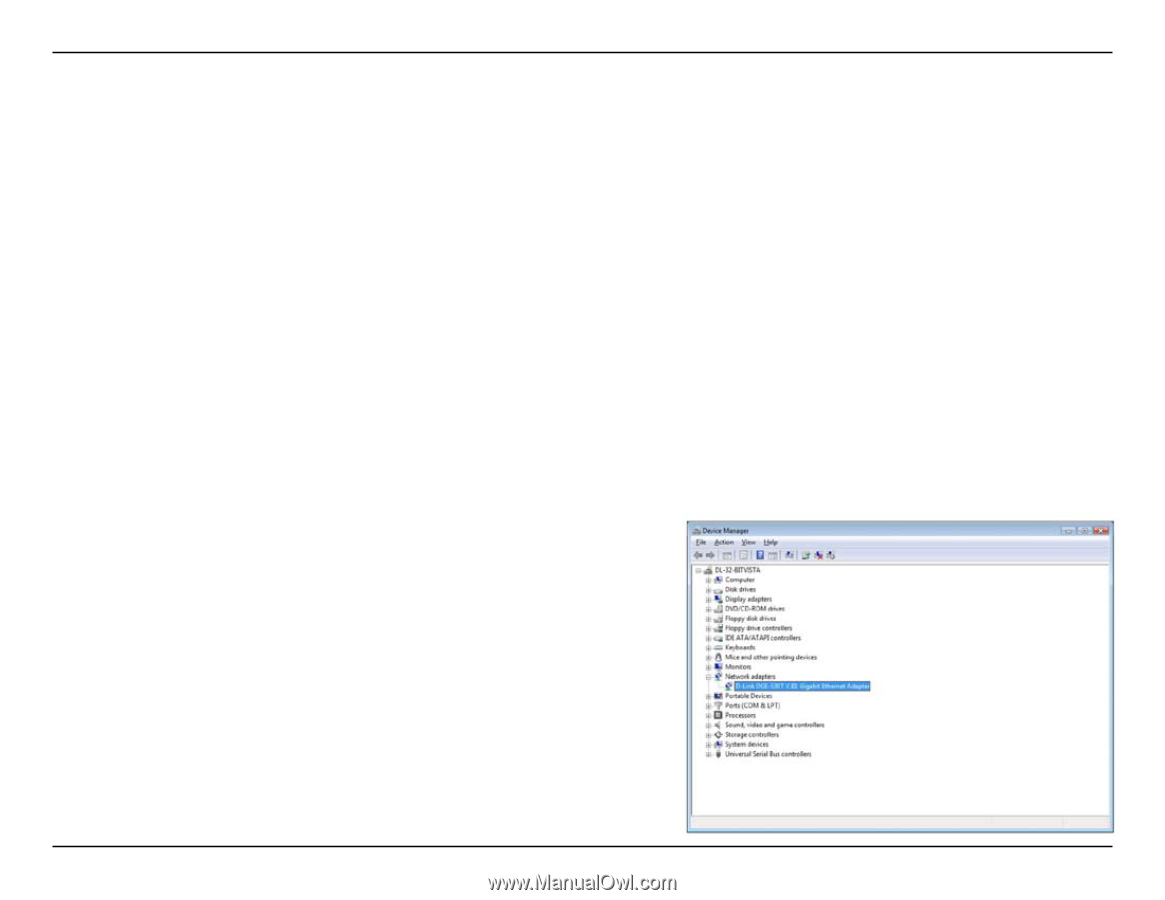
11
D-Link DGE-530T User Manual
Section ± - Installation
To verify that the drivers are installed, you may view Device Manager. To view the device manager, please follow the
steps below:
Step 1:
Windows 2000: Click on
Start > Settings > Control Panel
Windows
®
XP: Click on
Start > Control Panel
Windows Vista
™
: Click on
Start > Control Panel
Step 2:
Windows 2000/XP: Click on the
System
icon. Click the
Hardware tab
and then click
Device Manager.
Windows Vista: Click on the
System and Maintenance
icon and then click on
Device Manager.
Step 3:
Scroll down and click the plus (+) sign next to
Network Adapters.
The
D-Link DGE-530T V.B1 Gigabit Ethernet Adapter
will be listed.
Verify Installation