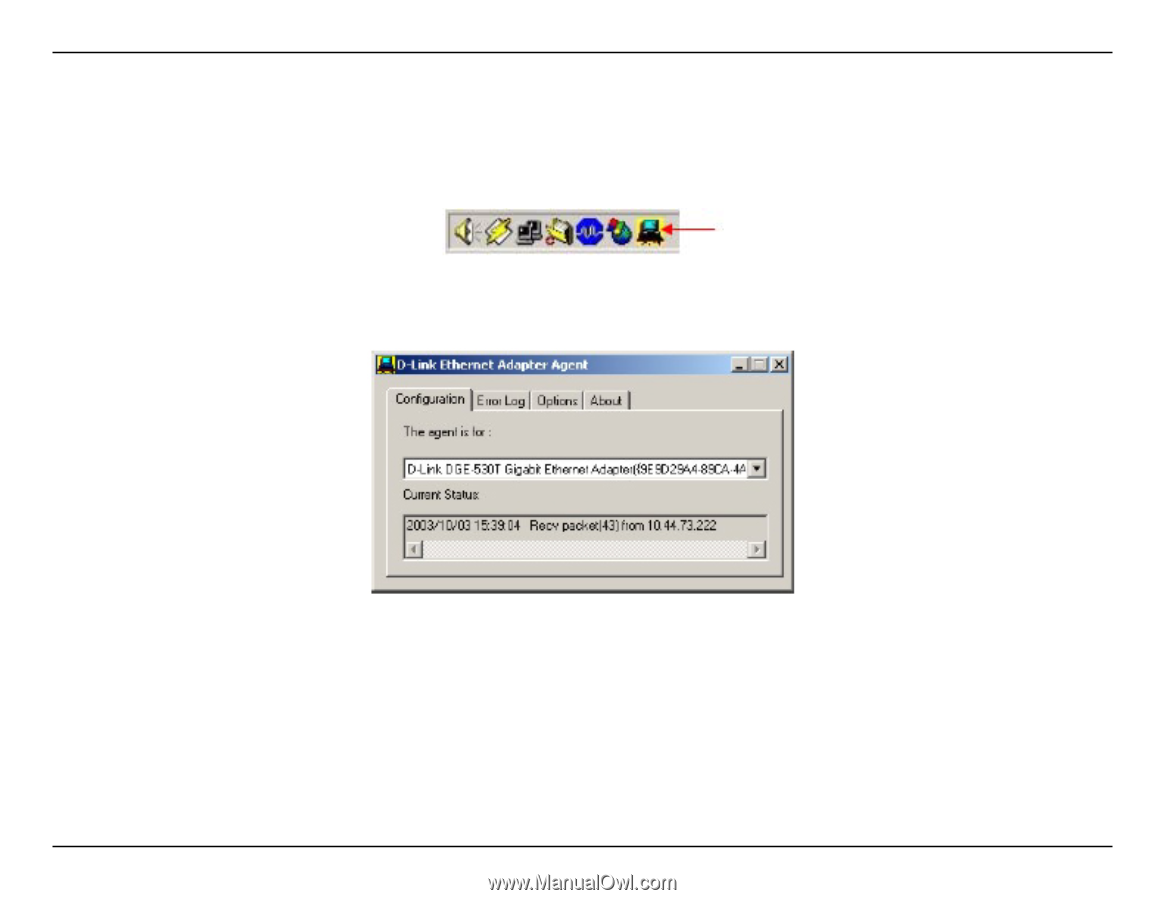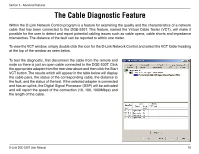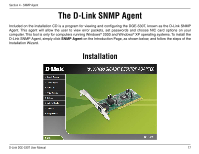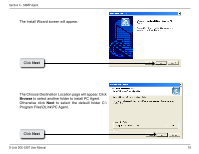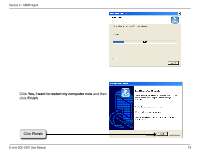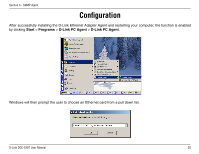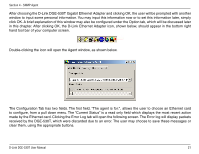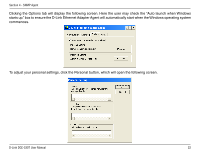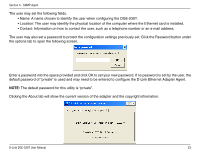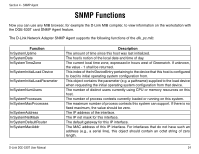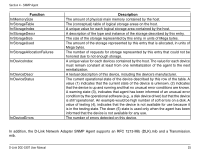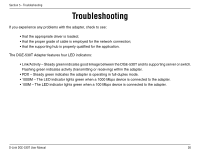D-Link DGE-530T Product Manual - Page 21
to configure, from a pull down menu. The Current Status is a read only field which displays the most - gigabit ethernet adapter
 |
UPC - 790069251610
View all D-Link DGE-530T manuals
Add to My Manuals
Save this manual to your list of manuals |
Page 21 highlights
Section 4 - SNMP Agent After choosing the D-Link DGE-530T Gigabit Ethernet Adapter and clicking OK, the user will be prompted with another window to input some personal information. You may input this information now or to set this information later, simply click OK. A brief explanation of this window may also be configured under the Option tab, which will be discussed later in this chapter. After clicking OK, the D-Link Ethernet Adapter icon, shown below, should appear in the bottom right hand tool bar of your computer screen. Double-clicking the icon will open the Agent window, as shown below. The Configuration Tab has two fields. The first field, "The agent is for:", allows the user to choose an Ethernet card to configure, from a pull down menu. The "Current Status" is a read only field which displays the most recent action made by the Ethernet card. Clicking the Error Log tab will open the following screen. The Error log will display packets received by the DGE-530T, which were discarded due to an error. The user may choose to save these messages or clear them, using the appropriate buttons. D-Link DGE-530T User Manual 21